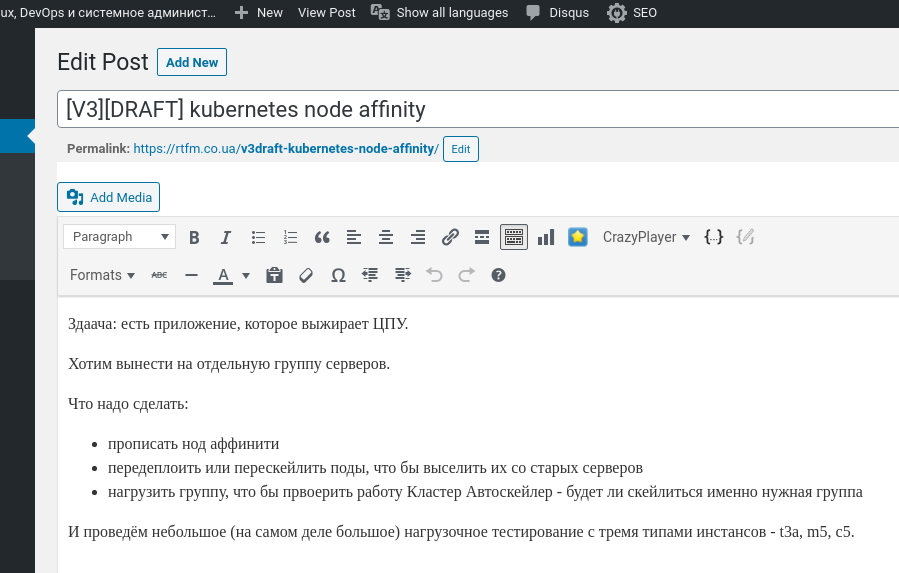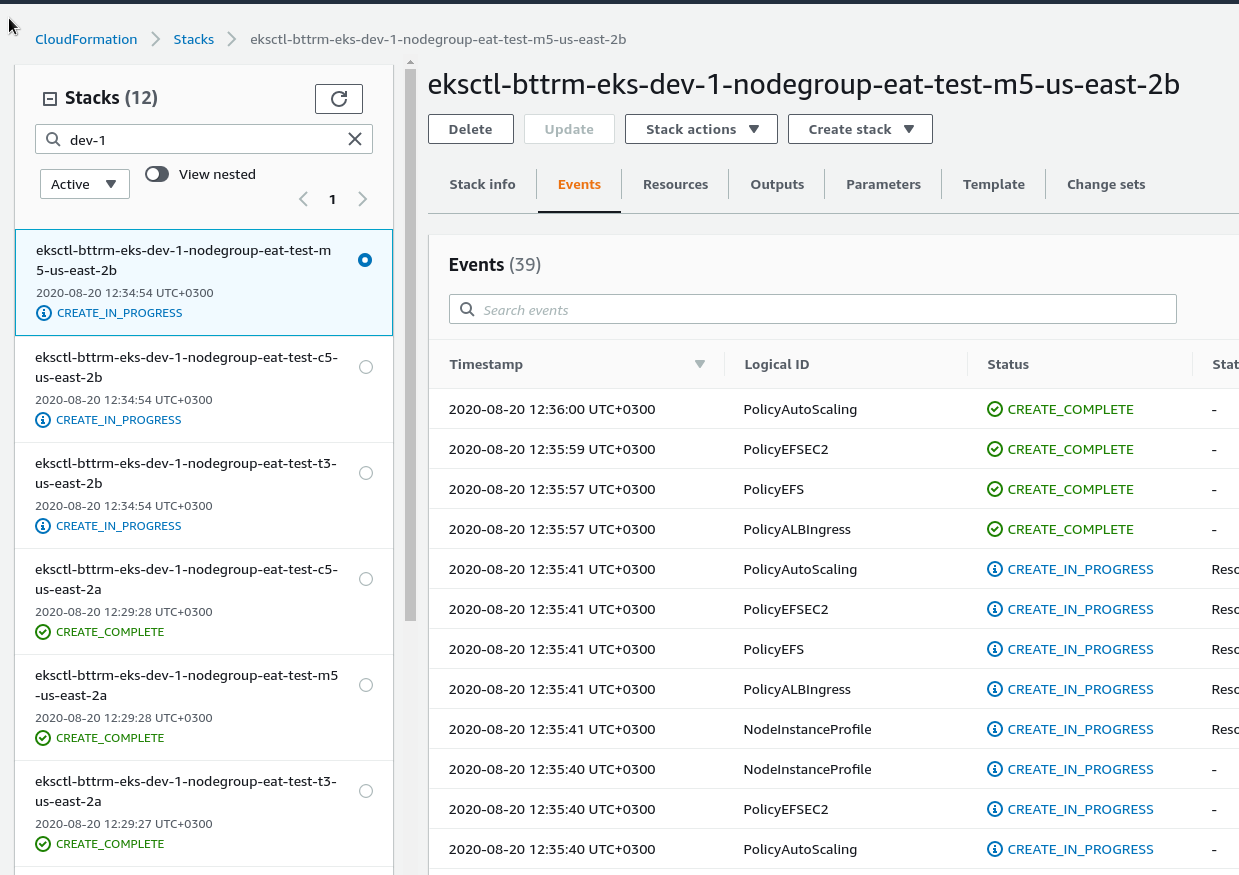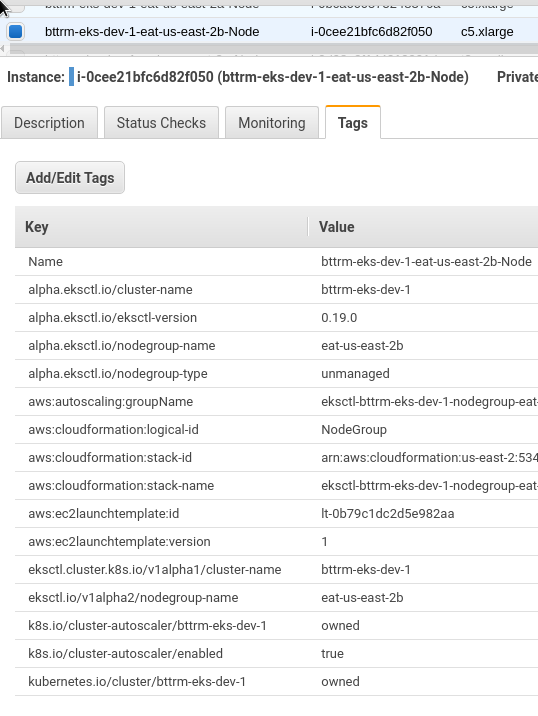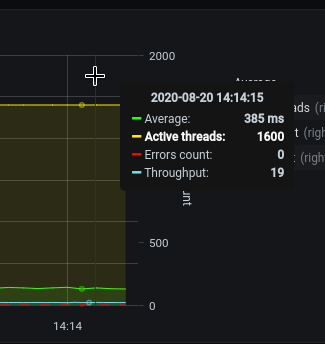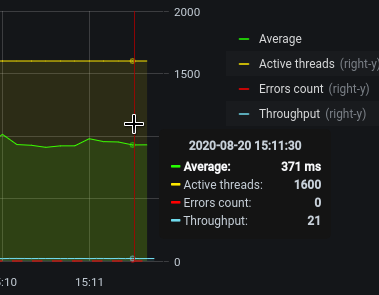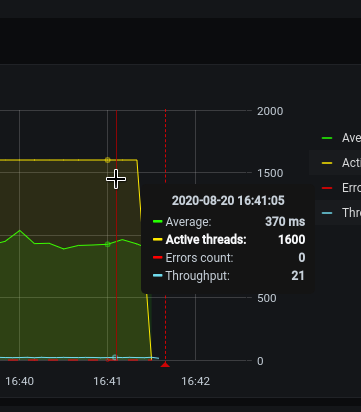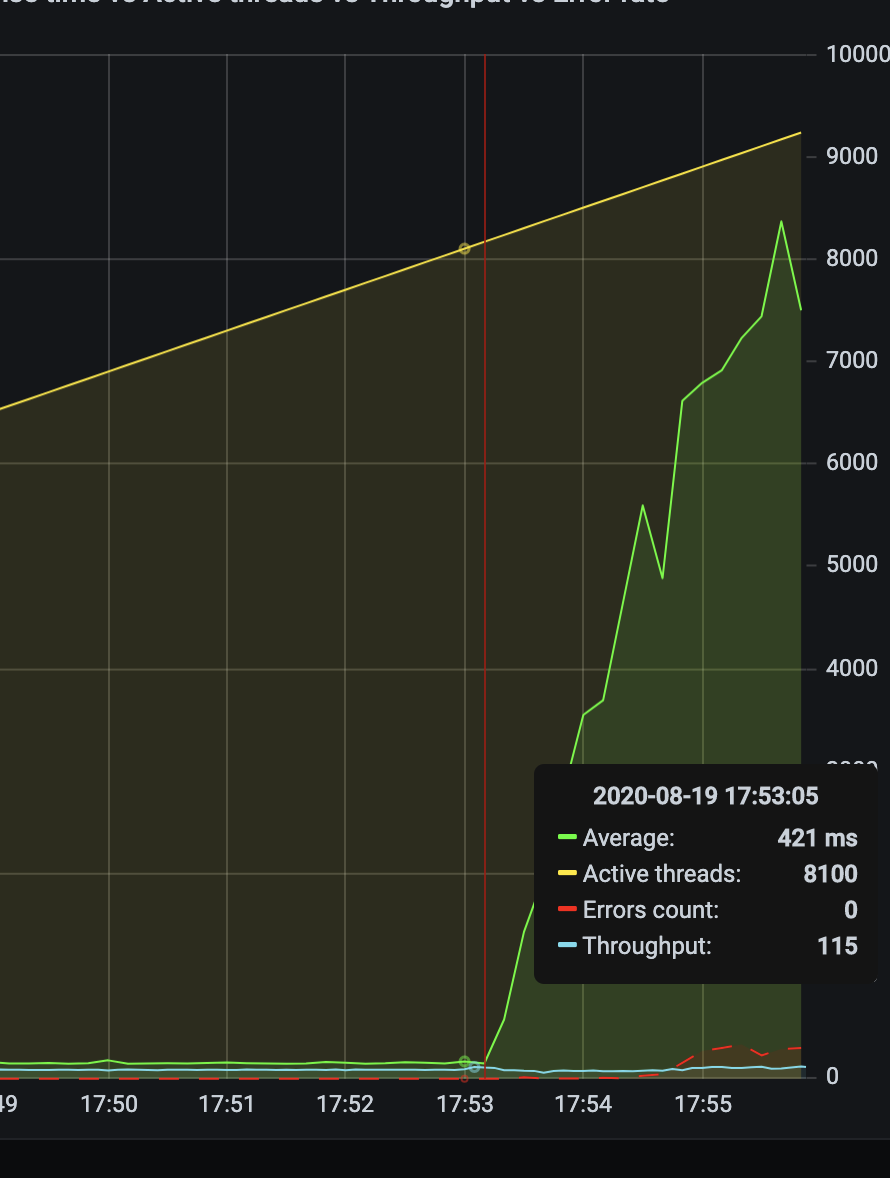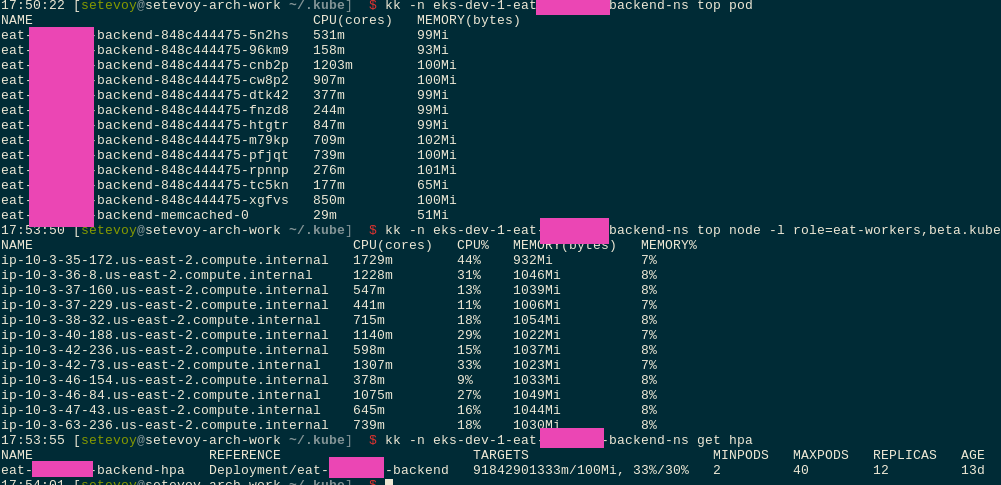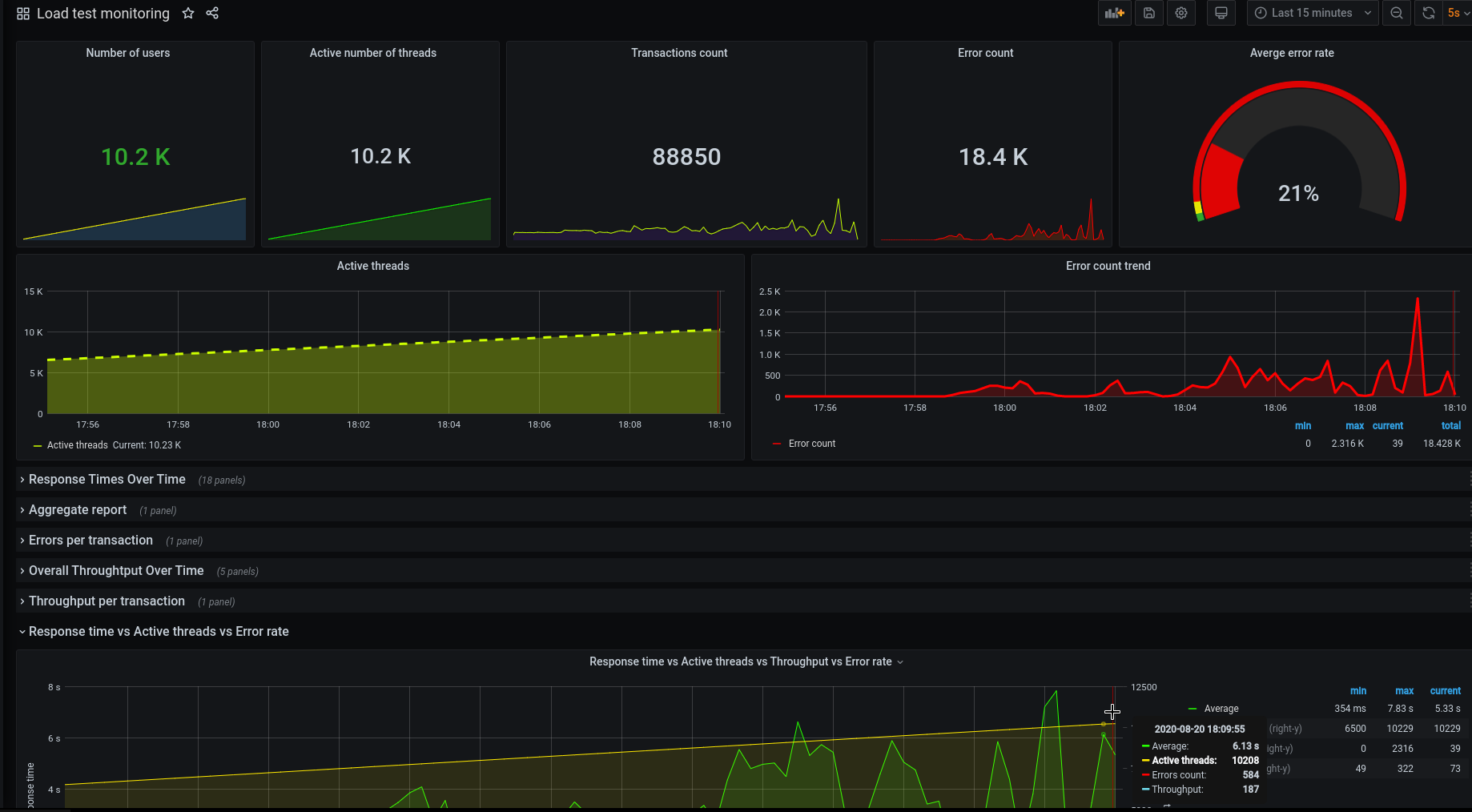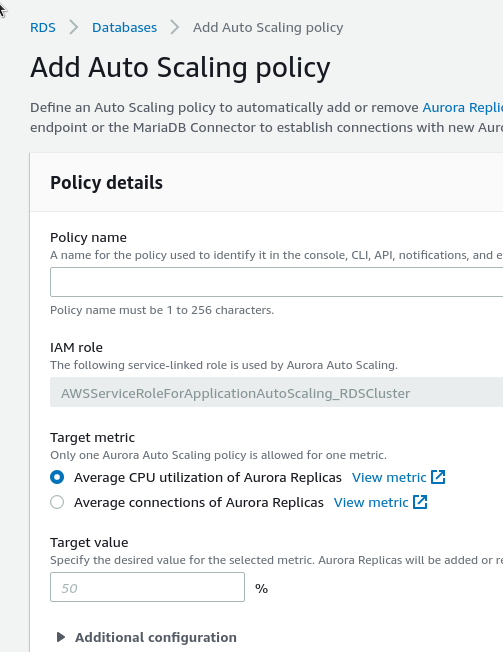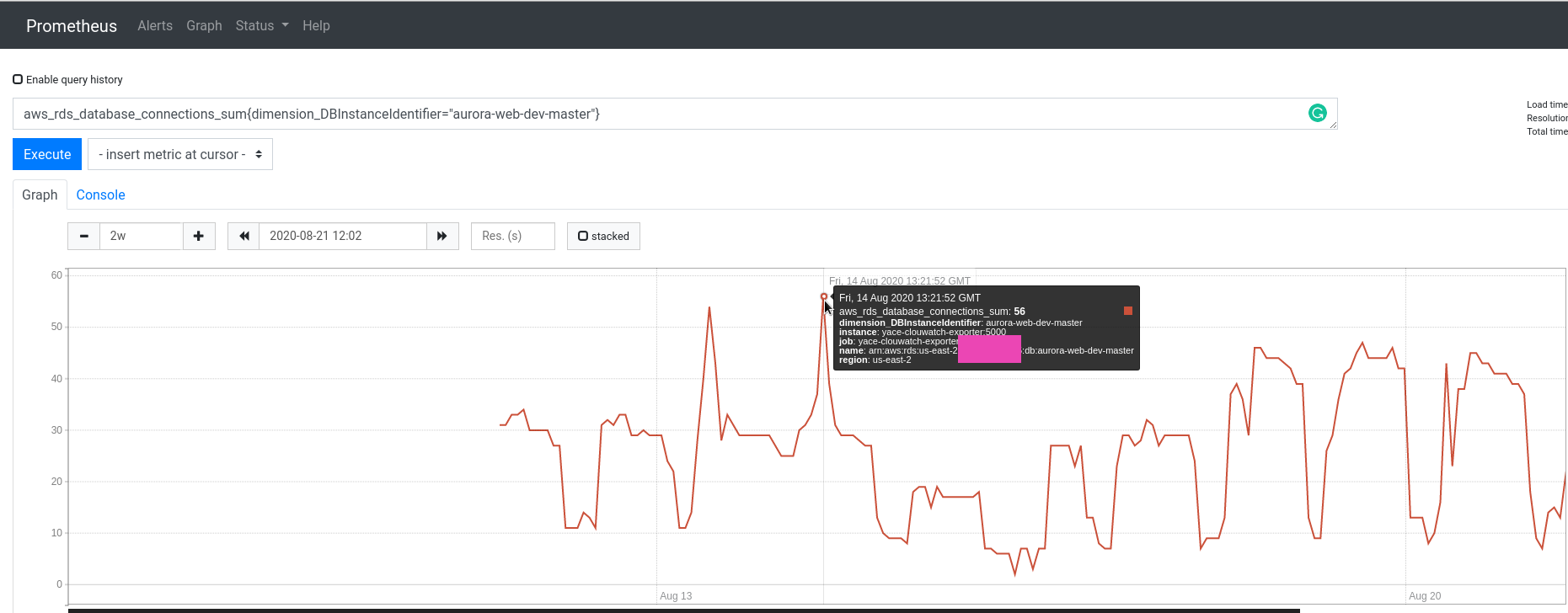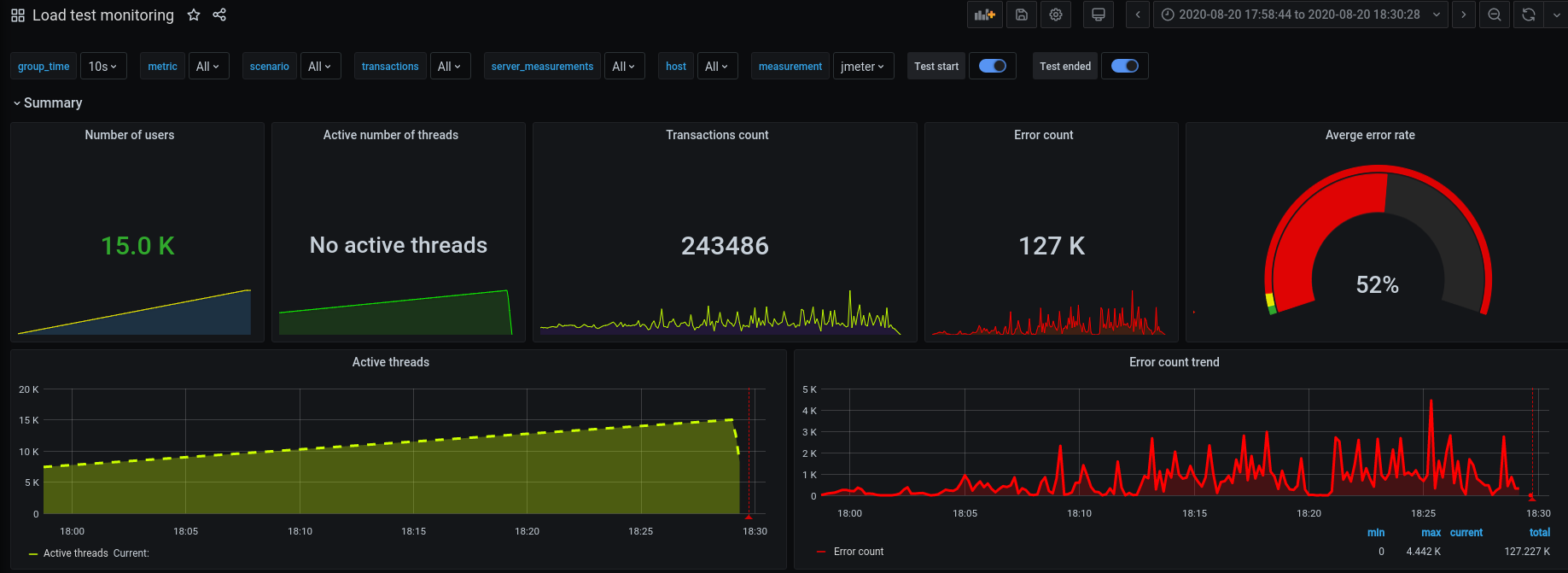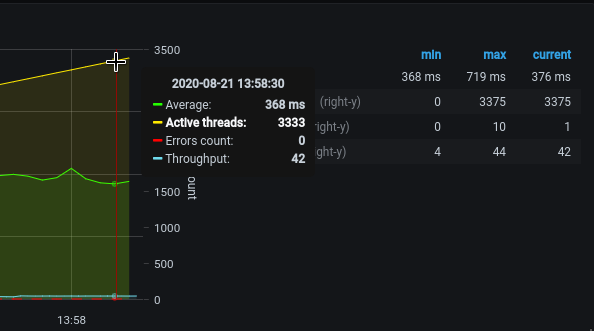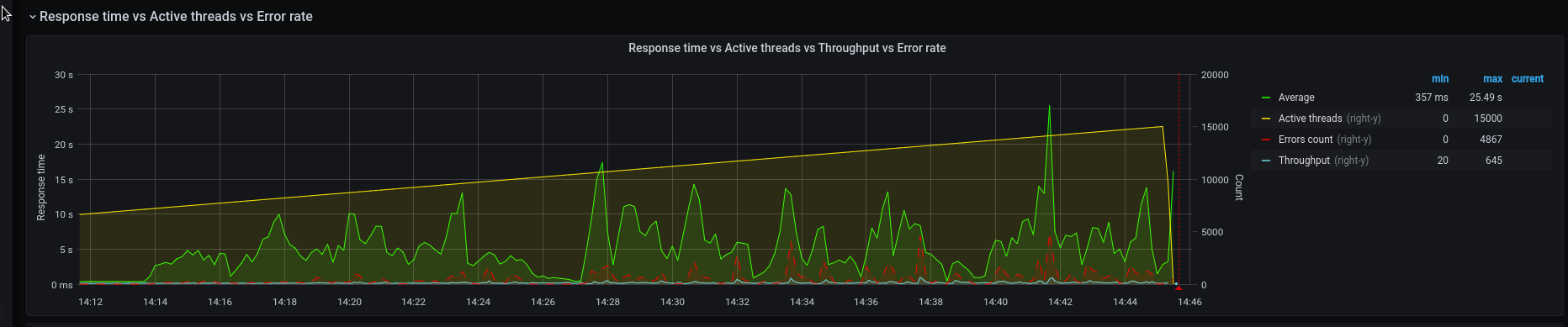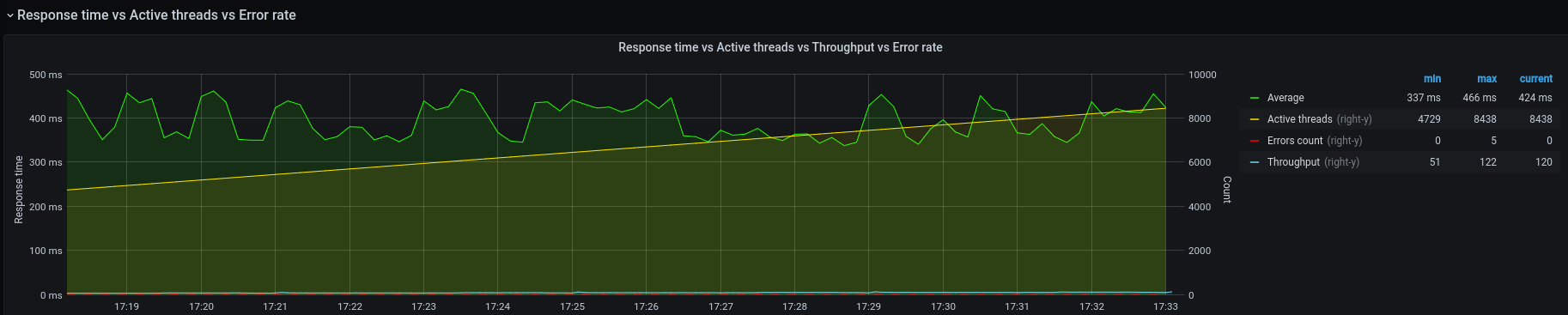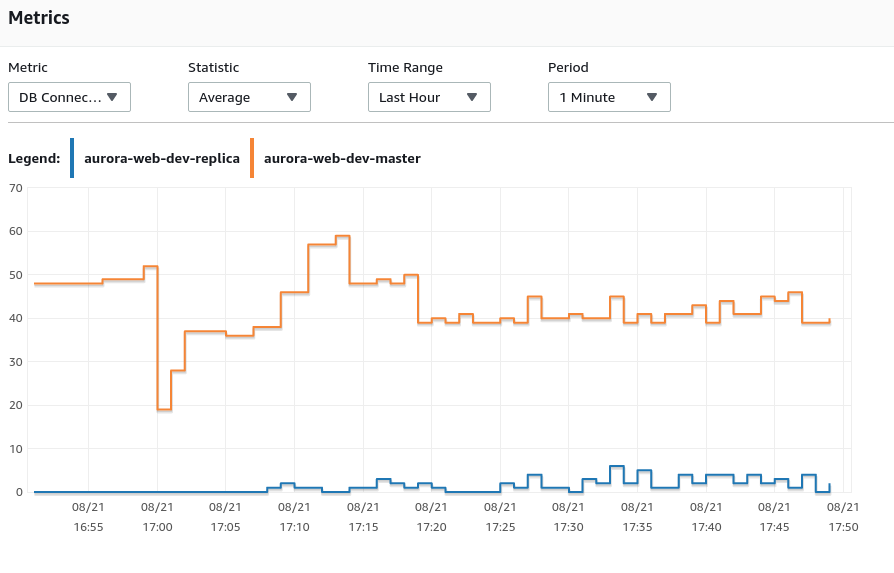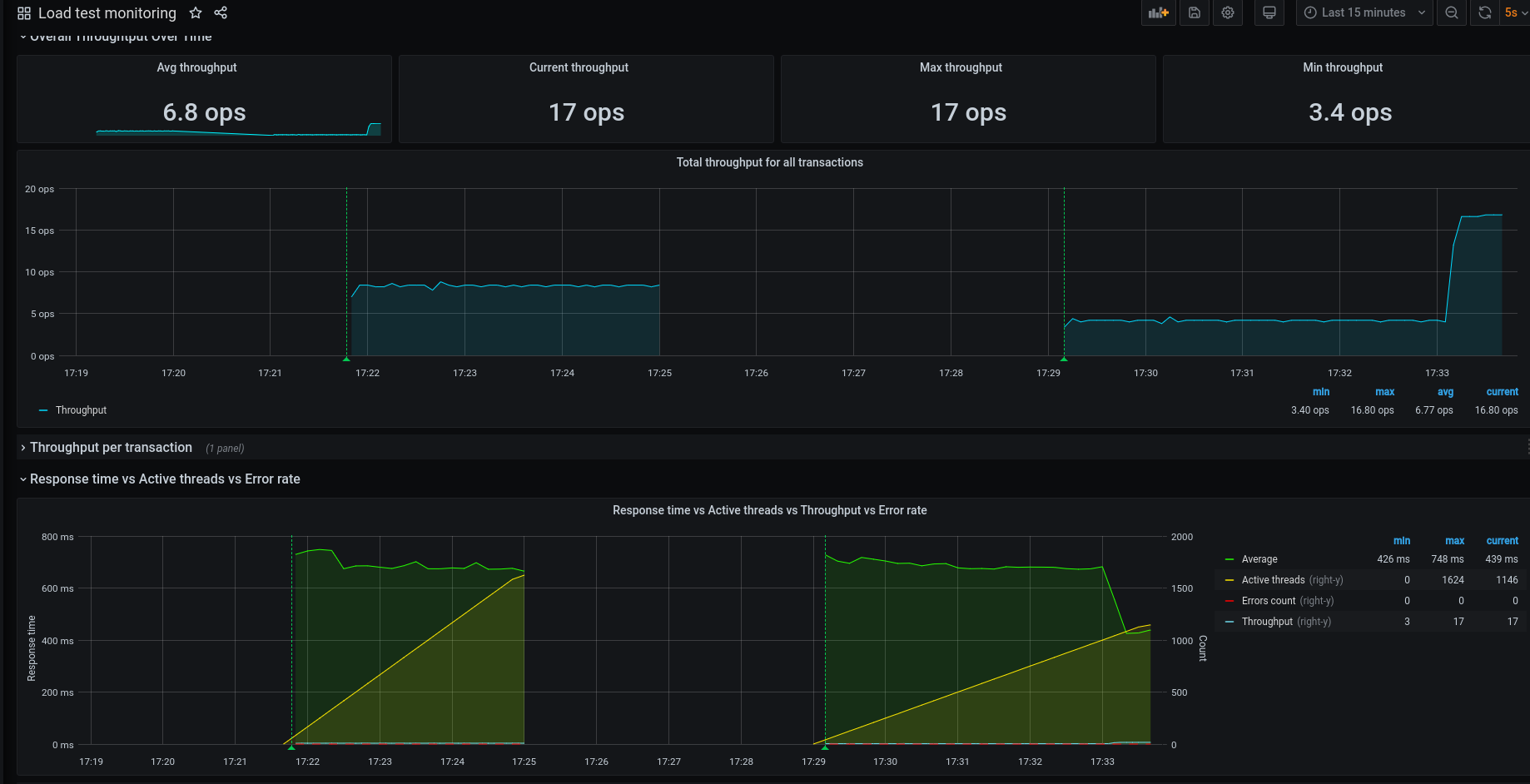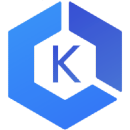 Actually, this post was planned as a short note about using
Actually, this post was planned as a short note about using NodeAffinity for Kubernetes Pod:
But then, as often happens, after starting writing about one thing, I faced another, and then another one, and as a result – I made this long-read post about Kubernetes load-testing.
So, I’ve started about NodeAffinity, but then wondered how will Kubernetes cluster-autoscaler work – will it take into account the NodeAffinity setting during new WorkerNodes creation?
To check this I made a simple load-test using Apache Benchmark to trigger Kubernetes HorizontalPodAutoscaler which had to create new pods, and those new pods had to trigger cluster-autoscaler to create new AWS EC2 instances that will be attached to a Kubernetes cluster as WorkerNodes.
Then I started a more complicated load-test and face an issue when pods stopped scaling.
And then… I decided that as I’m doing load-tests then it could be a good idea to test various AWS EC2 instance types – T3, M5, C5. And of course, need to add results to this post.
And after this – we’ve started full load-testing and face a couple of other issues, and obviously I had to write about how I solved them.
Eventually, this post is about Kubernetes load-testing in general, and about EC2 instance types, and about networking and DNS, and a couple of other things around the high-loaded application in a Kubernetes cluster.
Note: kk here: alias kk="kubectl" > ~/.bashrc
Contents
The Task
So, we have an application that really loves CPU.
PHP, Laravel. Currently, it’s running in DigitalOcean on 50 running droplets, plus NFS share, Memcache, Redis, and MySQL.
What do we want is to move this application to a Kubernetes cluster in AWS EKS to save some money on the infrastructure, because the current one in DigitalOcean costs us about 4.000 USD/month, while one AWS EKS cluster costing us about 500-600 USD (the cluster itself, plus by 4 AWS t3.medium EC2 instances for WorkerNodes in two separated AWS AvailabilityZones, totally 8 EC2).
With this setup on DigitalOcean, the application stopped working on 12.000 simulations users (48.000 per hour).
We want to keep up to 15.000 users (60.000/hour, 1.440.000/day) on our AWS EKS with autoscaling.
The project will live on a dedicated WorkerNodes group to avoid affecting other applications in the cluster. To make new pods to be created only on those WorkerNodes – we will use the NodeAffinity.
Also, we will perform load-testing using three different AWS Ec2 instance types – t3, m5, c5, to chose which one will better suit our application’s needs, and will do another load-testing to check how HorizontalPodAutoscaler and cluster-autoscaler will work.
Choosing an EC2 type
Which one to use for us?
- Т3? Burstable processors, good price/CPU/memory ration, good for most needs:
T3 instances are the next generation burstable general-purpose instance type that provides a baseline level of CPU performance with the ability to burst CPU usage at any time for as long as required. - М5? Best for memory consumable applications – more RAM, less CPU:
M5 instances are the latest generation of General Purpose Instances powered by Intel Xeon® Platinum 8175M processors. This family provides a balance of compute, memory, and network resources, and is a good choice for many applications. - С5? Best for CPU intended applications – more CPU cores, better processor, but less memory in compare to M5 type:
C5 instances are optimized for compute-intensive workloads and deliver cost-effective high performance at a low price per compute ratio.
Let’s start with the T3a – a bit cheaper than common T3.
EC2 AMD instances
AWS provides AMD-based processors instances – t3a, m5a, c5a – with almost the same CPU/memory/network they cost a bit less but are available not in every region and even not in all AvailabilityZones of the same AWS region.
For example, in the AWS region us-east-2 c5a are available in the us-east-2b and us-east-2c AvailabilityZones – but still can’t be used in the us-east-2a. As I don’t want to change our automation right now (AvailabilityZones are selected during provisioning, see the AWS: CloudFormation – using lists in Parameters) – then we will use the common T3 type.
EC2 Graviton instances
Besides that, AWS introduced m6g and c6g instance types with the AWS Graviton2 processors, but to use them your cluster have to meet some restrictions, check the documentation here>>>.
Now, let’s go ahead and create three WorkerNode Groups with t3, m5, and c5 instances and will check the CPU’s consumption by our application on each of them.
eksctl and Kubernetes WorkerNode Groups
The config file for our WorkerNode Groups look like next:
---
apiVersion: eksctl.io/v1alpha5
kind: ClusterConfig
metadata:
name: "{{ eks_cluster_name }}"
region: "{{ region }}"
version: "{{ k8s_version }}"
nodeGroups:
- name: "eat-test-t3-{{ item }}"
instanceType: "t3.xlarge"
privateNetworking: true
labels: { role: eat-workers }
volumeSize: 50
volumeType: gp2
desiredCapacity: 1
minSize: 1
maxSize: 1
availabilityZones: ["{{ item }}"]
ssh:
publicKeyName: "bttrm-eks-nodegroup-{{ region }}"
iam:
withAddonPolicies:
autoScaler: true
cloudWatch: true
albIngress: true
efs: true
securityGroups:
withShared: true
withLocal: true
attachIDs: [ {{ worker_nodes_add_sg }} ]
- name: "eat-test-m5-{{ item }}"
instanceType: "m5.xlarge"
privateNetworking: true
labels: { role: eat-workers }
volumeSize: 50
volumeType: gp2
desiredCapacity: 1
minSize: 1
maxSize: 1
availabilityZones: ["{{ item }}"]
ssh:
publicKeyName: "bttrm-eks-nodegroup-{{ region }}"
iam:
withAddonPolicies:
autoScaler: true
cloudWatch: true
albIngress: true
efs: true
securityGroups:
withShared: true
withLocal: true
attachIDs: [ {{ worker_nodes_add_sg }} ]
- name: "eat-test-c5-{{ item }}"
instanceType: "c5.xlarge"
privateNetworking: true
labels: { role: eat-workers }
volumeSize: 50
volumeType: gp2
desiredCapacity: 1
minSize: 1
maxSize: 1
availabilityZones: ["{{ item }}"]
ssh:
publicKeyName: "bttrm-eks-nodegroup-{{ region }}"
iam:
withAddonPolicies:
autoScaler: true
cloudWatch: true
albIngress: true
efs: true
securityGroups:
withShared: true
withLocal: true
attachIDs: [ {{ worker_nodes_add_sg }} ]
Here we have three Worker Node groups, each with its own EC2 type.
The deployment is described using Ansible and eksctl, see the AWS Elastic Kubernetes Service: a cluster creation automation, part 2 – Ansible, eksctl post, in two different AvailabilityZones.
The minSize and maxSize are set to the 1 so our Cluster AutoScaler will not start to scale them – at the begging of the tests I want to see a CPU’s load on an only one EC2 instance and to run kubectl top for pods and nodes.
After we will choose the most appropriate EC2 type for us – will drop other WorkerNode groups and will enable the autoscaling.
The Testing plan
What and how we will test:
- PHP, Laravel, packed into a Docker image
- all servers have 4 CPU cores and 16 GB RAM (excluding C5 – 8 GB RAM)
- in the application’s Deployment with
requestswe will set to run an only one pod per a WorkerNode by asking a bit more them half on its CPU available, so Kubernetes Scheduler will have to place a pod on a dedicated WorkerNode instance - by using
NodeAffinitywe will set to run our pods only on necessary WorkerNodes - pods and cluster autoscaling are disabled for now
We will create three WorkerNode Groups with different EC2 types and will deploy the application into four Kubernetes Namespaces – one “default” and three per each instance type.
In each such a namespace, the application inside will be configured with NodeAffinity to be running on the necessary EC2 type.
By doing so, we will have four Ingress resources with the AWS LoadBalancer, see the Kubernetes: ClusterIP vs NodePort vs LoadBalancer, Services, and Ingress – an overview with examples, and we will have four endpoints for tests.
Kubernetes NodeAffinity && nodeSelector
Documentation – Assigning Pods to Nodes.
To chose on which WorkerNode Kubernetes has to run a pod we can use two label types – created by ourselves or those assigned to WorkerNodes by Kubernetes itself.
In our config file for WorkerNodes we have set such a label:
...
labels: { role: eat-workers }
...
Which will be attached to every EC2 created in this WorkerNode Group.
Update the cluster:
And let’s check all tags on an instance:
Let’s check WorkerNode Groups from the eksctl:
[simterm]
$ eksctl --profile arseniy --cluster bttrm-eks-dev-1 get nodegroups CLUSTER NODEGROUP CREATED MIN SIZE MAX SIZE DESIRED CAPACITY INSTANCE TYPE IMAGE ID bttrm-eks-dev-1 eat-test-c5-us-east-2a 2020-08-20T09:29:28Z 1 1 1 c5.xlarge ami-0f056ad53eddfda19 bttrm-eks-dev-1 eat-test-c5-us-east-2b 2020-08-20T09:34:54Z 1 1 1 c5.xlarge ami-0f056ad53eddfda19 bttrm-eks-dev-1 eat-test-m5-us-east-2a 2020-08-20T09:29:28Z 1 1 1 m5.xlarge ami-0f056ad53eddfda19 bttrm-eks-dev-1 eat-test-m5-us-east-2b 2020-08-20T09:34:54Z 1 1 1 m5.xlarge ami-0f056ad53eddfda19 bttrm-eks-dev-1 eat-test-t3-us-east-2a 2020-08-20T09:29:27Z 1 1 1 t3.xlarge ami-0f056ad53eddfda19 bttrm-eks-dev-1 eat-test-t3-us-east-2b 2020-08-20T09:34:54Z 1 1 1 t3.xlarge ami-0f056ad53eddfda19
[/simterm]
Let’s check created WorkerNode ЕС2 instance with the -l to select only those that have our custom label “role: eat-workers” and by sorting them by their EC2 types:
[simterm]
$ kk -n eks-dev-1-eat-backend-ns get node -l role=eat-workers -o=json | jq -r '[.items | sort_by(.metadata.labels["beta.kubernetes.io/instance-type"])[] | {name:.metadata.name, type:.metadata.labels["beta.kubernetes.io/instance-type"], region:.metadata.labels["failure-domain.beta.kubernetes.io/zone"]}]'
[
{
"name": "ip-10-3-47-253.us-east-2.compute.internal",
"type": "c5.xlarge",
"region": "us-east-2a"
},
{
"name": "ip-10-3-53-83.us-east-2.compute.internal",
"type": "c5.xlarge",
"region": "us-east-2b"
},
{
"name": "ip-10-3-33-222.us-east-2.compute.internal",
"type": "m5.xlarge",
"region": "us-east-2a"
},
{
"name": "ip-10-3-61-225.us-east-2.compute.internal",
"type": "m5.xlarge",
"region": "us-east-2b"
},
{
"name": "ip-10-3-45-186.us-east-2.compute.internal",
"type": "t3.xlarge",
"region": "us-east-2a"
},
{
"name": "ip-10-3-63-119.us-east-2.compute.internal",
"type": "t3.xlarge",
"region": "us-east-2b"
}
]
[/simterm]
See more about the kubectl output’s formatting here>>>.
Deployment update
nodeSelector by a custom label
At first, let’s deploy our application to all instances with the labels: { role: eat-workers } – Kubernetes will have to create pods on 6 servers – by two on each EC2 type.
Update the Deployment, add the nodeSelector with the role label with the “eat-workers” value:
apiVersion: apps/v1
kind: Deployment
metadata:
name: {{ .Chart.Name }}
annotations:
reloader.stakater.com/auto: "true"
spec:
replicas: {{ .Values.replicaCount }}
strategy:
type: RollingUpdate
selector:
matchLabels:
application: {{ .Chart.Name }}
template:
metadata:
labels:
application: {{ .Chart.Name }}
version: {{ .Chart.Version }}-{{ .Chart.AppVersion }}
managed-by: {{ .Release.Service }}
spec:
containers:
- name: {{ .Chart.Name }}
image: {{ .Values.image.registry }}/{{ .Values.image.repository }}/{{ .Values.image.name }}:{{ .Values.image.tag }}
imagePullPolicy: Always
...
ports:
- containerPort: {{ .Values.appConfig.port }}
livenessProbe:
httpGet:
path: {{ .Values.appConfig.healthcheckPath }}
port: {{ .Values.appConfig.port }}
initialDelaySeconds: 10
readinessProbe:
httpGet:
path: {{ .Values.appConfig.healthcheckPath }}
port: {{ .Values.appConfig.port }}
initialDelaySeconds: 10
resources:
requests:
cpu: {{ .Values.resources.requests.cpu | quote }}
memory: {{ .Values.resources.requests.memory | quote }}
nodeSelector:
role: eat-workers
volumes:
imagePullSecrets:
- name: gitlab-secret
replicaCount is set to the 6, as per instances number.
Deploy it:
[simterm]
$ helm secrets upgrade --install --namespace eks-dev-1-eat-backend-ns --set image.tag=179217391 --set appConfig.appEnv=local --set appConfig.appUrl=https://dev-eks.eat.example.com/ --atomic eat-backend . -f secrets.dev.yaml --debug
[/simterm]
Check:
[simterm]
$ kk -n eks-dev-1-eat-backend-ns get pod -o=custom-columns=NAME:.metadata.name,STATUS:.status.phase,NODE:.spec.nodeName,TYPE:.spec.nodeSelector NAME STATUS NODE TYPE eat-backend-57b7b54d98-7m27q Running ip-10-3-63-119.us-east-2.compute.internal map[role:eat-workers] eat-backend-57b7b54d98-7tvtk Running ip-10-3-53-83.us-east-2.compute.internal map[role:eat-workers] eat-backend-57b7b54d98-8kphq Running ip-10-3-47-253.us-east-2.compute.internal map[role:eat-workers] eat-backend-57b7b54d98-l24wr Running ip-10-3-61-225.us-east-2.compute.internal map[role:eat-workers] eat-backend-57b7b54d98-ns4nr Running ip-10-3-45-186.us-east-2.compute.internal map[role:eat-workers] eat-backend-57b7b54d98-sxzk4 Running ip-10-3-33-222.us-east-2.compute.internal map[role:eat-workers] eat-backend-memcached-0 Running ip-10-3-63-119.us-east-2.compute.internal <none>
[/simterm]
Good – we have our 6 pods on 6 WorkerNodes.
nodeSelector by Kuber label
Now, let’s update the Deployment to use labels set by the Kubernetes itself, for example, we can use the beta.kubernetes.io/instance-type where we can set an instance type we’d like to use to deploy a pod only on an EC2 of the chosen type.
The replicaCount now is set to 2 as per instance of the same type – will have two pods running on two EC2.
Drop the deployment:
[simterm]
$ helm --namespace eks-dev-1-eat-backend-ns uninstall eat-backend release "eatt-backend" uninstalled
[/simterm]
Update the manifest – add the t3, so both conditions will work – the role, and the instance-type:
...
nodeSelector:
beta.kubernetes.io/instance-type: t3.xlarge
role: eat-workers
...
Let’s deploy them to three new namespaces, and let’s add a postfix to each of the – t3, m5, c5, so for the t3 group the name will be “eks-dev-1-eat–backend-ns-t3“.
Add the --create-namespace for Helm:
[simterm]
$ helm secrets upgrade --install --namespace eks-dev-1-eat-backend-ns-t3 --set image.tag=180029557 --set appConfig.appEnv=local --set appConfig.appUrl=https://t3-dev-eks.eat.example.com/ --atomic eat-backend . -f secrets.dev.yaml --debug --create-namespace
[/simterm]
Repeat the same for the m5, c5, and check.
The t3:
[simterm]
$ kk -n eks-dev-1-eat-backend-ns-t3 get pod -o=custom-columns=NAME:.metadata.name,STATUS:.status.phase,NODE:.spec.nodeName,TYPE:.spec.nodeSelector NAME STATUS NODE TYPE eat-backend-cc9b8cdbf-tv9h5 Running ip-10-3-45-186.us-east-2.compute.internal map[beta.kubernetes.io/instance-type:t3.xlarge role:eat-workers] eat-backend-cc9b8cdbf-w7w5w Running ip-10-3-63-119.us-east-2.compute.internal map[beta.kubernetes.io/instance-type:t3.xlarge role:eat-workers] eat-backend-memcached-0 Running ip-10-3-53-83.us-east-2.compute.internal <none>
[/simterm]
m5:
[simterm]
$ kk -n eks-dev-1-eat-backend-ns-m5 get pod -o=custom-columns=NAME:.metadata.name,STATUS:.status.phase,NODE:.spec.nodeName,TYPE:.spec.nodeSelector NAME STATUS NODE TYPE eat-backend-7dfb56b75c-k8gt6 Running ip-10-3-61-225.us-east-2.compute.internal map[beta.kubernetes.io/instance-type:m5.xlarge role:eat-workers] eat-backend-7dfb56b75c-wq9n2 Running ip-10-3-33-222.us-east-2.compute.internal map[beta.kubernetes.io/instance-type:m5.xlarge role:eat-workers] eat-backend-memcached-0 Running ip-10-3-47-253.us-east-2.compute.internal <none>
[/simterm]
And c5:
[simterm]
$ kk -n eks-dev-1-eat-backend-ns-c5 get pod -o=custom-columns=NAME:.metadata.name,STATUS:.status.phase,NODE:.spec.nodeName,TYPE:.spec.nodeSelector NAME STATUS NODE TYPE eat-backend-7b6778c5c-9g6st Running ip-10-3-47-253.us-east-2.compute.internal map[beta.kubernetes.io/instance-type:c5.xlarge role:eat-workers] eat-backend-7b6778c5c-sh5sn Running ip-10-3-53-83.us-east-2.compute.internal map[beta.kubernetes.io/instance-type:c5.xlarge role:eat-workers] eat-backend-memcached-0 Running ip-10-3-47-58.us-east-2.compute.internal <none>
[/simterm]
Everything is ready for the testing.
Testing AWS EC2 t3 vs m5 vs c5
Run the tests, the same suite for all WorkerNode Groups, and watch on the CPU consumption by pods.
t3
Pods:
[simterm]
$ kk top nod-n eks-dev-1-eat-backend-ns-t3 top pod NAME CPU(cores) MEMORY(bytes) eat-backend-79cfc4f9dd-q22rh 1503m 103Mi eat-backend-79cfc4f9dd-wv5xv 1062m 106Mi eat-backend-memcached-0 1m 2Mi
[/simterm]
Nodes:
[simterm]
$ kk top node -l role=eat-workers,beta.kubernetes.io/instance-type=t3.xlarge NAME CPU(cores) CPU% MEMORY(bytes) MEMORY% ip-10-3-45-186.us-east-2.compute.internal 1034m 26% 1125Mi 8% ip-10-3-63-119.us-east-2.compute.internal 1616m 41% 1080Mi 8%
M5
Pods:
[simterm]
$ kk -n eks-dev-1-eat-backend-ns-m5 top pod NAME CPU(cores) MEMORY(bytes) eat-backend-6f5d68778d-484lk 1039m 114Mi eat-backend-6f5d68778d-lddbw 1207m 105Mi eat-backend-memcached-0 1m 2Mi
[/simterm]
Nodes:
[simterm]
$ kk top node -l role=eat-workers,beta.kubernetes.io/instance-type=m5.xlarge NAME CPU(cores) CPU% MEMORY(bytes) MEMORY% ip-10-3-33-222.us-east-2.compute.internal 1550m 39% 1119Mi 8% ip-10-3-61-225.us-east-2.compute.internal 891m 22% 1087Mi 8%
C5
Pods:
[simterm]
$ kk -n eks-dev-1-eat-backend-ns-c5 top pod NAME CPU(cores) MEMORY(bytes) eat-backend-79b947c74d-mkgm9 941m 103Mi eat-backend-79b947c74d-x5qjd 905m 107Mi eat-backend-memcached-0 1m 2Mi
[/simterm]
Nodes:
[simterm]
$ kk top node -l role=eat-workers,beta.kubernetes.io/instance-type=c5.xlarge NAME CPU(cores) CPU% MEMORY(bytes) MEMORY% ip-10-3-47-253.us-east-2.compute.internal 704m 17% 1114Mi 19% ip-10-3-53-83.us-east-2.compute.internal 1702m 43% 1122Mi 19%
Actually, that’s all.
Results:
- t3: 1000-1500 mCPU, 385 ms response
- m5: 1000-1200 mCPU, 371 ms response
- c5: 900-1000 mCPU, 370 ms response
So, let’s use the С5 type for now as they seem to be best by the CPU usage.
Kubernetes NodeAffinity vs Kubernetes ClusterAutoscaler
One of the main questions I’ve been struggling with – will the Cluster AutoScaler respect the NodeAffinity?
Going forward – yes, it will.
Our HorizontalPodAutoscaler looks like so:
---
apiVersion: autoscaling/v2beta2
kind: HorizontalPodAutoscaler
metadata:
name: {{ .Chart.Name }}-hpa
spec:
scaleTargetRef:
apiVersion: apps/v1
kind: Deployment
name: {{ .Chart.Name }}
minReplicas: {{ .Values.hpa.minReplicas }}
maxReplicas: {{ .Values.hpa.maxReplicas }}
metrics:
- type: Resource
resource:
name: cpu
target:
type: Utilization
averageUtilization: {{ .Values.hpa.cpuUtilLimit }}
The cpuUtilLimit is set to 30%, so when PHP-FPM will start actively using its FPM-workers – then CPU load will rise and the 30% limit will give us some time to spin up new pods and EC2 instances while already existing pods will keep the already existing connections.
See the Kubernetes: HorizontalPodAutoscaler – an overview with examples post for more details.
The nodeSelector now is described by using the Helm template and its values.yaml, check the Helm: Kubernetes package manager – an overview, getting started:
...
nodeSelector:
beta.kubernetes.io/instance-type: {{ .Values.nodeSelector.instanceType | quote }}
role: {{ .Values.nodeSelector.role | quote }}
...
And its values.yaml:
... nodeSelector: instanceType: "c5.xlarge" role: "eat-workers ...
Re-create everything, and let’s start with the full load-testing.
$ kk -n eks-dev-1-eat-backend-ns top pod NAME CPU(cores) MEMORY(bytes) eat-backend-b8b79574-8kjl4 50m 55Mi eat-backend-b8b79574-8t2pw 39m 55Mi eat-backend-b8b79574-bq8nw 52m 68Mi eat-backend-b8b79574-swbvq 40m 55Mi eat-backend-memcached-0 2m 6Mi
$ kk top node -l role=eat-workers NAME CPU(cores) CPU% MEMORY(bytes) MEMORY% ip-10-3-34-151.us-east-2.compute.internal 105m 2% 1033Mi 18% ip-10-3-39-132.us-east-2.compute.internal 110m 2% 1081Mi 19% ip-10-3-54-32.us-east-2.compute.internal 166m 4% 1002Mi 17% ip-10-3-56-98.us-east-2.compute.internal 106m 2% 1010Mi 17%
HorizontalPodAutoscaler with the на 30% CPU’s requests limit:$ kk -n eks-dev-1-eat-backend-ns get hpa NAME REFERENCE TARGETS MINPODS MAXPODS REPLICAS AGE eat-backend-hpa Deployment/eat-backend 1%/30% 4 40 4 6m27s
[/simterm]
Load Testing
Day 1
In short, it was the very first day of the whole testing, which in total took three days.
This test was performed in the four t3a.medium instances with the same 1 pod per WorkerNode with HPA and Cluster AutoScaler enabled.
And everything went good until we reached the 8.000 simultaneous users – see the Response time:
And pods stopped scaling:
Because they stopped generating over 30% CPU load.
The very first my assumption was correct: the PHP-FPM was configured as OnDemand with a maximum of 5 FPM-workers (see the PHP-FPM: Process Manager — dynamic vs ondemand vs static, Rus).
So, FPM started 5 workers which can not make more load on the CPU cores over 30% from the requests from the Deployment, and HPA stopped scaling them.
On the second day, we’ve changed it to the Dynamic (and on the third – to the Static to avoid spending time to create new processes) with the maximum 50 workers – after that, they started generating CPU load all the time, so HPA proceeded to scale our pods.
Although there are another solution like just to add one more condition for HPA, for example – by LoadBalancer connections, and later we will do so (see the Kubernetes: a cluster’s monitoring with the Prometheus Operator).
Day 2
Proceeding with the tests by JMeter using the same tests suit as yesterday (and tomorrow).
Start with one user, and increasing them up to 15.000 simultaneous users.
The current infrastructure on the DigitalOcean handled 12.000 at maximum – but on the AWS EKS, we want to be able to keep up to 15.000 users.
Let’s go:
On the 3300 users pods started scaling:
[simterm]
...
0s Normal SuccessfulRescale HorizontalPodAutoscaler New size: 5; reason: cpu resource utilization (percentage of request) above target
0s Normal ScalingReplicaSet Deployment Scaled up replica set eat-backend-b8b79574 to 5
0s Normal SuccessfulCreate ReplicaSet Created pod: eat-backend-b8b79574-l68vq
0s Warning FailedScheduling Pod 0/12 nodes are available: 12 Insufficient cpu, 8 node(s) didn't match node selector.
0s Warning FailedScheduling Pod 0/12 nodes are available: 12 Insufficient cpu, 8 node(s) didn't match node selector.
0s Normal TriggeredScaleUp Pod pod triggered scale-up: [{eksctl-bttrm-eks-dev-1-nodegroup-eat-us-east-2b-NodeGroup-1N0QUROWQ8K2Q 2->3 (max: 20)}]
...
[/simterm]
And new EC2 nodes as well:
[simterm]
$ kk -n eks-dev-1-eat-backend-ns top pod NAME CPU(cores) MEMORY(bytes) eat-backend-b8b79574-8kjl4 968m 85Mi eat-backend-b8b79574-8t2pw 1386m 85Mi eat-backend-b8b79574-bq8nw 737m 71Mi eat-backend-b8b79574-l68vq 0m 0Mi eat-backend-b8b79574-swbvq 573m 71Mi eat-backend-memcached-0 20m 15Mi [/simterm] [simterm] $ kk -n eks-dev-1-eat-backend-ns get hpa NAME REFERENCE TARGETS MINPODS MAXPODS REPLICAS AGE eat-backend-hpa Deployment/eat-backend 36%/30% 4 40 5 37m [/simterm] [simterm] $ kk top node -l role=eat-workers NAME CPU(cores) CPU% MEMORY(bytes) MEMORY% ip-10-3-34-151.us-east-2.compute.internal 662m 16% 1051Mi 18% ip-10-3-39-132.us-east-2.compute.internal 811m 20% 1095Mi 19% ip-10-3-53-136.us-east-2.compute.internal 2023m 51% 567Mi 9% ip-10-3-54-32.us-east-2.compute.internal 1115m 28% 1032Mi 18% ip-10-3-56-98.us-east-2.compute.internal 1485m 37% 1040Mi 18%
[/simterm]
5500 – all good so far:
net/http: request canceled (Client.Timeout exceeded while awaiting headers)
On the 7.000-8.000 we’ve faced with the issues – pods started failing with the Liveness and Readiness checks with the “Client.Timeout exceeded while awaiting headers” error:
[simterm]
0s Warning Unhealthy Pod Liveness probe failed: Get http://10.3.38.7:80/: net/http: request canceled (Client.Timeout exceeded while awaiting headers)
1s Warning Unhealthy Pod Readiness probe failed: Get http://10.3.44.96:80/: net/http: request canceled (Client.Timeout exceeded while awaiting headers)
0s Normal MODIFY Ingress rule 1 modified with conditions [{ Field: "path-pattern", Values: ["/*"] }]
0s Warning Unhealthy Pod Liveness probe failed: Get http://10.3.44.34:80/: net/http: request canceled (Client.Timeout exceeded while awaiting headers)
[/simterm]
And with more users it’s only getting worse – 10.000:
Pods started failing almost all the time, and the worst thing was that we even had no logs from the application – it proceeded writing to a log-file inside of the containers, and we fixed that only on the third day.
The load was like that:
[simterm]
$ kk -n eks-dev-1-eat-backend-ns get hpa NAME REFERENCE TARGETS MINPODS MAXPODS REPLICAS AGE eat-backend-hpa Deployment/eat-backend 60%/30% 4 40 15 63m [/simterm] [simterm] $ kk top node -l role=eat-workers NAME CPU(cores) CPU% MEMORY(bytes) MEMORY% ip-10-3-33-155.us-east-2.compute.internal 88m 2% 951Mi 16% ip-10-3-34-151.us-east-2.compute.internal 1642m 41% 1196Mi 20% ip-10-3-39-128.us-east-2.compute.internal 67m 1% 946Mi 16% ip-10-3-39-132.us-east-2.compute.internal 73m 1% 1029Mi 18% ip-10-3-43-76.us-east-2.compute.internal 185m 4% 1008Mi 17% ip-10-3-47-243.us-east-2.compute.internal 71m 1% 959Mi 16% ip-10-3-47-61.us-east-2.compute.internal 69m 1% 945Mi 16% ip-10-3-53-124.us-east-2.compute.internal 61m 1% 955Mi 16% ip-10-3-53-136.us-east-2.compute.internal 75m 1% 946Mi 16% ip-10-3-53-143.us-east-2.compute.internal 1262m 32% 1110Mi 19% ip-10-3-54-32.us-east-2.compute.internal 117m 2% 985Mi 17% ip-10-3-55-140.us-east-2.compute.internal 992m 25% 931Mi 16% ip-10-3-55-208.us-east-2.compute.internal 76m 1% 942Mi 16% ip-10-3-56-98.us-east-2.compute.internal 1578m 40% 1152Mi 20% ip-10-3-59-239.us-east-2.compute.internal 1661m 42% 1175Mi 20% [/simterm] [simterm] $ kk -n eks-dev-1-eat-backend-ns top pod NAME CPU(cores) MEMORY(bytes) eat-backend-b8b79574-5d6zl 0m 0Mi eat-backend-b8b79574-7n7pq 986m 184Mi eat-backend-b8b79574-8t2pw 709m 135Mi eat--backend-b8b79574-bq8nw 0m 0Mi eat-backend-b8b79574-ds68n 0m 0Mi eat-backend-b8b79574-f4qcm 0m 0Mi eat-backend-b8b79574-f6wfj 0m 0Mi eat-backend-b8b79574-g7jm7 842m 165Mi eat-backend-b8b79574-ggrdg 0m 0Mi eat-backend-b8b79574-hjcnh 0m 0Mi eat-backend-b8b79574-l68vq 0m 0Mi eat-backend-b8b79574-mlpqs 0m 0Mi eat-backend-b8b79574-nkwjc 2882m 103Mi eat-backend-b8b79574-swbvq 2091m 180Mi eat-backend-memcached-0 31m 54Mi
[/simterm]
And pods restarted infinitely:
[simterm]
$ kk -n eks-dev-1-eat-backend-ns get pod NAME READY STATUS RESTARTS AGE eat-backend-b8b79574-5d6zl 0/1 CrashLoopBackOff 6 17m eat-backend-b8b79574-7n7pq 1/1 Running 5 9m13s eat-backend-b8b79574-8kjl4 0/1 CrashLoopBackOff 7 64m eat-backend-b8b79574-8t2pw 0/1 CrashLoopBackOff 6 64m eat-backend-b8b79574-bq8nw 1/1 Running 6 64m eat-backend-b8b79574-ds68n 0/1 CrashLoopBackOff 7 17m eat-backend-b8b79574-f4qcm 1/1 Running 6 9m13s eat-backend-b8b79574-f6wfj 0/1 Running 6 9m13s eat-backend-b8b79574-g7jm7 0/1 CrashLoopBackOff 5 25m eat-backend-b8b79574-ggrdg 1/1 Running 6 9m13s eat-backend-b8b79574-hjcnh 0/1 CrashLoopBackOff 6 25m eat-backend-b8b79574-l68vq 1/1 Running 7 29m eat-backend-b8b79574-mlpqs 0/1 CrashLoopBackOff 6 21m eat-backend-b8b79574-nkwjc 0/1 CrashLoopBackOff 5 9m13s eat-backend-b8b79574-swbvq 0/1 CrashLoopBackOff 6 64m eat-backend-memcached-0 1/1 Running 0 64m
[/simterm]
On the 12.000 – 13.000 we had only one pod alive:
[simterm]
$ kk -n eks-dev-1-eat-backend-ns top pod NAME CPU(cores) MEMORY(bytes) eat-backend-b8b79574-7n7pq 0m 0Mi eat-backend-b8b79574-8kjl4 0m 0Mi eat-backend-b8b79574-8t2pw 0m 0Mi eat--backend-b8b79574-bq8nw 0m 0Mi eat-backend-b8b79574-ds68n 0m 0Mi eat-backend-b8b79574-f4qcm 0m 0Mi eat-backend-b8b79574-f6wfj 0m 0Mi eat-backend-b8b79574-g7jm7 0m 0Mi eat-backend-b8b79574-ggrdg 0m 0Mi eat-backend-b8b79574-hjcnh 0m 0Mi eat-backend-b8b79574-l68vq 0m 0Mi eat-backend-b8b79574-mlpqs 0m 0Mi eat-backend-b8b79574-nkwjc 3269m 129Mi eat-backend-b8b79574-swbvq 0m 0Mi eat-backend-memcached-0 23m 61Mi [/simterm] [simterm] $ kk -n eks-dev-1-eat-backend-ns get pod NAME READY STATUS RESTARTS AGE eat-backend-b8b79574-5d6zl 1/1 Running 7 20m eat-backend-b8b79574-7n7pq 0/1 CrashLoopBackOff 6 12m eat-backend-b8b79574-8kjl4 0/1 CrashLoopBackOff 7 67m eat-backend-b8b79574-8t2pw 0/1 CrashLoopBackOff 7 67m eat-backend-b8b79574-bq8nw 0/1 CrashLoopBackOff 6 67m eat-backend-b8b79574-ds68n 0/1 CrashLoopBackOff 8 20m eat-backend-b8b79574-f4qcm 0/1 CrashLoopBackOff 6 12m eat-backend-b8b79574-f6wfj 0/1 CrashLoopBackOff 6 12m eat-backend-b8b79574-g7jm7 0/1 CrashLoopBackOff 6 28m eat-backend-b8b79574-ggrdg 0/1 Running 7 12m eat-backend-b8b79574-hjcnh 0/1 CrashLoopBackOff 7 28m eat-backend-b8b79574-l68vq 0/1 CrashLoopBackOff 7 32m eat-backend-b8b79574-mlpqs 0/1 CrashLoopBackOff 7 24m eat-backend-b8b79574-nkwjc 1/1 Running 7 12m eat-backend-b8b79574-swbvq 0/1 CrashLoopBackOff 7 67m eat-backend-memcached-0 1/1 Running 0 67m
[/simterm]
And only at this moment I’ve recalled about log-files in containers and checked them – found, that our database server started refusing connections:
[simterm]
bash-4.4# cat ./new-eat-backend/storage/logs/laravel-2020-08-20.log
[2020-08-20 16:53:25] production.ERROR: SQLSTATE[HY000] [2002] Connection refused {"exception":"[object] (Doctrine\\DBAL\\Driver\\PDOException(code: 2002): SQLSTATE[HY000] [2002] Connection refused at /var/www/new-eat-backend/vendor/doctrine/dbal/lib/Doctrine/DBAL/Driver/PDOConnection.php:31, PDOException(code: 2002): SQLSTATE[HY000] [2002] Connection refused at /var/www/new-eat-backend/vendor/doctrine/dbal/lib/Doctrine/DBAL/Driver/PDOConnection.php:27)
[/simterm]
AWS RDS – “Connection refused”
For databases, we are using RDS Aurora MySQL with its own Slaves’ autoscaling.
The issue here is that at first the testing is performed on the Dev environment which has small database instances – db.t2.medium with 4 GB RAM, and at second – all requests from the application were sent to the Master DB instance while Aurora’s Slaves weren’t used at all. The Master served about 155 requests per second.
Actually, one of the main benefits of the Aurora RDS is exactly the Master/Slave division – all requests to modify data (UPDATE, CREATE, etc) must be sent to the Master, while all SELECT – to the Slave.
During that, Slaves can be scaled by their own autoscaling policies:
By the way, we are doing it in the wrong way here – it’s better for us to scale Slaves by the Connections number, not by CPU. Will change it later.
AWS RDS max connections
Actually, as per the documentation – to connections limit for the t3.medium must be 90 connections at the same time, while we were rejected after 50-60:
I spoke with AWS architectures then and asked them about “90 connections in the documentation” – but they couldn’t help us with the answer like “Maybe it’s up to 90?”
And in general, after tests we had such a picture:
52% were failed and this is obviously really bad:
But for me, the main thing here was that the cluster itself, its Control Plane, and the network worked as expected.
The database issue will be solved on the third day – will upgrade the instance type and will configure the application to start working with the Aurora Slaves.
Day 3
Well – the most interesting day 🙂
First – developers fixed Aurora Slaves, so the application will use them now.
By the way, spoke to the AWS team yesterday and they told me about the RDS Proxy service – need to check it, looks promising.
Also, need to check the OpCache setting as it can decrease CPU usage, see the PHP: кеширование PHP-скриптов — настройка и тюнинг OpCache (in Rus).
While developers are making their changes – let’s take a look at our Kubernetes Liveness and Readiness Probes.
Kubernetes Liveness and Readiness probes
Found a couple of interesting posts – Kubernetes Liveness and Readiness Probes: How to Avoid Shooting Yourself in the Foot и Liveness and Readiness Probes with Laravel.
Our developers already added two new endpoints:
...
$router->get('healthz', 'HealthController@phpCheck');
$router->get('readiness', 'HealthController@dbReadCheck');
...
And the HealthController is the next:
<?php
namespace App\Http\Controllers;
class HealthController extends Controller
{
public function phpCheck()
{
return response('ok');
}
public function dbReadCheck()
{
try {
$rows = \DB::select('SELECT 1 AS ok');
if ($rows && $rows[0]->ok == 1) {
return response('ok');
}
} catch (\Throwable $err) {
// ignore
}
return response('err', 500);
}
}
By the /healthz URI we will check, that pod itself is started and PHP is working.
By the /readiness – will check that the application is started and is ready to accept connections:
livenessProbe: if failed – Kubernetes will restart the podinitialDelaySeconds: should be longer than maximum initialization time for the container – how much Laravel is needed? let’s set it to the 5 secondsfailureThreshold: three attempts, if they all will fail – the pod will be restartedperiodSeconds: the default value is 15 seconds, as I remember – let it be so
readinessProbe: defines when an application is ready to service requests. If this check will fail – Kubernetes will turn that pod off the load-balancing/ServiceinitialDelaySeconds: let’s use 5 seconds here to have time to start PHP and connect to the databaseperiodSeconds: as we are expecting issues with the database connections – let’s set it to 5 secondsfailureThreshold: also three, as for thelivenessProbesuccessThreshold: after how much successful attempt consider that pod is ready for the traffic – let’s set it to 1timeoutSeconds: the default is 1, let’s use it
See Configure Probes.
Update Probes in the Deployment:
...
livenessProbe:
httpGet:
path: {{ .Values.appConfig.healthcheckPath }}
port: {{ .Values.appConfig.port }}
initialDelaySeconds: 5
failureThreshold: 3
periodSeconds: 15
readinessProbe:
httpGet:
path: {{ .Values.appConfig.readycheckPath }}
port: {{ .Values.appConfig.port }}
initialDelaySeconds: 5
periodSeconds: 5
failureThreshold: 3
successThreshold: 1
timeoutSeconds: 1
...
Later will move it to the values.yaml.
And add a new variable for the Slave database server:
...
- name: DB_WRITE_HOST
value: {{ .Values.appConfig.db.writeHost }}
- name: DB_READ_HOST
value: {{ .Values.appConfig.db.readHost }}
...
Kubernetes: PHP logs from Docker
Ah, and logs!.
Developers enabled logs to be sent to the /dev/stderr instead of writing to the file, and Docker daemon must get them and send to the Kubernetes – but in the kubectl logs we can see messages from the NGINX only.
Go to check the Linux: PHP-FPM, Docker, STDOUT, and STDERR – no an application’s error logs, recall how it’s working, and go to check descriptors.
In the pod find a master’s PHP-process PID:
[simterm]
bash-4.4# ps aux |grep php-fpm | grep master root 9 0.0 0.2 171220 20784 ? S 12:00 0:00 php-fpm: master process (/etc/php/7.1/php-fpm.conf)
[/simterm]
And check its descriptors:
[simterm]
bash-4.4# ls -l /proc/9/fd/2 l-wx------ 1 root root 64 Aug 21 12:04 /proc/9/fd/2 -> /var/log/php/7.1/php-fpm.log bash-4.4# ls -l /proc/9/fd/1 lrwx------ 1 root root 64 Aug 21 12:04 /proc/9/fd/1 -> /dev/null
[/simterm]
fd/2, it’s the stderr of the process, and it’s mapped to the /var/log/php/7.1/php-fpm.log instead of the /dev/stderr – that’s why we can’t see anything in the kubectl logs.
Grep the “/var/log/php/7.1/php-fpm.log” string recursively in the /etc/php/7.1 directory and find the php-fpm.conf which by default has error_log = /var/log/php/7.1/php-fpm.log. Fix it to the /dev/stderr – and this is done
Run the test again!
From 1 to 15.000 users for 30 minutes.
The First Test
3300 users – all good:
Pods:
[simterm]
$ kk -n eks-dev-1-eat-backend-ns top pod NAME CPU(cores) MEMORY(bytes) eat-backend-867b59c4dc-742vf 856m 325Mi eat-backend-867b59c4dc-bj74b 623m 316Mi eat-backend-867b59c4dc-cq5gd 891m 319Mi eat-backend-867b59c4dc-mm2ll 600m 310Mi eat-ackend-867b59c4dc-x8b8d 679m 313Mi eat-backend-memcached-0 19m 68Mi
[/simterm]
HPA:
[simterm]
$ kk -n eks-dev-1-eat-backend-ns get hpa NAME REFERENCE TARGETS MINPODS MAXPODS REPLICAS AGE eat-backend-hpa Deployment/eat-backend 30%/30% 4 40 5 20h
[/simterm]
On 7.000 users we got new errors – “php_network_getaddresses: getaddrinfo failed” – my old “friends”, faced with the on the AWS a couple of times:
[simterm]
[2020-08-21 14:14:59] local.ERROR: SQLSTATE[HY000] [2002] php_network_getaddresses: getaddrinfo failed: Try again (SQL: insert into `order_logs` (`order_id`, `action`, `data`, `updated_at`, `created_at`) values (175951, nav, "Result page: ok", 2020-08-21 14:14:54, 2020-08-21 14:14:54)) {"exception":"[object] (Illuminate\\Database\\QueryException(code: 2002): SQLSTATE[HY000] [2002] php_network_getaddresses: getaddrinfo failed: Try again (SQL: insert into `order_logs` (`order_id`, `action`, `data`, `updated_at`, `created_at`) values (175951, nav, \"Result page: ok\", 2020-08-21 14:14:54, 2020-08-21 14:14:54))
[/simterm]
In short – the “php_network_getaddresses: getaddrinfo failed” error in AWS can happen by three (at least known by me) reasons:
- too many packets per second on a network interface of an AWS EC2, see EC2 Packets per Second: Guaranteed Throughput vs Best Effort
- the network throughput is exhausted – see EC2 Network Performance Cheat Sheet
- to many DNS queries are sent to the AWS VPC DNS -its limit is 1024/second, see DNS quotas
We will speak about the cause in our current case a bit later in this post.
On 9.000+ pods started restarting:
[simterm]
$ kk -n eks-dev-1-eat-backend-ns get pod NAME READY STATUS RESTARTS AGE eat-backend-867b59c4dc-2m7fd 0/1 Running 2 4m17s eat-backend-867b59c4dc-742vf 0/1 CrashLoopBackOff 5 68m eat-backend-867b59c4dc-bj74b 1/1 Running 5 68m ... eat-backend-867b59c4dc-w24pz 0/1 CrashLoopBackOff 5 19m eat-backend-867b59c4dc-x8b8d 0/1 CrashLoopBackOff 5 68m eat-backend-memcached-0 1/1 Running 0 21h
[/simterm]
Because they stooped reply to Liveness and Readiness checks:
[simterm]
0s Warning Unhealthy Pod Readiness probe failed: Get http://10.3.62.195:80/readiness: net/http: request canceled (Client.Timeout exceeded while awaiting headers) 0s Warning Unhealthy Pod Liveness probe failed: Get http://10.3.56.206:80/healthz: net/http: request canceled (Client.Timeout exceeded while awaiting headers)
[/simterm]
And after 10.000 our database server started refusing connections:
[simterm]
[2020-08-21 13:05:11] production.ERROR: SQLSTATE[HY000] [2002] Connection refused {"exception":"[object] (Doctrine\\DBAL\\Driver\\PDOException(code: 2002): SQLSTATE[HY000] [2002] Connection refused at /var/www/new-eat-backend/vendor/doctrine/dbal/lib/Doctrine/DBAL/Driver/PDOConnection.php:31, PDOException(code: 2002): SQLSTATE[HY000] [2002] Connection refused
[/simterm]
php_network_getaddresses: getaddrinfo failed и DNS
So, which issues do we found this time:
- ERROR: SQLSTATE[HY000] [2002] Connection refused
- php_network_getaddresses: getaddrinfo failed
The “ERROR: SQLSTATE[HY000] [2002] Connection refused” is a known issue and we know how to deal with it – I’ll update the RDS instance from t3.medium to r5.large, but what about the DNS issue?
Because from the reasons mentioned above – packets per second on a network interface, network link throughput, and AWS VPC DNS, the most viable seems to be the DNS service: each time when our application wants to connect to the database server – it makes a DNS query to determine DB-server’s IP, plus all other DNS records and together they can fill up the 1024 requests per second limit.
By the way, take a look at the Grafana: Loki – the LogQL’s Prometheus-like counters, aggregation functions, and dnsmasq’s requests graphs post.
Let’s check the DNS settings of our pods now:
[simterm]
bash-4.4# cat /etc/resolv.conf nameserver 172.20.0.10 search eks-dev-1-eat-backend-ns.svc.cluster.local svc.cluster.local cluster.local us-east-2.compute.internal options ndots:5
[/simterm]
nameserver 172.20.0.10 – must be our kube-dns:
[simterm]
bash-4.4# nslookup 172.20.0.10 10.0.20.172.in-addr.arpa name = kube-dns.kube-system.svc.cluster.local.
[/simterm]
Yes, it is.
And by the way, it told us in it slogs that it can’t connect to the API-server:
E0805 21:32:40.283128 1 reflector.go:283] pkg/mod/k8s.io/[email protected]/tools/cache/reflector.go:98: Failed to watch *v1.Namespace: Get https://172.20.0.1:443/api/v1/namespaces?resourceVersion=23502628&timeout=9m40s&timeoutSeconds=580&watch=true: dial tcp 172.20.0.1:443: connect: connection refused
So, what can we do to prevent of overuse of the AWS VPC DNS?
- spin up the
dnsmasq? For Kubernetes it seems to be a bit weird, at first – because Kubernetes already has its own DNS, and in second – I’m sure we are not the very first who faced this issue and I doubt they solved it via running an additional container with thednsmasq(still – check the dnsmasq: AWS – “Temporary failure in name resolution”, logs, debug and dnsmasq cache size) - another solution could to use DNS from Cloudflare (1.1.1.1) or Google (8.8.8.8) – then we will stop using VPC DNS at all, but will have increased DNS response time
Kubernetes dnsPolicy
Okay, let’s see how DNS is configured in Kubernetes in general:
Note: You can manage your pod’s DNS configuration with the dnsPolicy field in the pod specification. If this field isn’t populated, then the ClusterFirst DNS policy is used by default.
So, by default for pods the ClusterFirst is set, which:
Any DNS query that does not match the configured cluster domain suffix, such as “
www.kubernetes.io“, is forwarded to the upstream nameserver inherited from the node.
And obviously, AWS EC2 by default will use exactly AWS VPC DNS.
See also – How do I troubleshoot DNS failures with Amazon EKS?
Nodes DNS can be configured with the ClusterAutoScaler settings:
[simterm]
$ kk -n kube-system get pod cluster-autoscaler-5dddc9c9b-fstft -o yaml
...
spec:
containers:
- command:
- ./cluster-autoscaler
- --v=4
- --stderrthreshold=info
- --cloud-provider=aws
- --skip-nodes-with-local-storage=false
- --expander=least-waste
- --node-group-auto-discovery=asg:tag=k8s.io/cluster-autoscaler/enabled,k8s.io/cluster-autoscaler/bttrm-eks-dev-1
- --balance-similar-node-groups
- --skip-nodes-with-system-pods=false
...
[/simterm]
But in our case nothing was changed here, everything was left with its default settings.
Running a NodeLocal DNS in Kubernetes
But the idea with the dnsmasq was correct, but for Kubernetes, there is the NodeLocal DNS solution which is exactly the same caching service as dnsmasq, but it will use the kube-dns to grab records, and kube-dns will go to the VPC DNS afterward.
What do we need to run it:
- kubedns: will take by the
kubectl get svc kube-dns -n kube-system -o jsonpath={.spec.clusterIP}command - domain: is our
<cluster-domain>, cluster.local - localdns:
<node-local-address>, the address, where the local DNS cache will be accessible, let’s use the 169.254.20.10
Get the kube-dns‘s Service IP:
[simterm]
$ kubectl get svc kube-dns -n kube-system -o jsonpath={.spec.clusterIP}
172.20.0.10
[/simterm]
See also Fixing EKS DNS.
Download the nodelocaldns.yaml file:
[simterm]
$ wget https://raw.githubusercontent.com/kubernetes/kubernetes/master/cluster/addons/dns/nodelocaldns/nodelocaldns.yaml
[/simterm]
Update it with the sed and set data we determined above:
[simterm]
$ sed -i "s/__PILLAR__LOCAL__DNS__/169.254.20.10/g; s/__PILLAR__DNS__DOMAIN__/cluster.local/g; s/__PILLAR__DNS__SERVER__/172.20.0.10/g" nodelocaldns.yaml
[/simterm]
Check the manifest’s content – what it will do – here a Kubernetes DaemonSet will be created, which will spin up pods with the NodeLocal DNS on every Kubernetes WorkerNode:
... --- apiVersion: apps/v1 kind: DaemonSet metadata: name: node-local-dns ...
And its ConfigMap:
...
---
apiVersion: v1
kind: ConfigMap
metadata:
name: node-local-dns
namespace: kube-system
labels:
addonmanager.kubernetes.io/mode: Reconcile
data:
Corefile: |
cluster.local:53 {
errors
cache {
success 9984 30
denial 9984 5
}
reload
loop
bind 169.254.20.10 172.20.0.10
forward . __PILLAR__CLUSTER__DNS__ {
force_tcp
}
prometheus :9253
health 169.254.20.10:8080
}
...
Deploy it:
[simterm]
$ kubectl apply -f nodelocaldns.yaml serviceaccount/node-local-dns created service/kube-dns-upstream created configmap/node-local-dns created daemonset.apps/node-local-dns created
[/simterm]
Check pods:
[simterm]
$ kk -n kube-system get pod | grep local-dns node-local-dns-7cndv 1/1 Running 0 33s node-local-dns-7hrlc 1/1 Running 0 33s node-local-dns-c5bhm 1/1 Running 0 33s
[/simterm]
Its Service:
[simterm]
$ kk -n kube-system get svc | grep dns kube-dns ClusterIP 172.20.0.10 <none> 53/UDP,53/TCP 88d kube-dns-upstream ClusterIP 172.20.245.211 <none> 53/UDP,53/TCP 107s
[/simterm]
kube-dns-upstream ClusterIP 172.20.245.21, but from within our pods it must be accessible by the 169.254.20.10 IP as we set in the localdns.
By does it works? Go to check from a pod:
[simterm]
bash-4.4# dig @169.254.20.10 ya.ru +short 87.250.250.242
[/simterm]
Yup, works, good.
The next thing is to reconfigure our pods so they will use the 169.254.20.10 instead of the kube-dns Service.
In the eksctl config file this can be done with the clusterDNS:
...
nodeGroups:
- name: mygroup
clusterDNS: 169.254.20.10
...
But then you need to update (actually – re-create) your existing WorkerNode Groups.
Kubernetes Pod dnsConfig && nameservers
To apply changes without creating WorkerNode groups – we can specify necessary DNS setting in our Deployment by adding the dnsConfig and nameservers:
...
resources:
requests:
cpu: 2500m
memory: 500m
terminationMessagePath: /dev/termination-log
terminationMessagePolicy: File
dnsConfig:
nameservers:
- 169.254.20.10
dnsPolicy: None
imagePullSecrets:
- name: gitlab-secret
nodeSelector:
beta.kubernetes.io/instance-type: c5.xlarge
role: eat-workers
...
Deploy, check:
[simterm]
$ kk -n eks-dev-1-eat-backend-ns exec -ti eat-backend-f7b49b4b7-4jtk5 cat /etc/resolv.conf nameserver 169.254.20.10
[/simterm]
Okay…
Does it work?
Let’s check with the dig from a pod:
[simterm]
$ kk -n eks-dev-1-eat-backend-ns exec -ti eat-backend-f7b49b4b7-4jtk5 dig ya.ru +short 87.250.250.242
[/simterm]
Yup, all good.
Now we can perform the second test.
The first test’s results were the next:
When we’ve got errors after 8.000 users.
The Second Test
8500 – all good so far:
On the previous test, we’ve started getting errors after 7.000 – about 150-200 errors, and at this time there only 5 errors for now.
Pods status:
[simterm]
$ kk -n eks-dev-1-eat-backend-ns get pod NAME READY STATUS RESTARTS AGE eat-backend-5d8984656-2ftd6 1/1 Running 0 17m eat-backend-5d8984656-45xvk 1/1 Running 0 9m11s eat-backend-5d8984656-6v6zr 1/1 Running 0 5m10s ... eat-backend-5d8984656-th2h6 1/1 Running 0 37m eat-backend-memcached-0 1/1 Running 0 24h
[/simterm]
НРА:
[simterm]
$ kk -n eks-dev-1-eat-backend-ns get hpa NAME REFERENCE TARGETS MINPODS MAXPODS REPLICAS AGE eat-backend-hpa Deployment/eat-backend 32%/30% 4 40 13 24h
[/simterm]
10.000 – still good:
НРА:
[simterm]
$ kk -n eks-dev-1-eat-backend-ns get hpa NAME REFERENCE TARGETS MINPODS MAXPODS REPLICAS AGE eat-backend-hpa Deployment/eat-backend 30%/30% 4 40 15 24h
[/simterm]
Pods:
[simterm]
$ kk -n eks-dev-1-eat-backend-ns get pod NAME READY STATUS RESTARTS AGE eat-backend-5d8984656-2ftd6 1/1 Running 0 28m eat--backend-5d8984656-45xvk 1/1 Running 0 20m eat-backend-5d8984656-6v6zr 1/1 Running 0 16m ... eat-backend-5d8984656-th2h6 1/1 Running 0 48m eat-backend-5d8984656-z2tpp 1/1 Running 0 3m51s eat-backend-memcached-0 1/1 Running 0 24h
[/simterm]
Connects to the database server:
Nodes:
[simterm]
$ kk top node -l role=eat-workers NAME CPU(cores) CPU% MEMORY(bytes) MEMORY% ip-10-3-39-145.us-east-2.compute.internal 743m 18% 1418Mi 24% ip-10-3-44-14.us-east-2.compute.internal 822m 20% 1327Mi 23% ... ip-10-3-62-143.us-east-2.compute.internal 652m 16% 1259Mi 21% ip-10-3-63-96.us-east-2.compute.internal 664m 16% 1266Mi 22% ip-10-3-63-186.us-east-2.compute.internal <unknown> <unknown> <unknown> <unknown> ip-10-3-58-180.us-east-2.compute.internal <unknown> <unknown> <unknown> <unknown> ... ip-10-3-51-254.us-east-2.compute.internal <unknown> <unknown> <unknown> <unknown>
[/simterm]
AutoScaling still works, all good:
At 17:45 there was a response time uptick and a couple of errors – but then all went normally.
No pods restarts:
[simterm]
$ kk -n eks-dev-1-eat-backend-ns get pod NAME READY STATUS RESTARTS AGE eat-backend-5d8984656-2ftd6 1/1 Running 0 44m eat-backend-5d8984656-45xvk 1/1 Running 0 36m eat-backend-5d8984656-47vp9 1/1 Running 0 6m49s eat-backend-5d8984656-6v6zr 1/1 Running 0 32m eat-backend-5d8984656-78tq9 1/1 Running 0 2m45s ... eat-backend-5d8984656-th2h6 1/1 Running 0 64m eat-backend-5d8984656-vbzhr 1/1 Running 0 6m49s eat-backend-5d8984656-xzv6n 1/1 Running 0 6m49s eat-backend-5d8984656-z2tpp 1/1 Running 0 20m eat-backend-5d8984656-zfrb7 1/1 Running 0 16m eat-backend-memcached-0 1/1 Running 0 24h
[/simterm]
30 pods were scaled up:
[simterm]
$ kk -n eks-dev-1-eat-backend-ns get hpa NAME REFERENCE TARGETS MINPODS MAXPODS REPLICAS AGE eat-backend-hpa Deployment/eat-backend 1%/30% 4 40 30 24h
[/simterm]
0% errors:
Apache JMeter и Grafana
Lastly, I first saw such a solution and it looks really good – QA team made their JMeter зto send testing results into the InfluxDB, and then Grafana uses it to draw the graphs: