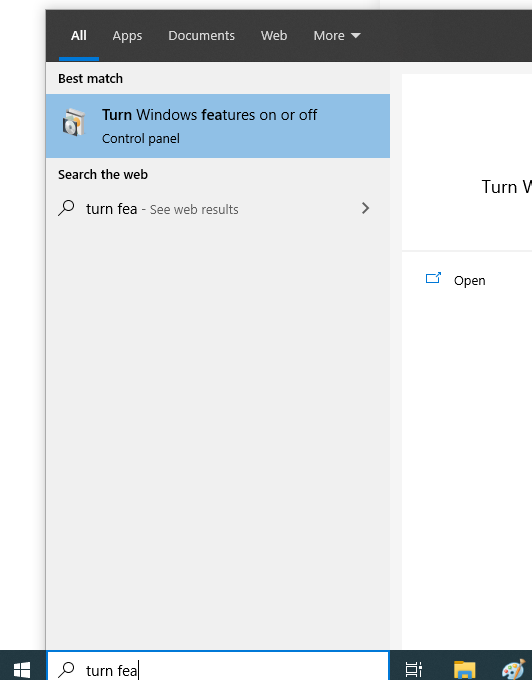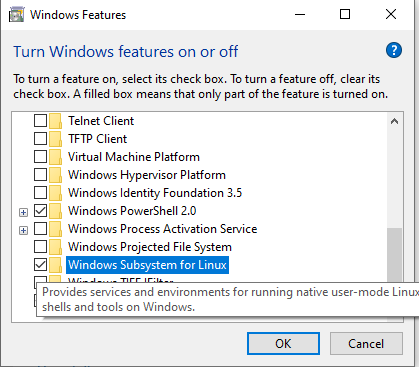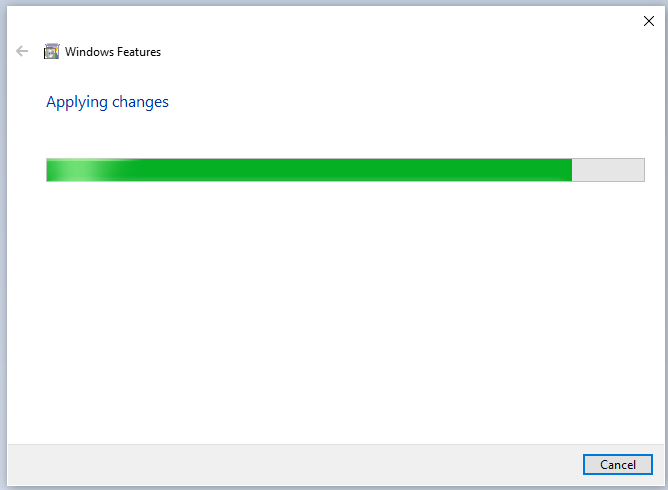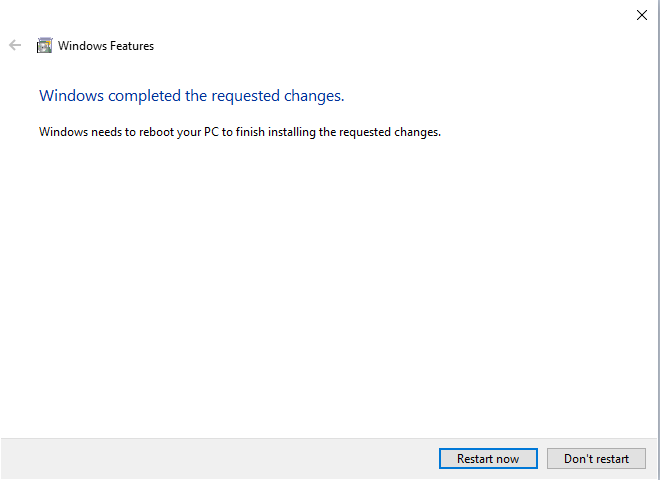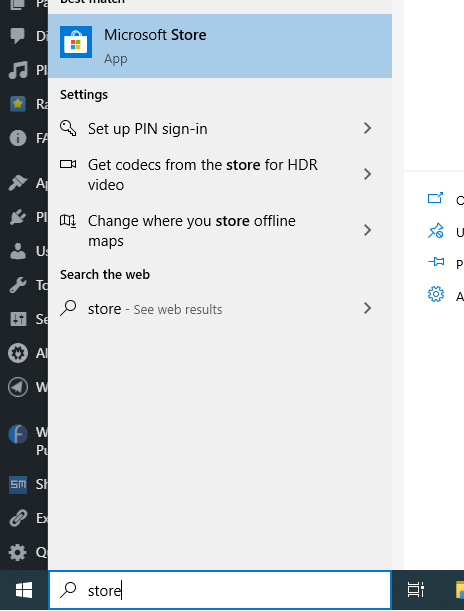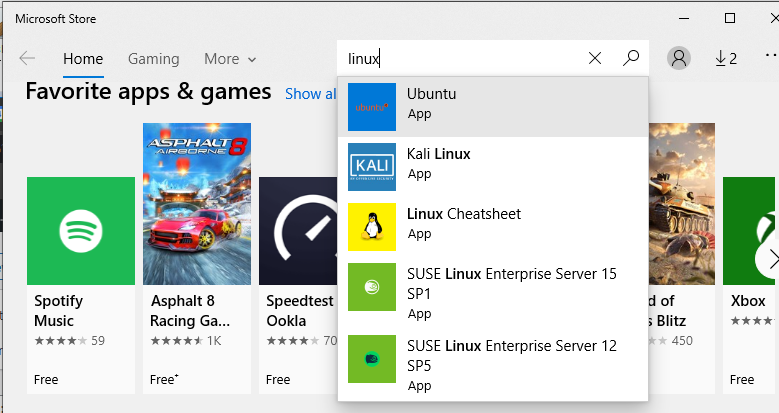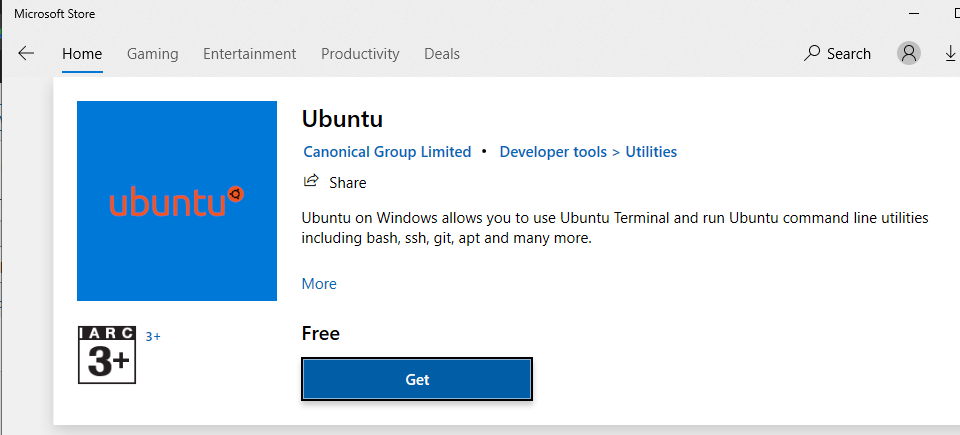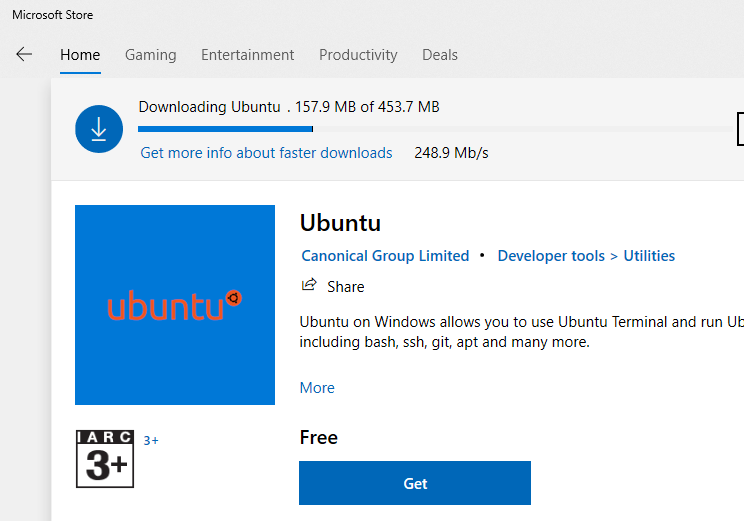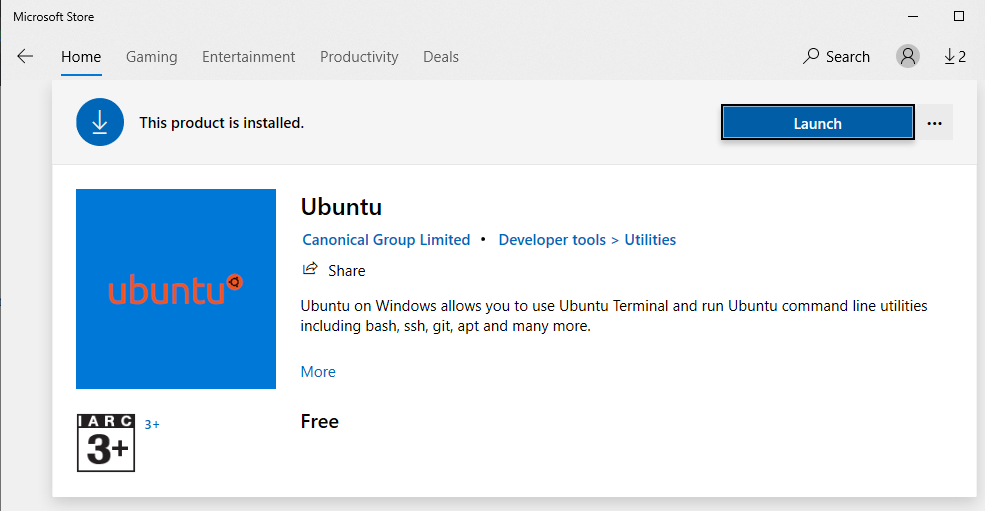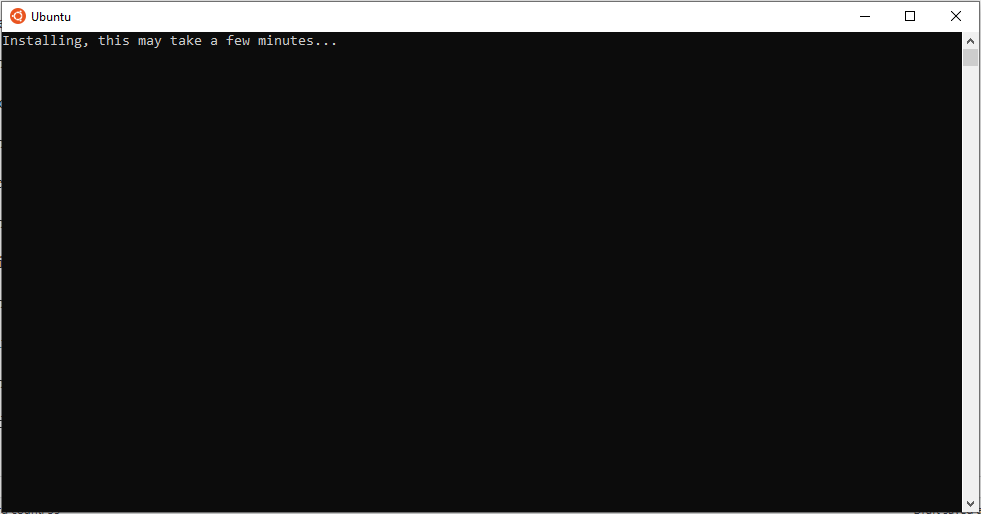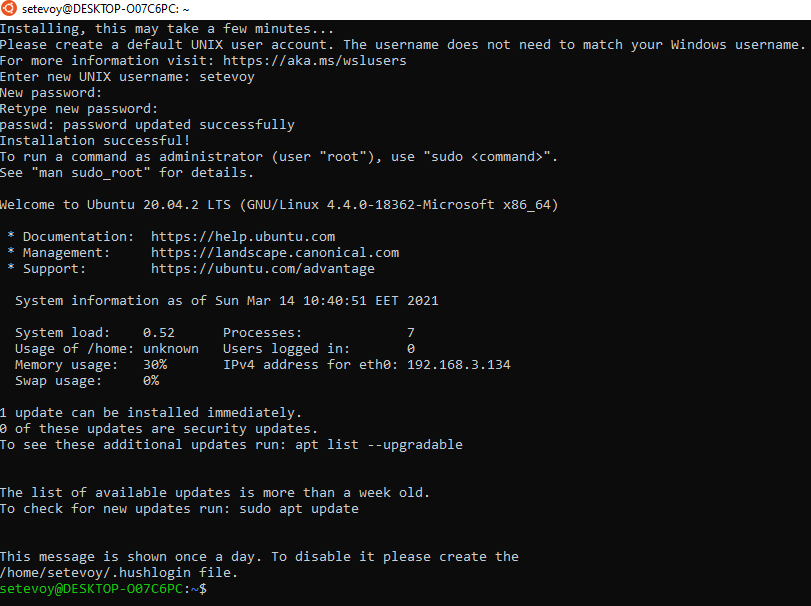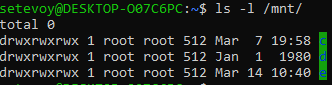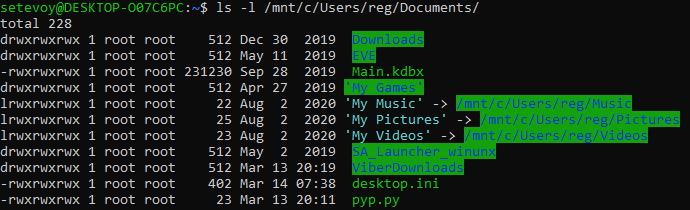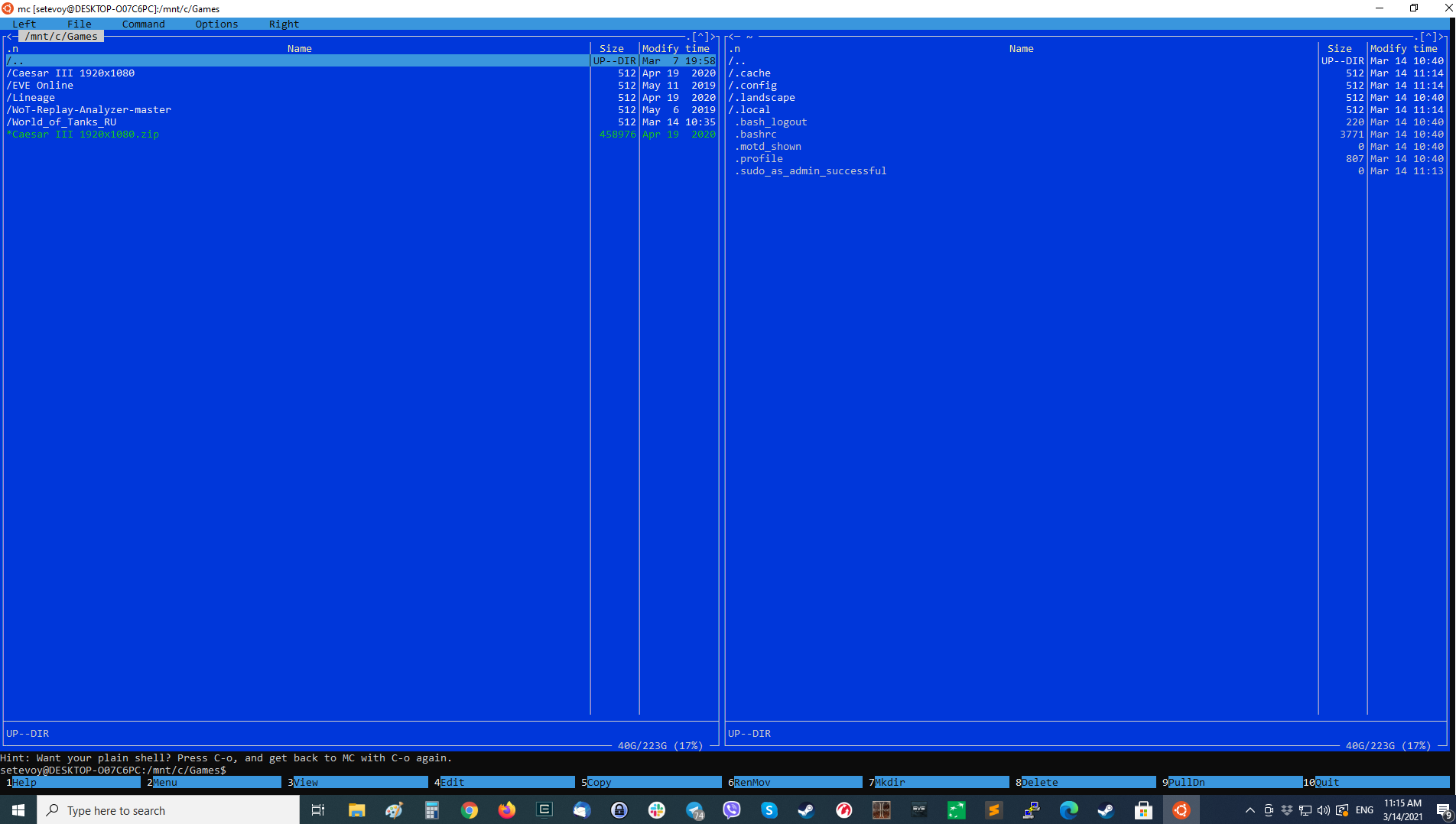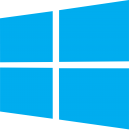
Windows Subsystem for Linux (WSL) is a Windows subsystem that helps to run various Linux distribution directly from the Windows OS.
WSL version 2 which is the default version now uses the Hyper-V virtualization under the hood to install and run Linux and share files and devices between both systems.
Contents
Windows Subsystem for Linux
To activate the WSL type “turn fe” in the Windows 10 search prompt to find the Turn Windows features on or off:
In there, find the Windows Subsystem for Linux, activate it, and click ОК:
Wait about a minute while Windows will configure all necessary components:
Reboot the system:
Install Ubuntu Linux in Windows
After reboot, find Windows Store:
Then search for a desirable Linux distribution, let’s use Ubuntu:
Click Get:
Wait for download:
And run Ubuntu – click Launch:
Wait for installation:
Enter your username (not necessarily the same as in Windows), and password – two times, it will not be displayed on the screen and will be used later to use the sudo command:
Access Windows files from Linux
Windows partitions are mounted in the Linux system in the /mnt directory:
For example, the “My Documents” directory will be available under the /mnt/c/Users/<WINDOWS_USERNAME>/Documents/ path:
You can install any Linux packages available for Ubuntu from here, for example, a terminal-based file manager Midnight Commander, mc.
Update packages list for the apt package manager:
[simterm]
setevoy@DESKTOP-O07C6PC:~$ sudo apt update [sudo] password for setevoy:
[/simterm]
And install mc:
[simterm]
setevoy@DESKTOP-O07C6PC:~$ sudo apt -y install mc
[/simterm]
Run it – type mc:
Done.