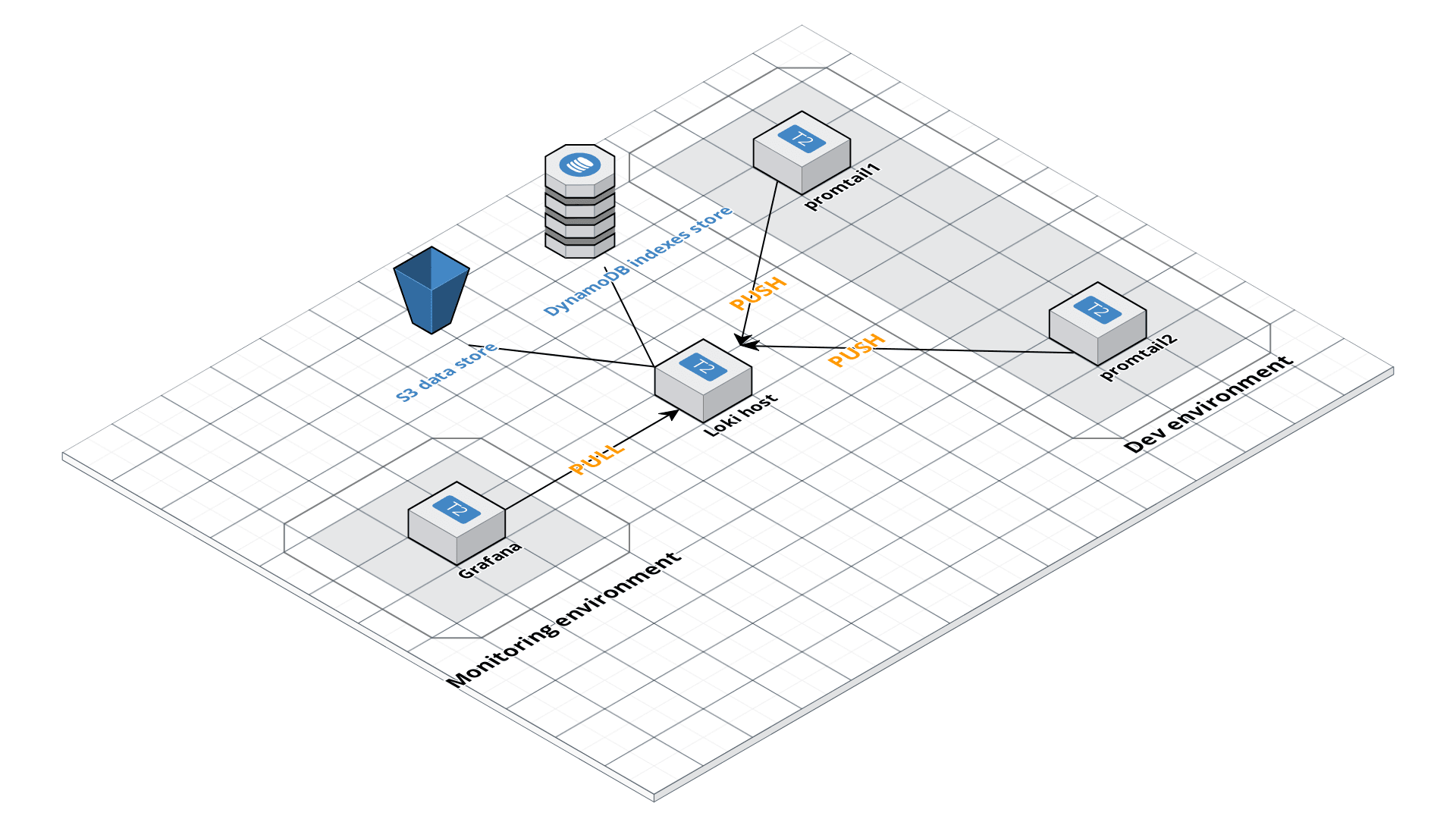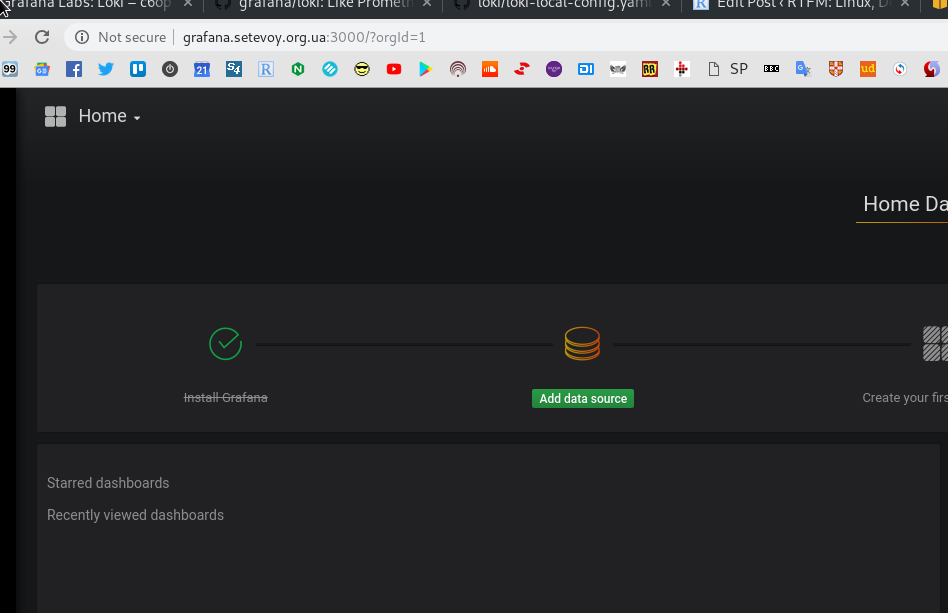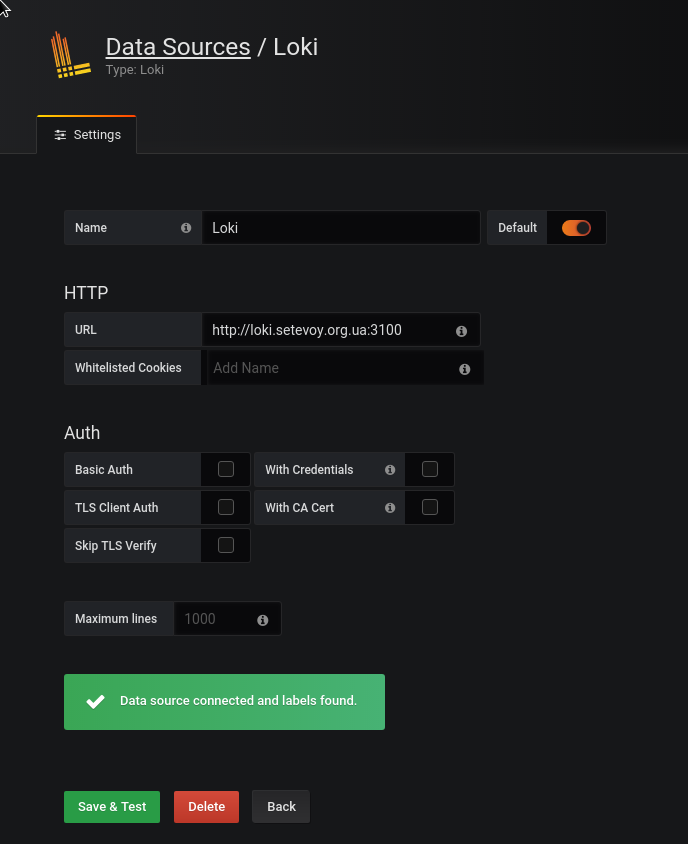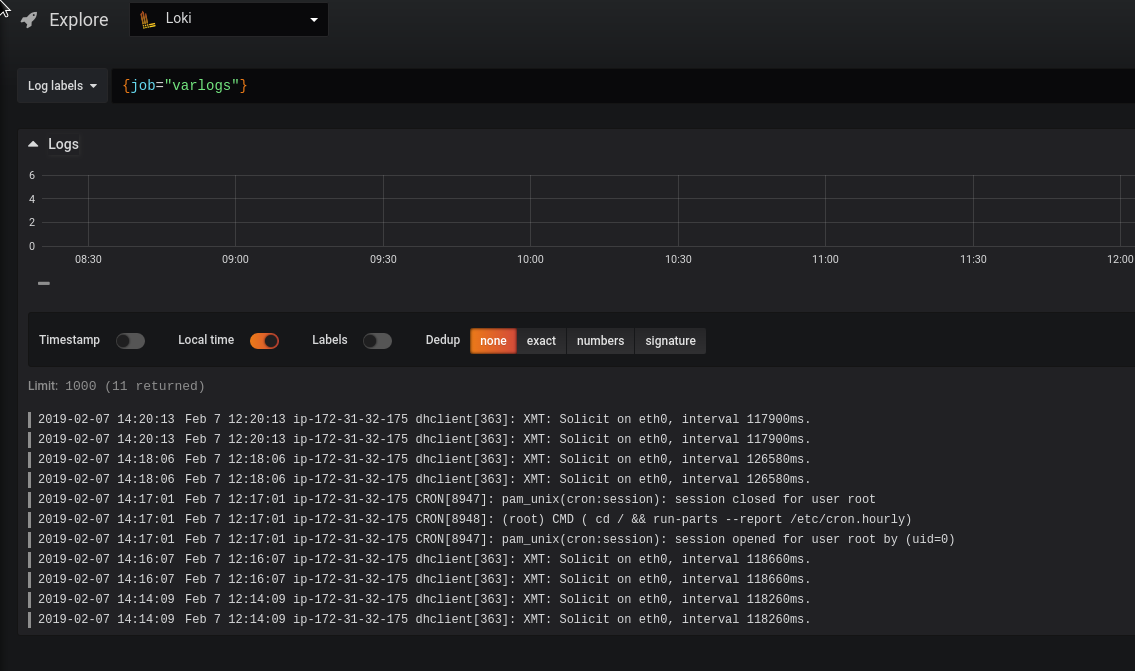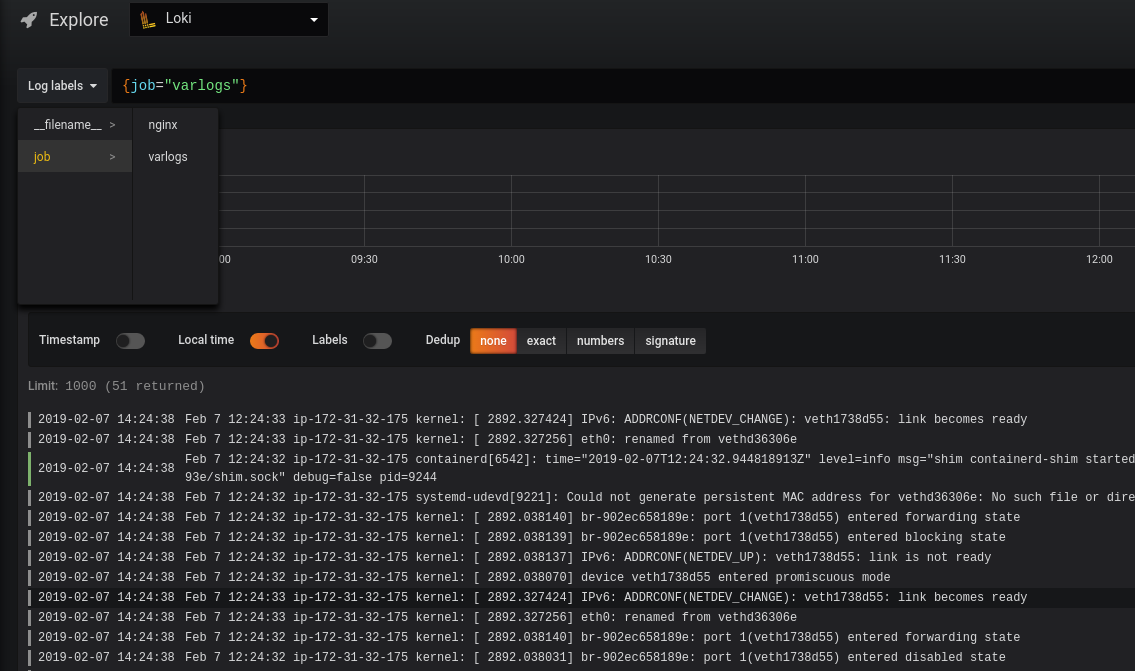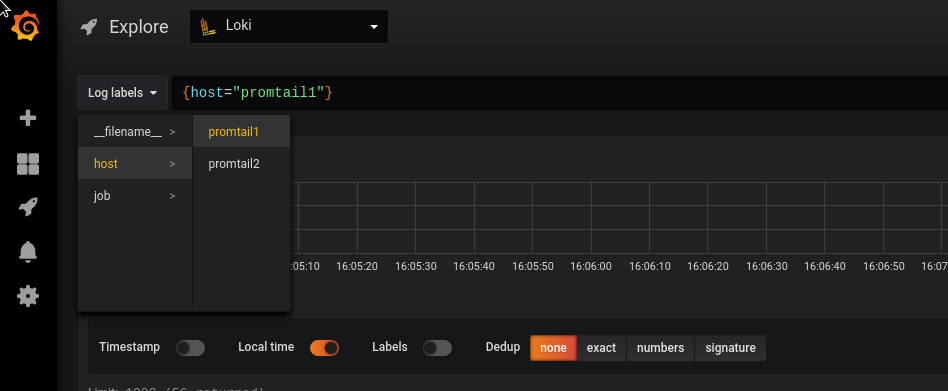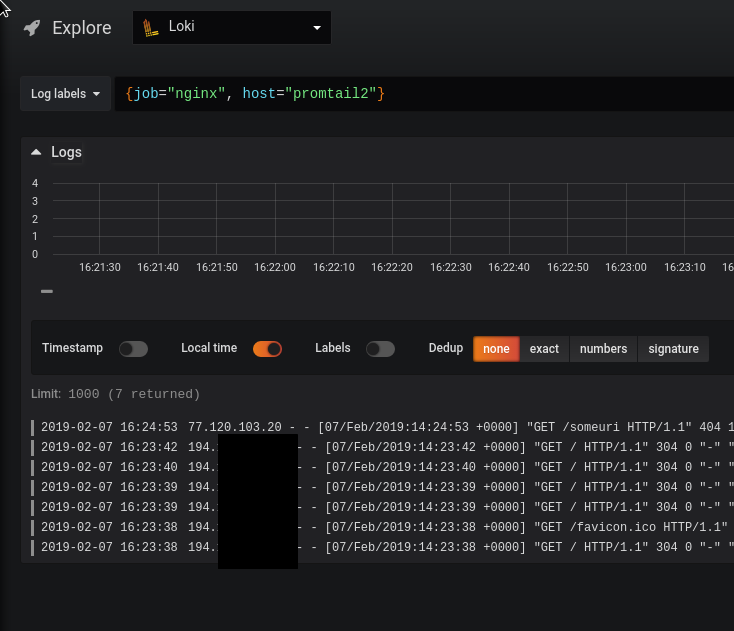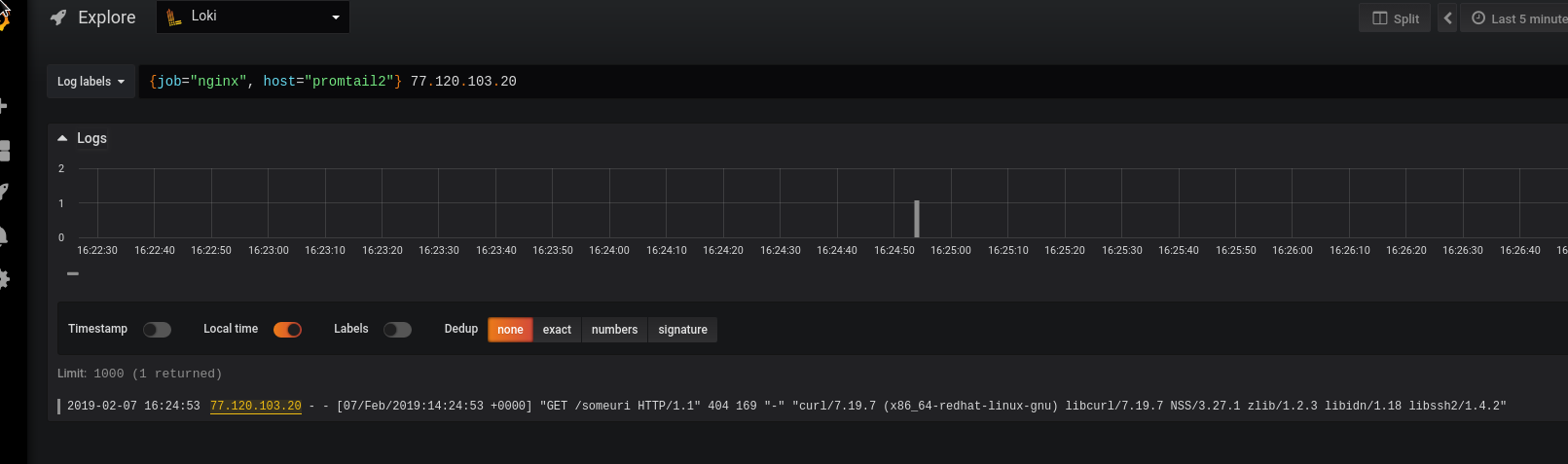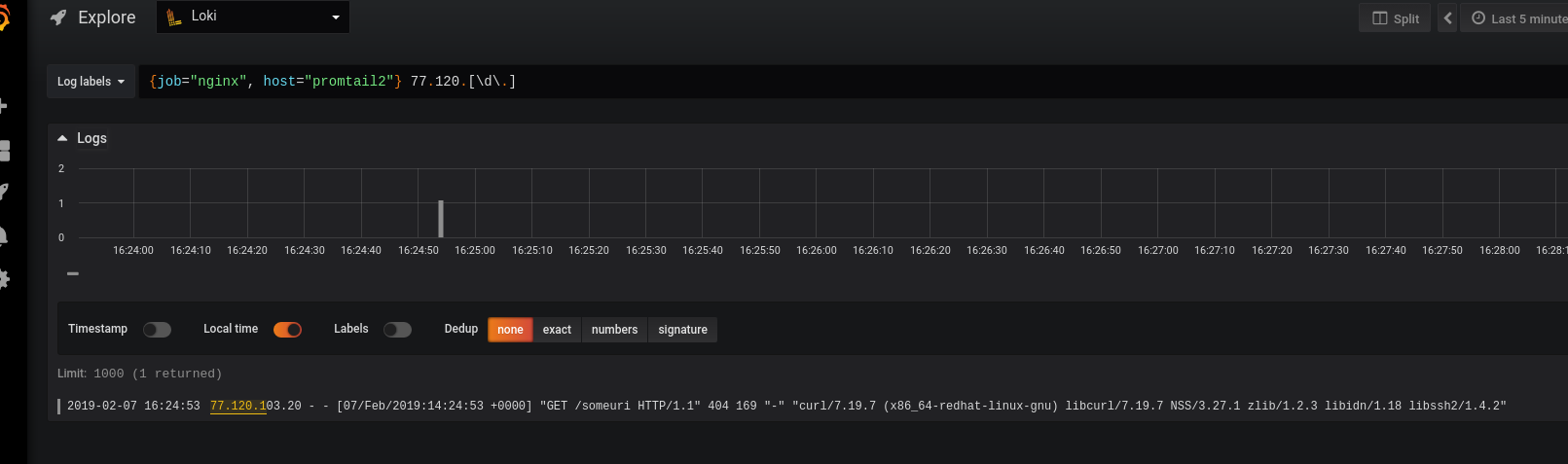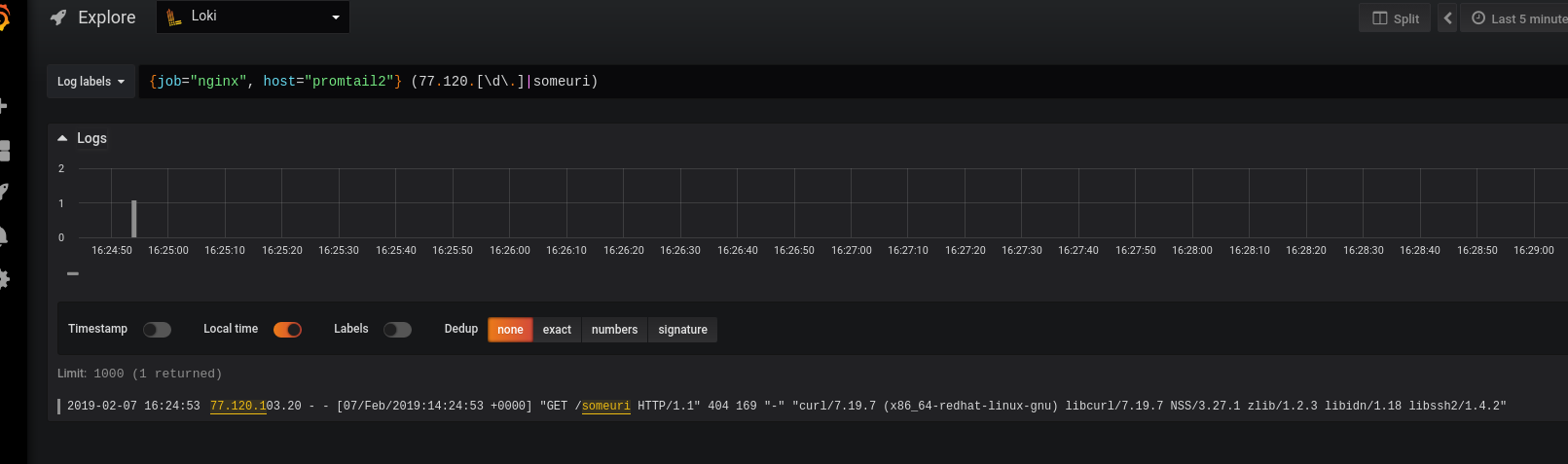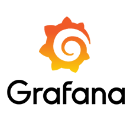 The previous post – Grafana Labs: Loki – logs collecting and monitoring system.
The previous post – Grafana Labs: Loki – logs collecting and monitoring system.
There Loki, promtail, and Grafana were configured on the same host in one Docker Compose stack.
Now I want to try some distributed setup:
- Grafana will work on a one host
- Loki – on the other one
- Promtail – will collect logs from a third one
The idea is next:
- we have a Dev environment with 2 servers
- we have a dedicated monitoring stack with Grafana, Prometheus etc
On the Dev environment, we will run our promtail‘s agents which will collect and PUSH data to Loki.
Grafana will use Loki as its data source to display logs on a dashboard.
In general, this will look like next (the scheme was made using the https://cloudcraft.co):
In the next post – we will configure Loki to use ASW DynamoDB and AWS S3 bucket to store data and indexes.
Contents
Preparing hosts
Let’s start three servers:
And create three domains to be used:
| 11 | promtail.setevoy.org.ua |    |
|
| 12 | loki.setevoy.org.ua |    |
|
| 13 | grafana.setevoy.org.ua |    |
Promtail
Start with the promtail.
We’d like to collect NGINX logs and then push them to the Loki instance.
Create the promtail-conf.yml file:
server:
http_listen_port: 9080
grpc_listen_port: 0
positions:
filename: /tmp/positions.yaml
client:
url: http://loki.setevoy.org.ua:3100/api/prom/push
scrape_configs:
- job_name: system
entry_parser: raw
static_configs:
- targets:
- localhost
labels:
job: varlogs
__path__: /var/log/*log
- job_name: nginx
entry_parser: raw
static_configs:
- targets:
- localhost
labels:
job: nginx
__path__: /var/log/nginx/*log
Create a Compose file to run promtail‘s container – promtail-compose.yml:
version: "3"
services:
promtail:
image: grafana/promtail:master
volumes:
- /home/admin/promtail-conf.yml:/etc/promtail/docker-config.yaml
- /var/log:/var/log
command: -config.file=/etc/promtail/docker-config.yaml
Run it:
[simterm]
root@ip-172-31-32-175:/home/admin# docker-compose -f promtail-compose.yml up -d
[/simterm]
Check if it’s working:
[simterm]
root@ip-172-31-32-175:/home/admin# curl -s localhost:9080/metrics | head -5
# HELP go_gc_duration_seconds A summary of the GC invocation durations.
# TYPE go_gc_duration_seconds summary
go_gc_duration_seconds{quantile="0.0"} 3.6174e-05
go_gc_duration_seconds{quantile="0.25"} 3.6174e-05
go_gc_duration_seconds{quantile="0.5"} 4.6829e-05
[/simterm]
Loki
Now go to the Loki’s host.
Create a new Loki’s config here –loki-conf.yml:
auth_enabled: false
server:
http_listen_port: 3100
ingester:
lifecycler:
address: 0.0.0.0
ring:
store: inmemory
replication_factor: 1
chunk_idle_period: 15m
schema_config:
configs:
- from: 0
store: boltdb
object_store: filesystem
schema: v9
index:
prefix: index_
period: 168h
storage_config:
boltdb:
directory: /tmp/loki/index
filesystem:
directory: /tmp/loki/chunks
limits_config:
enforce_metric_name: false
In the address: 0.0.0.0 we set to listen all available interfaces as we want to make it accessible via the Internet.
Create a Compose file – loki-compose.yml:
version: "3"
services:
loki:
image: grafana/loki:master
volumes:
- /home/admin/loki-conf.yml:/etc/loki/local-config.yaml
ports:
- "3100:3100"
command: -config.file=/etc/loki/local-config.yaml
Run it:
[simterm]
root@ip-172-31-38-97:/home/admin# docker-compose -f loki-compose.yml up -d Starting admin_loki_1 ... done
[/simterm]
Check:
[simterm]
root@ip-172-31-38-97:/home/admin# curl -s localhost:3100/metrics | head -5 # HELP cortex_cache_corrupt_chunks_total Total count of corrupt chunks found in cache. # TYPE cortex_cache_corrupt_chunks_total counter cortex_cache_corrupt_chunks_total 0.0 # HELP cortex_chunk_store_chunks_per_query Distribution of #chunks per query. # TYPE cortex_chunk_store_chunks_per_query histogram
[/simterm]
Good.
Now let’s try to connect from the promtail-host:
[simterm]
root@ip-172-31-32-175:/home/admin# curl -s loki.setevoy.org.ua:3100/metrics | head -5 # HELP cortex_cache_corrupt_chunks_total Total count of corrupt chunks found in cache. # TYPE cortex_cache_corrupt_chunks_total counter cortex_cache_corrupt_chunks_total 0.0 # HELP cortex_chunk_store_chunks_per_query Distribution of #chunks per query. # TYPE cortex_chunk_store_chunks_per_query histogram
[/simterm]
All good so far.
Grafana
On the Grafana’s host create a Compose file to run a Grafana container – grafana-compose.yml:
version: "3"
services:
grafana:
image: grafana/grafana:master
ports:
- "3000:3000"
Run it:
[simterm]
root@ip-172-31-43-174:/opt/loki# docker-compose -f grafana-compose.yml up -d
[/simterm]
Check UI – http://grafana.setevoy.org.ua:3000:
Configure a Loki data source:
Er…
And where are my logs?
And no nginx group here…
Let’s check promtail‘s logs:
[simterm]
root@ip-172-31-32-175:/home/admin# docker logs -f admin_promtail_1 ... l=error ts=2019-02-07T12:13:23.938327315Z caller=client.go:129 msg="error sending batch" error="Post http://loki.setevoy.org.ua:3100/api/prom/push: dial tcp 52.16.65.121:3100: connect: connection refused" level=error ts=2019-02-07T12:13:24.946257437Z caller=client.go:129 msg="error sending batch" error="Post http://loki.setevoy.org.ua:3100/api/prom/push: dial tcp 52.16.65.121:3100: connect: connection refused"
[/simterm]
Why?
Restart promtail‘s container:
[simterm]
root@ip-172-31-32-175:/home/admin# docker-compose -f promtail-compose.yml restart
[/simterm]
And after a couple of minutes we have data in Grafana now:
Labels
Okay – all works now but we will have a bunch of Dev-servers with different hostnames and we want to have an ability to chose data in Grafana from different hosts, thus – need to have additional labels per each host.
Let’s add a new host to have promtail there, similar to the first one:
Create a similar promtail2-conf.yml config there:
server:
http_listen_port: 9080
grpc_listen_port: 0
positions:
filename: /tmp/positions.yaml
client:
url: http://loki.setevoy.org.ua:3100/api/prom/push
scrape_configs:
- job_name: system
entry_parser: raw
static_configs:
- targets:
- localhost
labels:
job: varlogs
__path__: /var/log/*log
- job_name: nginx
entry_parser: raw
static_configs:
- targets:
- localhost
labels:
job: nginx
host: promtail2
__path__: /var/log/nginx/*log
The only difference here is the host: promtail2 label.
Add the same job label with the promtail1 value on the first Dev’s host:
...
labels:
job: nginx
host: promtail1
__path__: /var/log/nginx/*log
...
First I thought to add it via the global section using the external_labels, as I have it on my Prometheus production setup now:
global:
scrape_interval: 15s
external_labels:
monitor: 'monitoring-production'
...
But Loki’s global has no such option:
Creating admin_promtail_1 … done
Attaching to admin_promtail_1
promtail_1 | level=error ts=2019-02-07T13:32:36.436335841Z caller=main.go:36 msg=”error loading config” filename=/etc/promtail/docker-config.yaml err=”yaml: unmarshal errors:\n line 1: field global not found in type api.Config”
As documentation has no information (yet) about available options – let’s check Loki’s source:
...
type Config struct {
ServerConfig server.Config `yaml:"server,omitempty"`
ClientConfig client.Config `yaml:"client,omitempty"`
PositionsConfig positions.Config `yaml:"positions,omitempty"`
ScrapeConfig []ScrapeConfig `yaml:"scrape_configs,omitempty"`
}
...
type ScrapeConfig struct {
JobName string `yaml:"job_name,omitempty"`
EntryParser EntryParser `yaml:"entry_parser"`
RelabelConfigs []*relabel.Config `yaml:"relabel_configs,omitempty"`
ServiceDiscoveryConfig sd_config.ServiceDiscoveryConfig `yaml:",inline"`
}
...
There are two structs describing available fields – general and the scrape_configs.
Create Compose file on the promtail2 host:
version: "3"
services:
promtail:
image: grafana/promtail:master
volumes:
- /home/admin/promtail2-conf.yml:/etc/promtail/docker-config.yaml
- /var/log:/var/log
command: -config.file=/etc/promtail/docker-config.yaml
ports:
- "9080:9080"
It’s also similar to our first one just file mapped to the container is /home/admin/promtail2-conf.yml instead of the /home/admin/promtail-conf.yml.
Restart container on the first host:
[simterm]
root@ip-172-31-32-175:/home/admin# docker-compose -f promtail-compose.yml restart
[/simterm]
Start it on the second one:
[simterm]
root@ip-172-31-44-176:/home/admin# docker-compose -f promtail-compose.yml up -d
[/simterm]
And got errors in its output – “watcher.Add: no such file or directory”:
promtail_1 | level=info ts=2019-02-07T13:55:05.004415129Z caller=filetargetmanager.go:165 msg=”Adding target” key=”{job=\”varlogs\”}”
promtail_1 | level=info ts=2019-02-07T13:55:05.004815207Z caller=filetargetmanager.go:165 msg=”Adding target” key=”{job=\”nginx\”}”
promtail_1 | level=error ts=2019-02-07T13:55:05.004981321Z caller=filetargetmanager.go:168 msg=”Failed to create target” key=”{job=\”nginx\”}” error=”watcher.Add: no such file or directory”
But all goo on the first one:
level=info ts=2019-02-07T13:43:52.153207236Z caller=filetargetmanager.go:165 msg=”Adding target” key=”{job=\”varlogs\”}”
level=info ts=2019-02-07T13:43:52.153657621Z caller=filetargetmanager.go:165 msg=”Adding target” key=”{host=\”promtail1\”, job=\”nginx\”}”
2019/02/07 13:43:52 Seeked /var/log/alternatives.log – &{Offset:19515 Whence:0}
WTF?
Um…
Did I have NGINX installed here at all?
[simterm]
root@ip-172-31-44-176:/home/admin# dpkg -l | grep nginx
[/simterm]
Well – no… 🙂
[simterm]
root@ip-172-31-44-176:/home/admin# ls -l /var/log/nginx ls: cannot access '/var/log/nginx': No such file or directory
[/simterm]
Now the “No such file or directory” error is clear.
Install NGINX and restart promtail:
[simterm]
root@ip-172-31-44-176:/home/admin# apt -y install nginx
[/simterm]
Check its output now:
promtail_1 | level=info ts=2019-02-07T13:59:54.422710535Z caller=filetargetmanager.go:165 msg=”Adding target” key=”{job=\”varlogs\”}”
promtail_1 | level=info ts=2019-02-07T13:59:54.423260616Z caller=filetargetmanager.go:165 msg=”Adding target” key=”{host=\”promtail2\”, job=\”nginx\”}”
…
promtail_1 | level=info ts=2019-02-07T13:59:54.426593486Z caller=filetarget.go:269 msg=”start tailing file” path=/var/log/nginx/access.log
promtail_1 | level=info ts=2019-02-07T13:59:54.426667134Z caller=filetarget.go:269 msg=”start tailing file” path=/var/log/nginx/error.log
Good.
Go to the Grafana:
We got our two labels from our two hosts.
Loki’s querying filters examples
And the last thing for today – a few examples of how we can make search and filter results in Grafana.
The documentation available here>>>.
Let make some URL-request to our NGINX instance from some another host to have something in logs:
[simterm]
16:24:39 [setevoy@venti ~] $ curl http://54.194.13.55/someuri
[/simterm]
Now make search using the job == nginx and host == promtail2:
You can also filter results by the 77.120.103.20 IP only:
Or using regular expression:
{job="nginx", host="promtail2"} 77.120.[\d\.]
Or with the “IP by the 77.120.[\d\.] mask, or if there is the someuri word in requests“:
{job="nginx", host="promtail2"} (77.120.[\d\.]|someuri)
That’s all for now.
The next step will be to configure Loki with an AWS S3 bucket and AWS DynamoDB – and I’ll start rolling it out on our Staging environment.