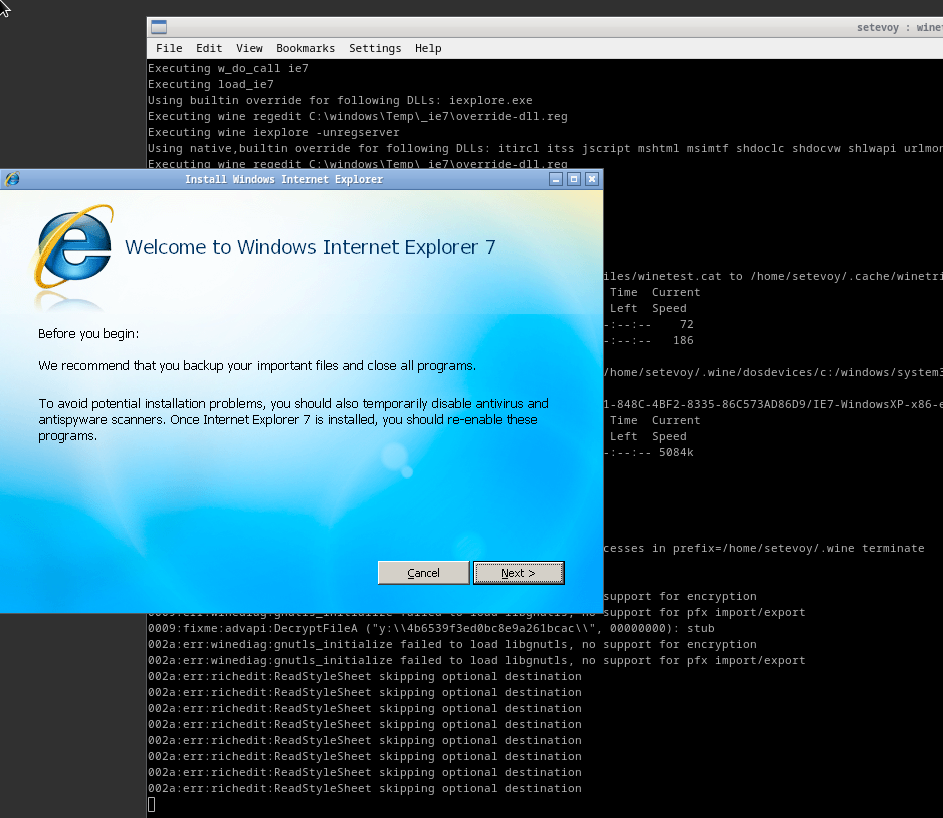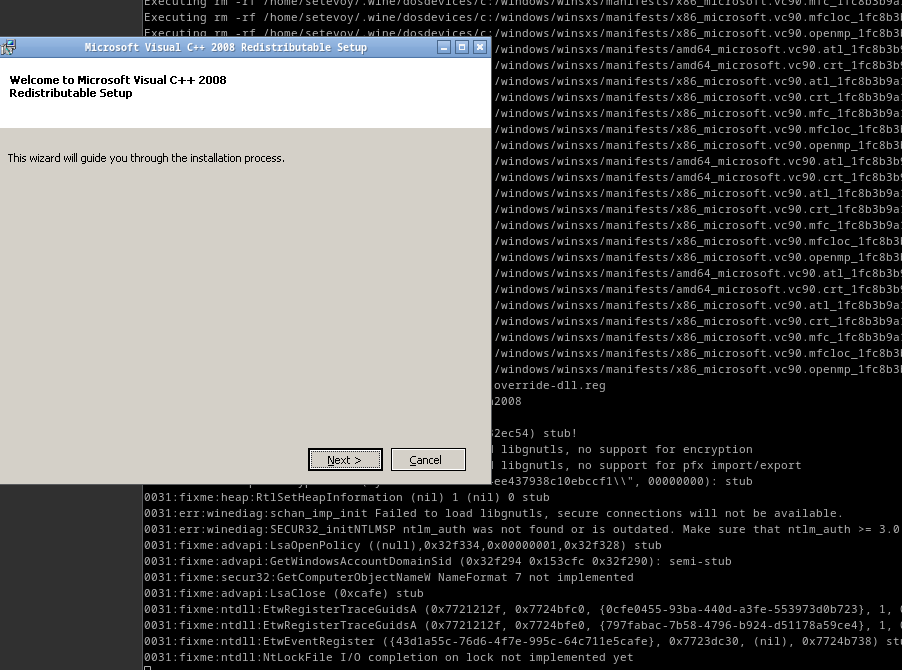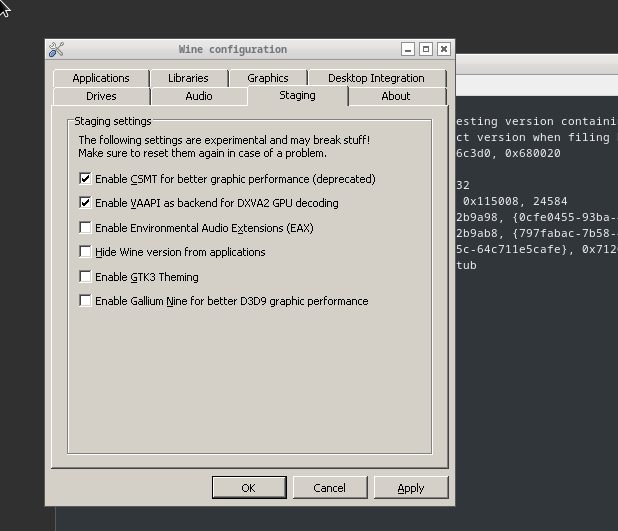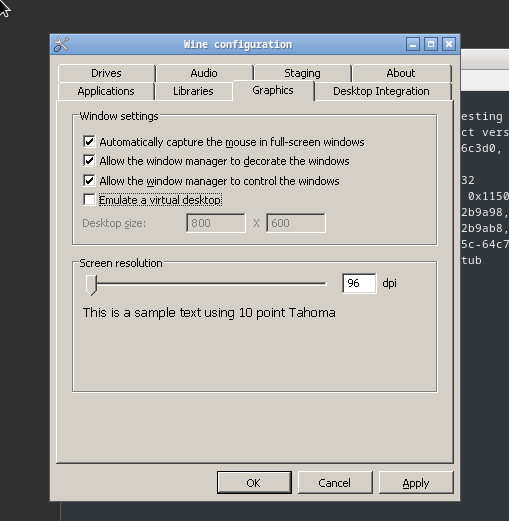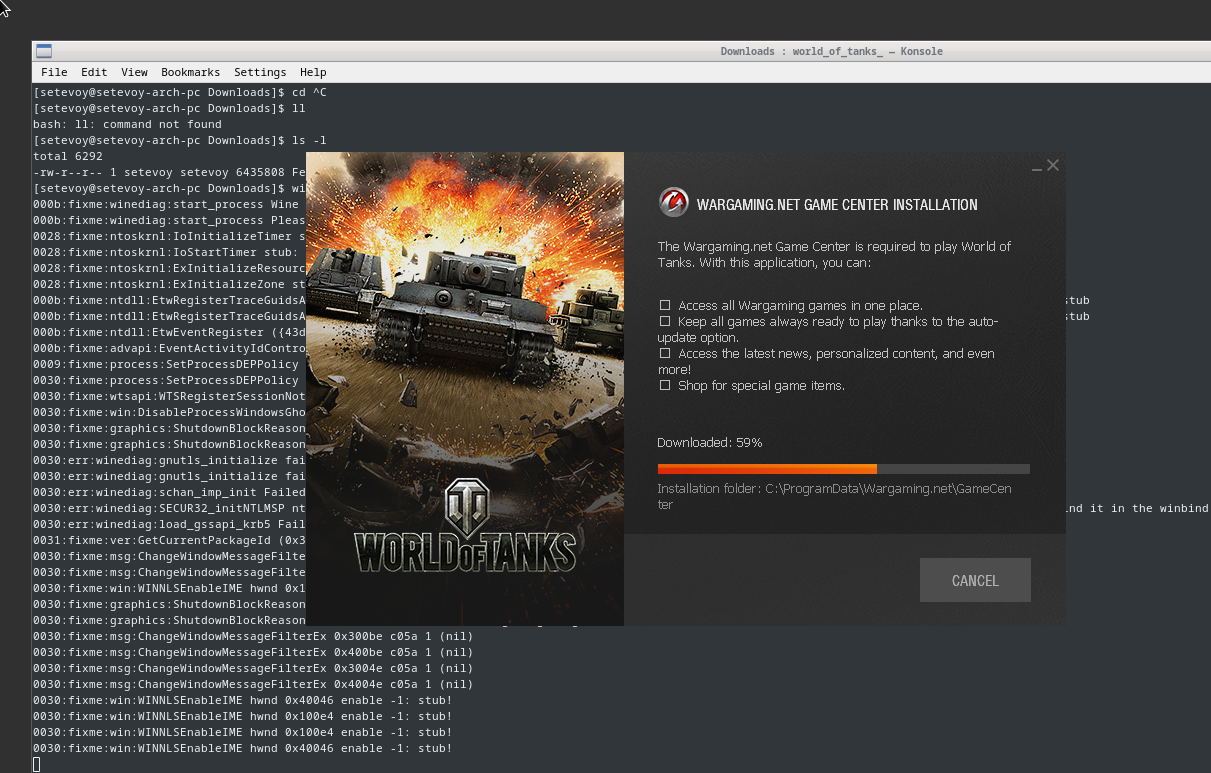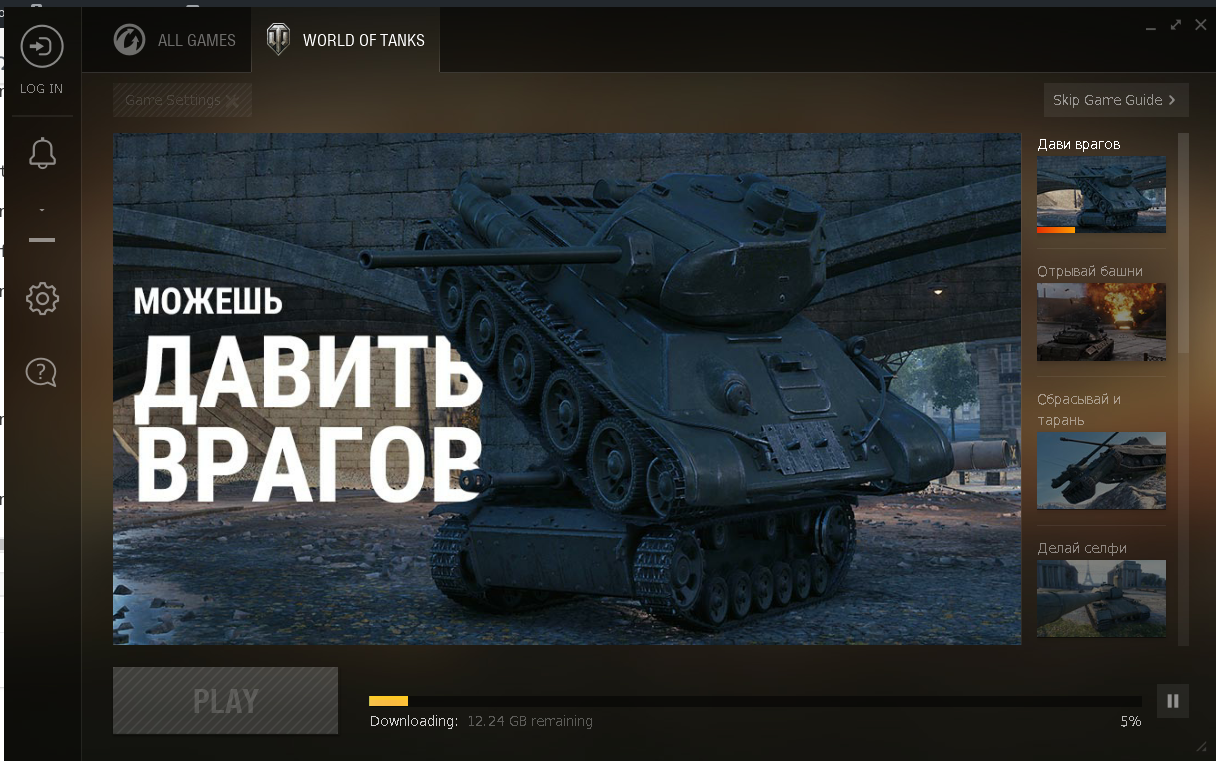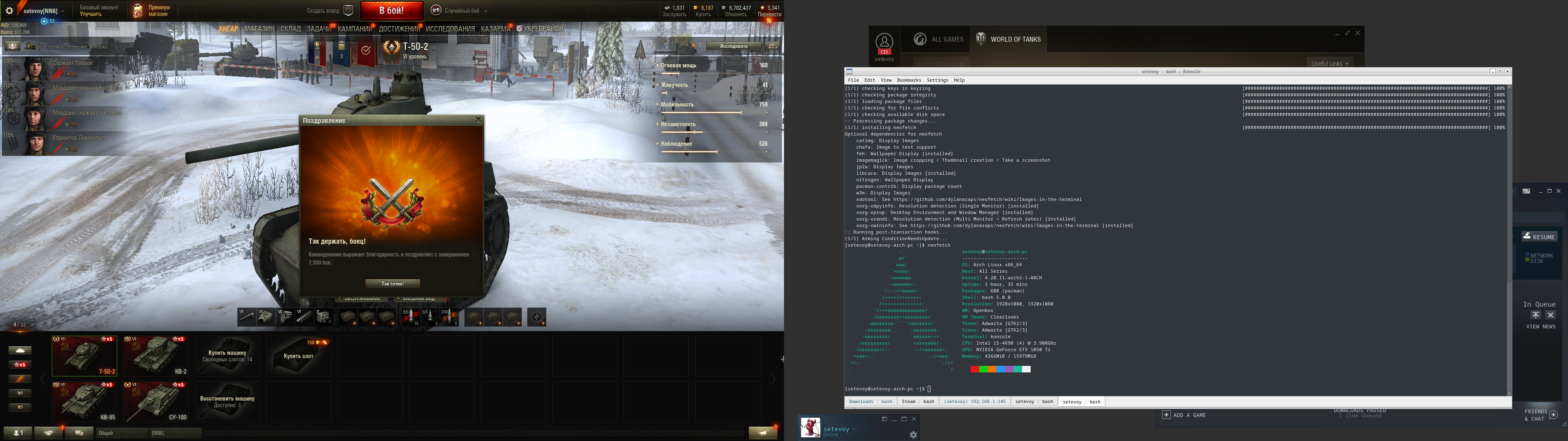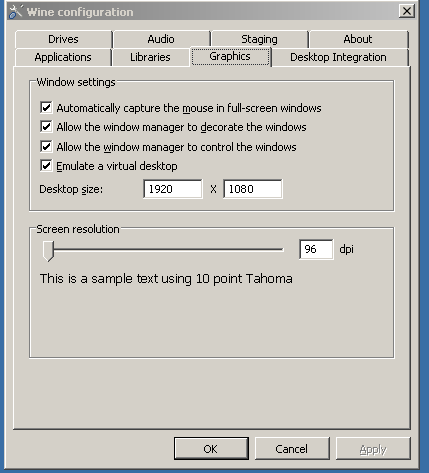Didn’t think it will work, but it did 🙂
Didn’t think it will work, but it did 🙂
Used guide of the 2017 year from here>>>, and after everything was done – found another one here>>>.
Not sure if it will work on the nouveau drivers – I did with nvidia.
Enable the Multilib repo.
Update packages:
[simterm]
[setevoy@setevoy-arch-pc ~]$ sudo pacman -Syu
[/simterm]
Install wine:
[simterm]
[setevoy@setevoy-arch-pc ~]$ sudo pacman -S wine
[/simterm]
Install other dependencies:
[simterm]
[setevoy@setevoy-arch-pc ~]$ yay wine gecko [setevoy@setevoy-arch-pc ~]$ yay wine mono [setevoy@setevoy-arch-pc ~]$ sudo pacman -S winetricks
[/simterm]
Install the Internet Explorer 7 😀 (in the 2019 year!).
Configure wine to work as 32-bit system:
[simterm]
[setevoy@setevoy-arch-pc ~]$ export WINEARCH=win32
[/simterm]
Install IE:
[simterm]
[setevoy@setevoy-arch-pc ~]$ winetricks ie7 ------------------------------------------------------ WINEPREFIX INFO: Drive C: total 28 drwxr-xr-x 7 setevoy setevoy 4096 Feb 24 18:37 . drwxr-xr-x 4 setevoy setevoy 4096 Feb 24 18:38 .. drwxr-xr-x 6 setevoy setevoy 4096 Feb 24 18:37 Program Files drwxr-xr-x 6 setevoy setevoy 4096 Feb 24 18:37 Program Files (x86) drwxr-xr-x 3 setevoy setevoy 4096 Feb 24 18:37 ProgramData drwxr-xr-x 4 setevoy setevoy 4096 Feb 24 18:37 users drwxr-xr-x 18 setevoy setevoy 4096 Feb 24 18:37 windows Registry info: /home/setevoy/.wine/system.reg:#arch=win64 /home/setevoy/.wine/user.reg:#arch=win64 /home/setevoy/.wine/userdef.reg:#arch=win64 ------------------------------------------------------ ------------------------------------------------------ wine cmd.exe /c echo '%ProgramFiles%' returned empty string, error message "wine: WINEARCH set to win32 but '/home/setevoy/.wine' is a 64-bit installation."
[/simterm]
Okay…
Let try this>>> solution:
Remove the ~/.wine directory:
[simterm]
[setevoy@setevoy-arch-pc ~]$ rm -rf .wine/
[/simterm]
Run again:
Install more dependencies:
[simterm]
$ winetricks d3dx9_36 d3dx9_43 vcrun2008 msxml3 wininet corefonts ie7 d3dcompiler_43
Restart wine:
[simterm]
[setevoy@setevoy-arch-pc ~]$ sudo wineboot ... wine: configuration in '/root/.wine' has been updated.
[/simterm]
Install fonts:
[simterm]
[setevoy@setevoy-arch-pc ~]$ winetricks allfonts
[/simterm]
Install lib32-libldap:
[simterm]
[setevoy@setevoy-arch-pc ~]$ yay -S lib32-libldap
[/simterm]
Install wine-staging – it will replace wine:
[simterm]
[setevoy@setevoy-arch-pc ~]$ yay -S wine-staging-nine
[/simterm]
Install fixes and other packages:
[simterm]
[setevoy@setevoy-arch-pc ~]$ winetricks wmp9 msxml3 msxml4 msxml6
[/simterm]
Windows Media Player started here and hung – kill it.
Configure wine – run winecfg.
In the Staging tab enable the next options:
- “Enable CSMT for better graphic performance“
- “Enable VAAPI as backend for DXA2 GPU decoding”
Go to the Graphics tab and enable everything here.
First I tried without the Virtual desktop enabled but it led me to a slightly curved picture, so better to enable it now and set your monitor’s resolution:
Download the Wargaming Game Center installer:
[simterm]
[setevoy@setevoy-arch-pc Downloads]$ ls -l total 6292 -rw-r--r-- 1 setevoy setevoy 6435808 Feb 24 18:59 world_of_tanks_install_ru_bs813vc8ybyz.exe
[/simterm]
Run it with wine:
[simterm]
[setevoy@setevoy-arch-pc Downloads]$ wine world_of_tanks_install_ru_bs813vc8ybyz.exe
Install game:
During the installation process WGC died a few times – just restart it.
And – almost ready:
Here you can see the picture’s issue I mentioned above.
To fix it – run again winecfg => Graphics, enable the Emulate a virtual desktop, and set screen resolution:
Okay – now need to find out how to run game 🙂
Check the ~/.wine/drive_c/users/setevoy/Desktop/World\ of\ Tanks\ RU.desktop file:
[simterm]
$ cat .wine/drive_c/users/setevoy/Desktop/World\ of\ Tanks\ RU.desktop [Desktop Entry] Name=World of Tanks RU Exec=env WINEPREFIX="/home/setevoy/.wine" /usr/bin/wine C:\\\\Games\\\\World_of_Tanks_RU\\\\wgc_api.exe --open Type=Application StartupNotify=true Icon=A12C_WorldOfTanks.0 StartupWMClass=wgc_api.exe
[/simterm]
Here is the command I looked for – /usr/bin/wine C:\\\\Games\\\\World_of_Tanks_RU\\\\wgc_api.exe --open.
Execute it:
[simterm]
$ wine ~/.wine/drive_c/Games/World_of_Tanks_RU/wgc_api.exe --open
I played a couple of battles – all worked fine.
Will see how it will be after the game’s upgrades.