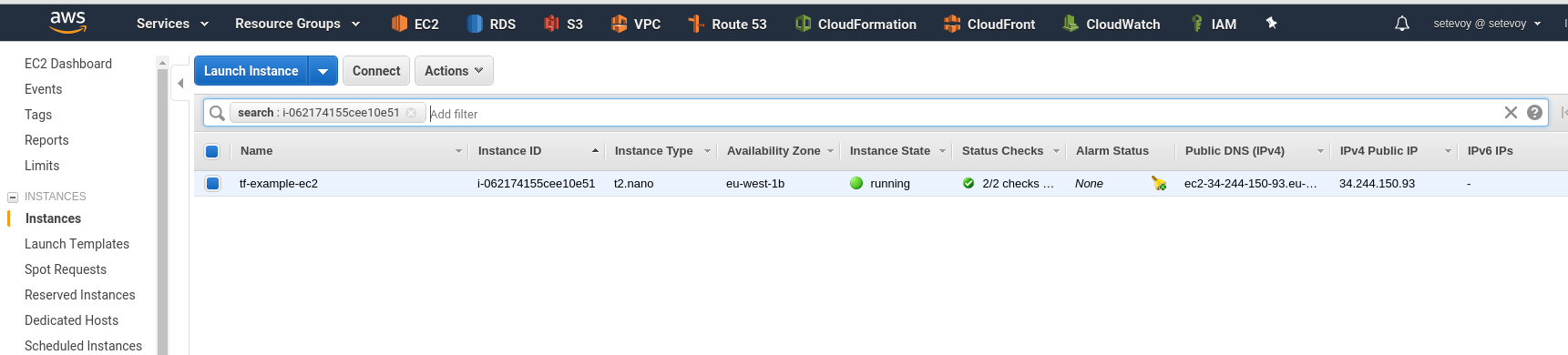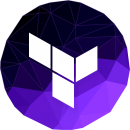 Examples of how to use Terraform, work with its backends and modules.
Examples of how to use Terraform, work with its backends and modules.
Here will set up a simple EC2 instance in AWS and will store Terraform’s state-files in an AWS S3 bucket.
In short terms – but with real examples and links to documentation.
Installation on Arch Linux:
[simterm]
$ sudo pacman -S terraform
[/simterm]
For authorization will use an existing AWS profile setevoy-root.
Contents
main.tf
Create a main.tf file and configure an AWS provider, AWS region to be used, and AWS profile name:
provider "aws" {
region = "${var.aws-region}"
profile = "setevoy-root"
}
Here the aws provider’s region parameter defined in a variable which is set in the variables.tf file:
variable "aws-region" {
default = "eu-west-1"
description = "Default Amazon region"
}
Next, in the main.tf add a Terraform resource – AWS EC2:
provider "aws" {
region = "${var.aws-region}"
profile = "setevoy-root"
}
resource "aws_instance" "tf-example-ec2" {
ami = "ami-34414d4d"
instance_type = "t2.nano"
key_name = "${var.aws-key-name}"
associate_public_ip_address = "true"
tags {
"Name" = "tf-example-ec2"
"Env" = "${var.aws-cluster-name}"
}
}
And in the variables.tf – a new variable with a key name to be used for SSH access – the tf-example-ec2-key in this example:
variable "aws-region" {
default = "eu-west-1"
description = "Default Amazon region"
}
variable "aws-key-name" {
default = "tf-example-ec2-key"
description = "EC2 acces key pair"
}
Terraform’s variables documentation is here>>>.
The first run
As we are using the aws provider – Terraform need to download its plugin first.
To do it – use the init:
[simterm]
$ terraform init Initializing provider plugins... - Checking for available provider plugins on https://releases.hashicorp.com... - Downloading plugin for provider "aws" (1.24.0)... The following providers do not have any version constraints in configuration, so the latest version was installed. To prevent automatic upgrades to new major versions that may contain breaking changes, it is recommended to add version = "..." constraints to the corresponding provider blocks in configuration, with the constraint strings suggested below. * provider.aws: version = "~> 1.24" Terraform has been successfully initialized! You may now begin working with Terraform. Try running "terraform plan" to see any changes that are required for your infrastructure. All Terraform commands should now work. If you ever set or change modules or backend configuration for Terraform, rerun this command to reinitialize your working directory. If you forget, other commands will detect it and remind you to do so if necessary.
[/simterm]
The aws plugin file by default will be stored in a current directory where Terraform will create a.terraform directory (path can be set using the -plugin-dir=):
[simterm]
$ ls -la .terraform/plugins/linux_amd64/ total 74232 drwxr-xr-x 2 setevoy setevoy 4096 Jun 25 17:19 . drwxr-xr-x 3 setevoy setevoy 4096 Jun 25 17:19 .. -rwxr-xr-x 1 setevoy setevoy 79 Jun 25 17:19 lock.json -rwxr-xr-x 1 setevoy setevoy 75997088 Jun 25 17:19 terraform-provider-aws_v1.24.0_x4
[/simterm]
init also will perform a backend storage configuration to store Terraform’s state-files – will speak about it a bit later.
tarraform plan
Now you can execute the plan command to see what exactly will be performed by Terraform:
[simterm]
$ terraform plan
Refreshing Terraform state in-memory prior to plan...
The refreshed state will be used to calculate this plan, but will not be
persisted to local or remote state storage.
------------------------------------------------------------------------
An execution plan has been generated and is shown below.
Resource actions are indicated with the following symbols:
+ create
Terraform will perform the following actions:
+ aws_instance.tf-example-ec2
id: <computed>
ami: "ami-34414d4d"
associate_public_ip_address: "true"
availability_zone: <computed>
ebs_block_device.#: <computed>
ephemeral_block_device.#: <computed>
get_password_data: "false"
instance_state: <computed>
instance_type: "t2.nano"
ipv6_address_count: <computed>
ipv6_addresses.#: <computed>
key_name: "tf-example-ec2-key"
network_interface.#: <computed>
network_interface_id: <computed>
password_data: <computed>
placement_group: <computed>
primary_network_interface_id: <computed>
private_dns: <computed>
private_ip: <computed>
public_dns: <computed>
public_ip: <computed>
root_block_device.#: <computed>
security_groups.#: <computed>
source_dest_check: "true"
subnet_id: <computed>
tags.%: "1"
tags.Name: "tf-example-ec2"
tenancy: <computed>
volume_tags.%: <computed>
vpc_security_group_ids.#: <computed>
Plan: 1 to add, 0 to change, 0 to destroy.
------------------------------------------------------------------------
Note: You didn't specify an "-out" parameter to save this plan, so Terraform
can't guarantee that exactly these actions will be performed if
"terraform apply" is subsequently run.
[/simterm]
Here in its output, we can see that a new resource will be created (+ symbol before aws_instance.tf-example-ec2).
“-” means deleting resource and “~” modification of an existing resource.
terraform apply
To run exactly actions to create/delete/modify resources as described in the main.tf – the apply command must be used:
[simterm]
$ terraform apply
An execution plan has been generated and is shown below.
Resource actions are indicated with the following symbols:
+ create
Terraform will perform the following actions:
+ aws_instance.tf-example-ec2
id: <computed>
ami: "ami-34414d4d"
associate_public_ip_address: "true"
availability_zone: <computed>
ebs_block_device.#: <computed>
ephemeral_block_device.#: <computed>
get_password_data: "false"
instance_state: <computed>
instance_type: "t2.nano"
ipv6_address_count: <computed>
ipv6_addresses.#: <computed>
key_name: "tf-example-ec2-key"
network_interface.#: <computed>
network_interface_id: <computed>
password_data: <computed>
placement_group: <computed>
primary_network_interface_id: <computed>
private_dns: <computed>
private_ip: <computed>
public_dns: <computed>
public_ip: <computed>
root_block_device.#: <computed>
security_groups.#: <computed>
source_dest_check: "true"
subnet_id: <computed>
tags.%: "1"
tags.Name: "tf-example-ec2"
tenancy: <computed>
volume_tags.%: <computed>
vpc_security_group_ids.#: <computed>
Plan: 1 to add, 0 to change, 0 to destroy.
Do you want to perform these actions?
Terraform will perform the actions described above.
Only 'yes' will be accepted to approve.
Enter a value: yes
aws_instance.tf-example-ec2: Creating...
ami: "" => "ami-34414d4d"
associate_public_ip_address: "" => "true"
availability_zone: "" => "<computed>"
ebs_block_device.#: "" => "<computed>"
ephemeral_block_device.#: "" => "<computed>"
get_password_data: "" => "false"
instance_state: "" => "<computed>"
instance_type: "" => "t2.nano"
ipv6_address_count: "" => "<computed>"
ipv6_addresses.#: "" => "<computed>"
key_name: "" => "tf-example-ec2-key"
network_interface.#: "" => "<computed>"
network_interface_id: "" => "<computed>"
password_data: "" => "<computed>"
placement_group: "" => "<computed>"
primary_network_interface_id: "" => "<computed>"
private_dns: "" => "<computed>"
private_ip: "" => "<computed>"
public_dns: "" => "<computed>"
public_ip: "" => "<computed>"
root_block_device.#: "" => "<computed>"
security_groups.#: "" => "<computed>"
source_dest_check: "" => "true"
subnet_id: "" => "<computed>"
tags.%: "" => "1"
tags.Name: "" => "tf-example-ec2"
tenancy: "" => "<computed>"
volume_tags.%: "" => "<computed>"
vpc_security_group_ids.#: "" => "<computed>"
aws_instance.tf-example-ec2: Still creating... (10s elapsed)
aws_instance.tf-example-ec2: Still creating... (20s elapsed)
aws_instance.tf-example-ec2: Still creating... (30s elapsed)
aws_instance.tf-example-ec2: Still creating... (40s elapsed)
aws_instance.tf-example-ec2: Creation complete after 47s (ID: i-062174155cee10e51)
Apply complete! Resources: 1 added, 0 changed, 0 destroyed.
[/simterm]
Now let’s check the EC2’s ID which was returned in the Terraform’s output:
[simterm]
$ aws ec2 describe-instances --instance-ids i-062174155cee10e51
{
"Reservations": [
{
"Groups": [],
"Instances": [
{
"AmiLaunchIndex": 0,
"ImageId": "ami-34414d4d",
"InstanceId": "i-062174155cee10e51",
"InstanceType": "t2.nano",
"KeyName": "tf-example-ec2-key",
"LaunchTime": "2018-06-25T14:36:09.000Z",
"Monitoring": {
"State": "disabled"
},
...
terraform destroy
To delete resources created from our main.tf – use the destroy command:
[simterm]
$ terraform destroy aws_instance.tf-example-ec2: Refreshing state... (ID: i-062174155cee10e51) An execution plan has been generated and is shown below. Resource actions are indicated with the following symbols: - destroy Terraform will perform the following actions: - aws_instance.tf-example-ec2 Plan: 0 to add, 0 to change, 1 to destroy. Do you really want to destroy? Terraform will destroy all your managed infrastructure, as shown above. There is no undo. Only 'yes' will be accepted to confirm. Enter a value: yes aws_instance.tf-example-ec2: Destroying... (ID: i-062174155cee10e51) aws_instance.tf-example-ec2: Still destroying... (ID: i-062174155cee10e51, 10s elapsed) aws_instance.tf-example-ec2: Still destroying... (ID: i-062174155cee10e51, 20s elapsed) aws_instance.tf-example-ec2: Still destroying... (ID: i-062174155cee10e51, 30s elapsed) aws_instance.tf-example-ec2: Destruction complete after 32s Destroy complete! Resources: 1 destroyed.
[/simterm]
State-files
Terraform keeps its information about infrastructure in such called “state-files”.
By default, this will be a terraform.tfstate in a project’s directory.
For example, if you’ll check it now – here will be zero resources as we just performed destroy:
[simterm]
$ cat terraform.tfstate
{
"version": 3,
"terraform_version": "0.11.7",
"serial": 3,
"lineage": "a83f41ba-0a1e-ec21-cc4c-312940dfb53f",
"modules": [
{
"path": [
"root"
],
"outputs": {},
"resources": {},
"depends_on": []
}
]
}
[/simterm]
Before running apply – Terraform will create a backup of the existing state-file (if it’s present) in the terraform.tfstate.backup – now you can see resources which were created before thedestroy:
[simterm]
$ cat terraform.tfstate.backup
{
"version": 3,
"terraform_version": "0.11.7",
"serial": 3,
"lineage": "a83f41ba-0a1e-ec21-cc4c-312940dfb53f",
"modules": [
{
"path": [
"root"
],
"outputs": {},
"resources": {
"aws_instance.tf-example-ec2": {
"type": "aws_instance",
"depends_on": [],
"primary": {
"id": "i-062174155cee10e51",
...
[/simterm]
Filename which will keep infrastructure state can be set using the -state and a backup file name – with the-backup.
Let’s check – create a ЕС2 again and let’s use -auto-approve to avoid entering yes each time:
[simterm]
$ terraform apply -state /tmp/tf-example-ec2.tfstate -backup /tmp/tf-example-ec2.tfstate.backup -auto-approve
[/simterm]
Check your state-file:
[simterm]
$ cat /tmp/tf-example-ec2.tfstate
{
"version": 3,
"terraform_version": "0.11.7",
"serial": 4,
"lineage": "a83f41ba-0a1e-ec21-cc4c-312940dfb53f",
"modules": [
{
"path": [
"root"
],
"outputs": {},
"resources": {
"aws_instance.tf-example-ec2": {
"type": "aws_instance",
"depends_on": [],
"primary": {
"id": "i-01b63239677ef31e8",
...
[/simterm]
Similarly when using destroy you have to specify the same state-file – /tmp/tf-example-ec2.tfstate:
[simterm]
$ terraform destroy -state /tmp/tf-example-ec2.tfstate -backup /tmp/tf-example-ec2.tfstate.backup -auto-approve aws_instance.tf-example-ec2: Refreshing state... (ID: i-0c6779781dabd81d8) aws_instance.tf-example-ec2: Destroying... (ID: i-0c6779781dabd81d8) ... aws_instance.tf-example-ec2: Destruction complete after 31s Destroy complete! Resources: 1 destroyed.
[/simterm]
terraform state
To work with state-files Terraform has the state command.
For example, to check already existing resources in a state-file you can use its list command:
[simterm]
$ terraform state list -state=/tmp/tf-example-ec2.tfstate aws_instance.tf-example-ec2
[/simterm]
Backends
By default, Terraform will create files locally but also a remote storage may be used.
Most used storage (at least from my own practice) is an AWS S3 bucket.
Let’s update our main.tf and describe an S3 bucket to store state-files – add the backend "s3" config:
provider "aws" {
region = "${var.aws-region}"
profile = "setevoy-root"
}
resource "aws_instance" "tf-example-ec2" {
ami = "ami-34414d4d"
instance_type = "t2.nano"
key_name = "${var.aws-key-name}"
associate_public_ip_address = "true"
tags {
"Name" = "tf-example-ec2"
}
}
terraform {
backend "s3" {
profile = "setevoy-root"
bucket = "tf-example-states"
key = "tf-example/terraform.tfstate"
region = "eu-west-1"
}
}
Create this bucket:
[simterm]
$ aws s3api create-bucket --bucket tf-example-states --region eu-west-1 --create-bucket-configuration LocationConstraint=eu-west-1
{
"Location": "http://tf-example-states.s3.amazonaws.com/"
}
[/simterm]
As we added s3 backend – run init once again:
[simterm]
$ terraform init Initializing the backend... Do you want to copy existing state to the new backend? Pre-existing state was found while migrating the previous "local" backend to the newly configured "s3" backend. No existing state was found in the newly configured "s3" backend. Do you want to copy this state to the new "s3" backend? Enter "yes" to copy and "no" to start with an empty state. Enter a value: yes Successfully configured the backend "s3"! Terraform will automatically use this backend unless the backend configuration changes. Initializing provider plugins... The following providers do not have any version constraints in configuration, so the latest version was installed. To prevent automatic upgrades to new major versions that may contain breaking changes, it is recommended to add version = "..." constraints to the corresponding provider blocks in configuration, with the constraint strings suggested below. * provider.aws: version = "~> 1.24" Terraform has been successfully initialized! You may now begin working with Terraform. Try running "terraform plan" to see any changes that are required for your infrastructure. All Terraform commands should now work. If you ever set or change modules or backend configuration for Terraform, rerun this command to reinitialize your working directory. If you forget, other commands will detect it and remind you to do so if necessary.
[/simterm]
Terraform already copied the state-file to this bucket:
[simterm]
$ aws s3 ls s3://tf-example-states/tf-example/ 2018-06-25 18:40:11 317 terraform.tfstate
[/simterm]
Now, all changes in a project will be saved to this file in this bucket and this is a great approach when you use Terraform in some kind of automation, for example – when you are running your Terraform from a temporary Docker container in a Jenkin’s job (see the AWS: билд Java + Maven + Docker + Packer + Terraform (Rus) post for example).
Terraform modules
What else needs to be mentioned is Terraform modules which allow to keep resources separately and facilitates their management.
For example our main.tf file is our project’s root-module where we describe our resources.
In the same way, you can create a new directory, for example ec2, and inside it describe your EC2 instance and keep its own variables inside this module:
[simterm]
$ mkdir ec2
[/simterm]
Now create a new file ec2.tf here and variables file – variables.tf:
[simterm]
$ touch ec2/{ec2.tf,variables.tf}
[/simterm]
In the ec2/ec2.tf file describe your EC2 resource:
resource "aws_instance" "tf-example-ec2" {
ami = "${var.aws-ec2-ami-id}"
instance_type = "${var.aws-ec2-type}"
key_name = "${var.aws-key-name}"
associate_public_ip_address = "true"
tags {
"Name" = "tf-example-ec2"
}
}
And variables:
variable "aws-ec2-ami-id" {
default = "ami-34414d4d"
}
variable "aws-ec2-type" {
default = "t2.nano"
}
variable "aws-key-name" {
default = "tf-example-ec2-key"
}
Next – add this ec2 module to be called from the main.tf: (notice that the old “resource "aws_instance"” is commented with the /* ... */):
provider "aws" {
region = "${var.aws-region}"
profile = "setevoy-root"
}
module "ec2" {
source = "ec2"
}
/*
resource "aws_instance" "tf-example-ec2" {
ami = "ami-34414d4d"
instance_type = "t2.nano"
key_name = "${var.aws-key-name}"
associate_public_ip_address = "true"
tags {
"Name" = "tf-example-ec2"
}
}
*/
terraform {
backend "s3" {
profile = "setevoy-root"
bucket = "tf-example-states"
key = "tf-example/terraform.tfstate"
region = "eu-west-1"
}
}
And again as we added a new module – call the init:
[simterm]
$ terraform init Initializing modules... - module.ec2 Getting source "ec2" Initializing the backend... Initializing provider plugins... The following providers do not have any version constraints in configuration, so the latest version was installed. To prevent automatic upgrades to new major versions that may contain breaking changes, it is recommended to add version = "..." constraints to the corresponding provider blocks in configuration, with the constraint strings suggested below. * provider.aws: version = "~> 1.24" Terraform has been successfully initialized! You may now begin working with Terraform. Try running "terraform plan" to see any changes that are required for your infrastructure. All Terraform commands should now work. If you ever set or change modules or backend configuration for Terraform, rerun this command to reinitialize your working directory. If you forget, other commands will detect it and remind you to do so if necessary.
[/simterm]
Now call the plan:
[simterm]
$ terraform plan
Refreshing Terraform state in-memory prior to plan...
The refreshed state will be used to calculate this plan, but will not be
persisted to local or remote state storage.
------------------------------------------------------------------------
An execution plan has been generated and is shown below.
Resource actions are indicated with the following symbols:
+ create
Terraform will perform the following actions:
+ module.ec2.aws_instance.tf-example-ec2
id: <computed>
ami: "ami-34414d4d"
...
[/simterm]
Run the apply now:
[simterm]
$ terraform apply -auto-approve module.ec2.aws_instance.tf-example-ec2: Creating... ami: "" => "ami-34414d4d" associate_public_ip_address: "" => "true" availability_zone: "" => "<computed>" ebs_block_device.#: "" => "<computed>" ephemeral_block_device.#: "" => "<computed>" get_password_data: "" => "false" instance_state: "" => "<computed>" instance_type: "" => "t2.nano" ipv6_address_count: "" => "<computed>" ipv6_addresses.#: "" => "<computed>" key_name: "" => "tf-example-ec2-key" network_interface.#: "" => "<computed>" network_interface_id: "" => "<computed>" password_data: "" => "<computed>" placement_group: "" => "<computed>" primary_network_interface_id: "" => "<computed>" private_dns: "" => "<computed>" private_ip: "" => "<computed>" public_dns: "" => "<computed>" public_ip: "" => "<computed>" root_block_device.#: "" => "<computed>" security_groups.#: "" => "<computed>" source_dest_check: "" => "true" subnet_id: "" => "<computed>" tags.%: "" => "1" tags.Name: "" => "tf-example-ec2" tenancy: "" => "<computed>" volume_tags.%: "" => "<computed>" vpc_security_group_ids.#: "" => "<computed>" module.ec2.aws_instance.tf-example-ec2: Still creating... (10s elapsed) module.ec2.aws_instance.tf-example-ec2: Creation complete after 15s (ID: i-08d703ddd4f252382) Apply complete! Resources: 1 added, 0 changed, 0 destroyed.
[/simterm]
In general, that’s all need to know to start working with the Terraform.