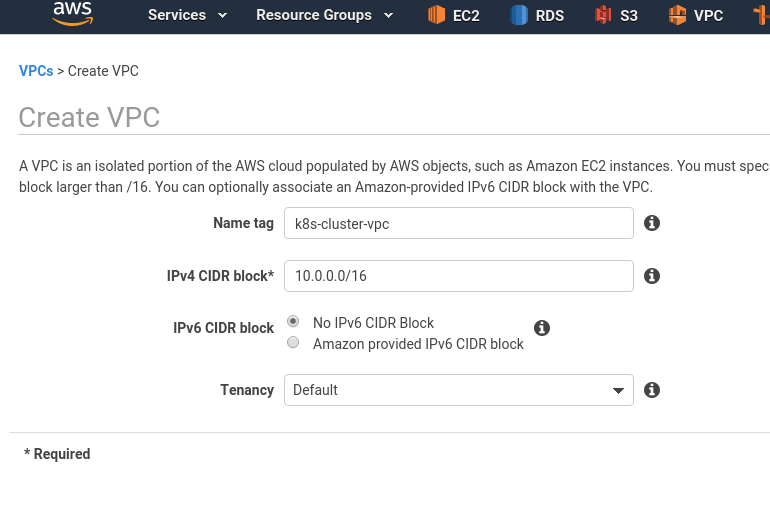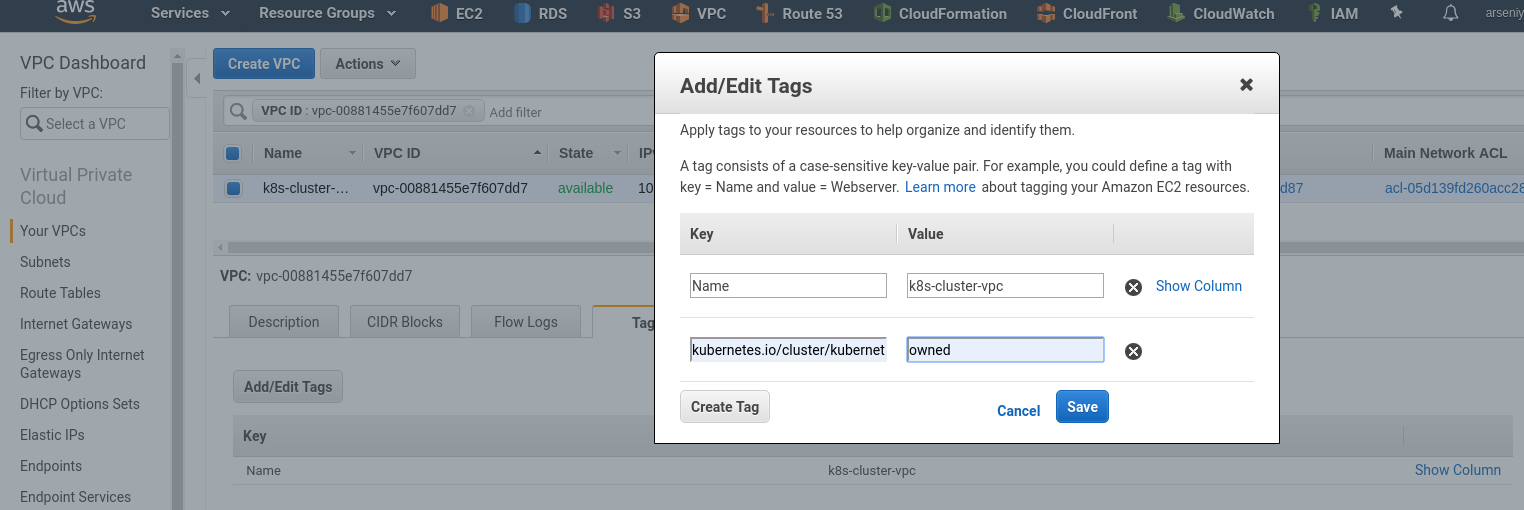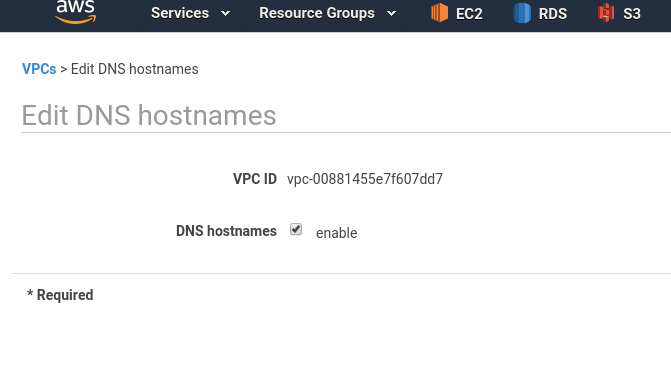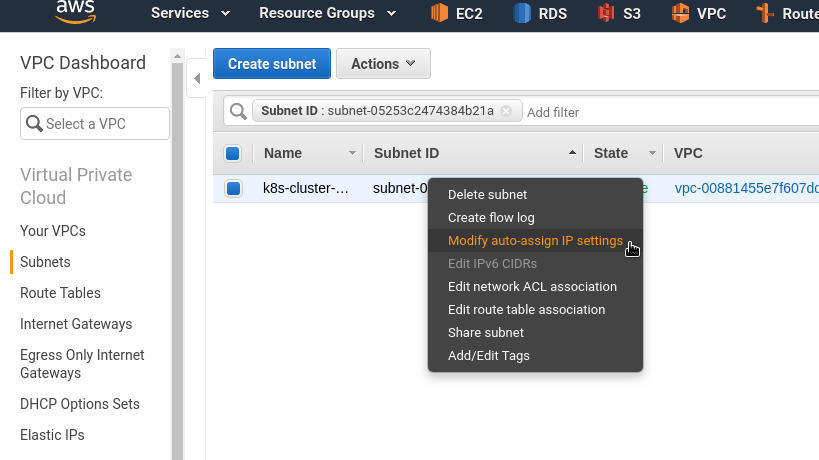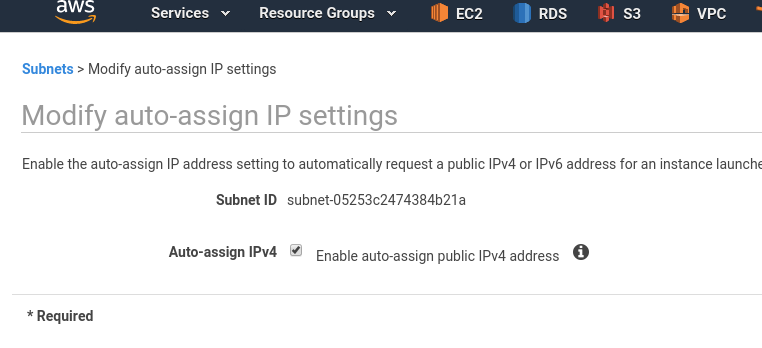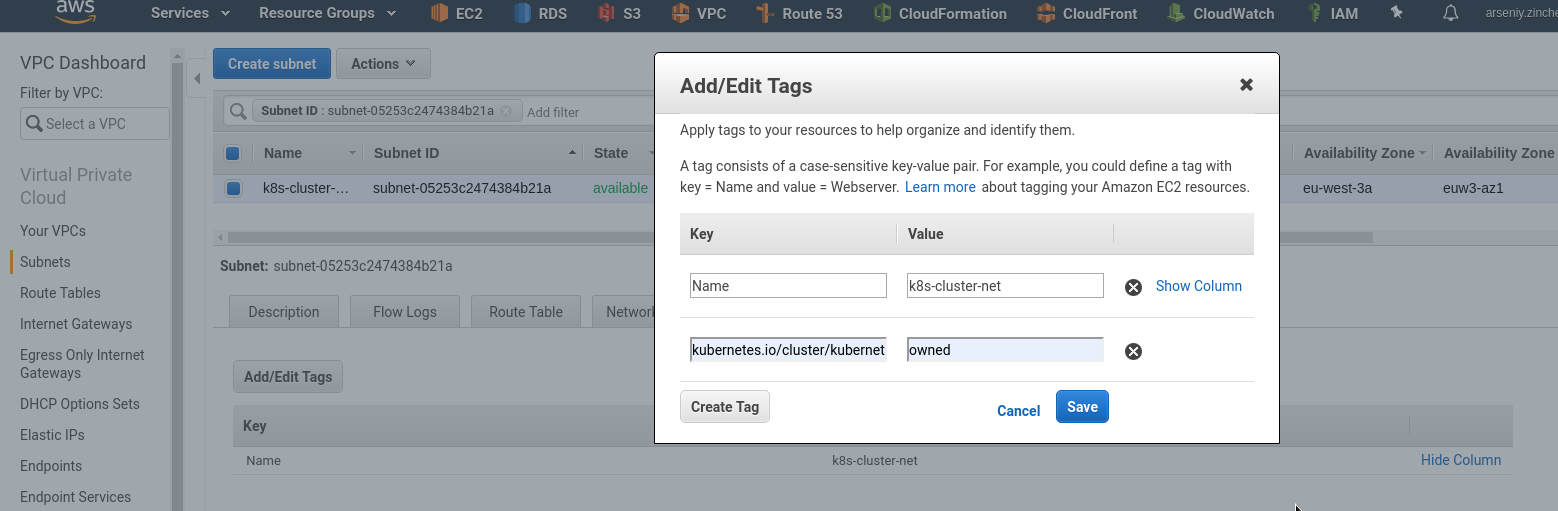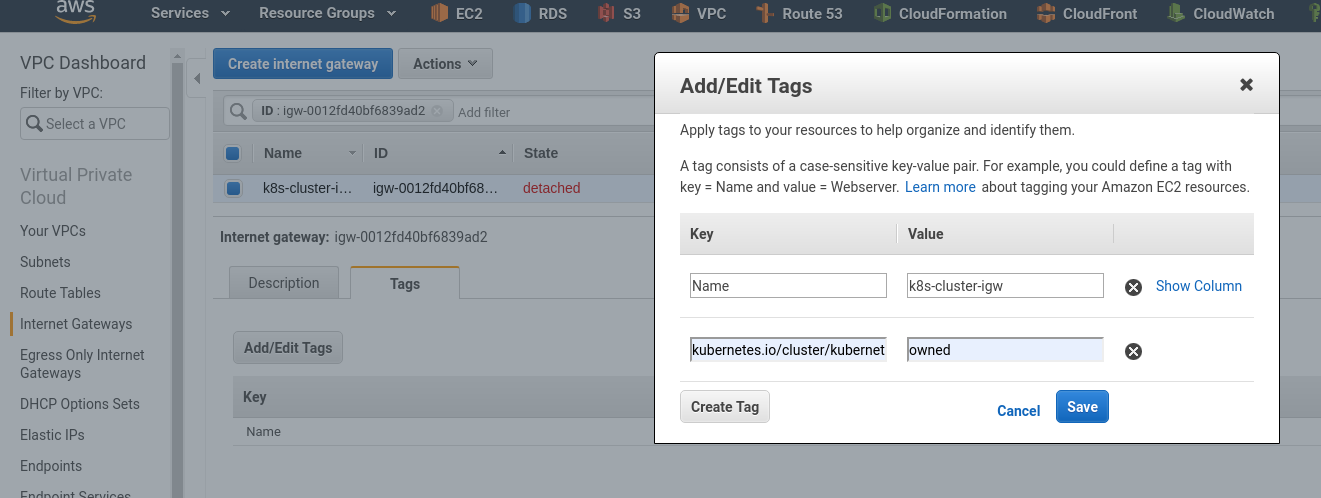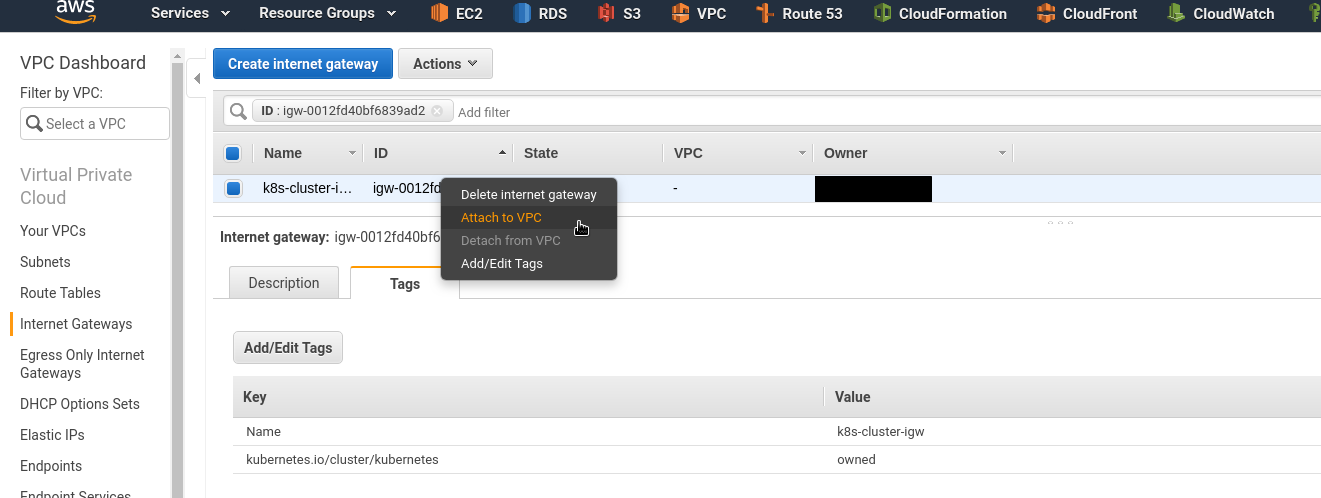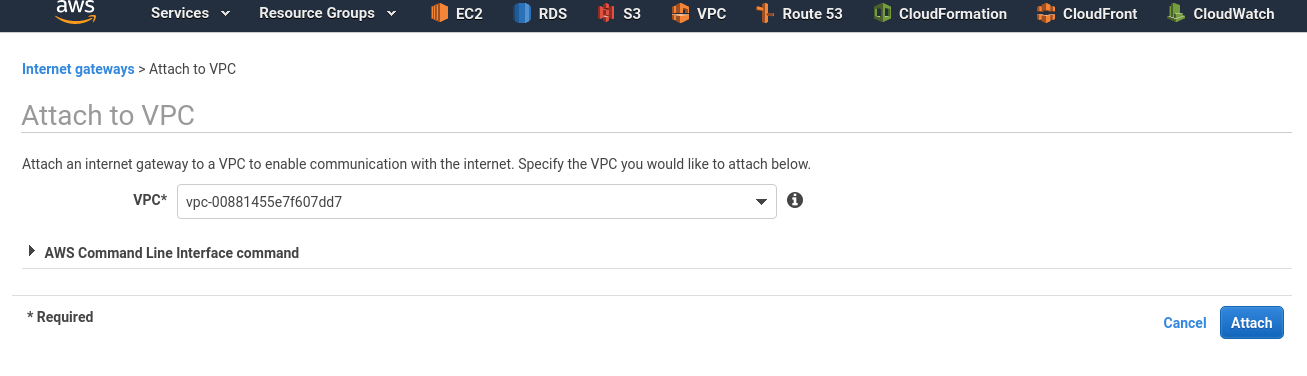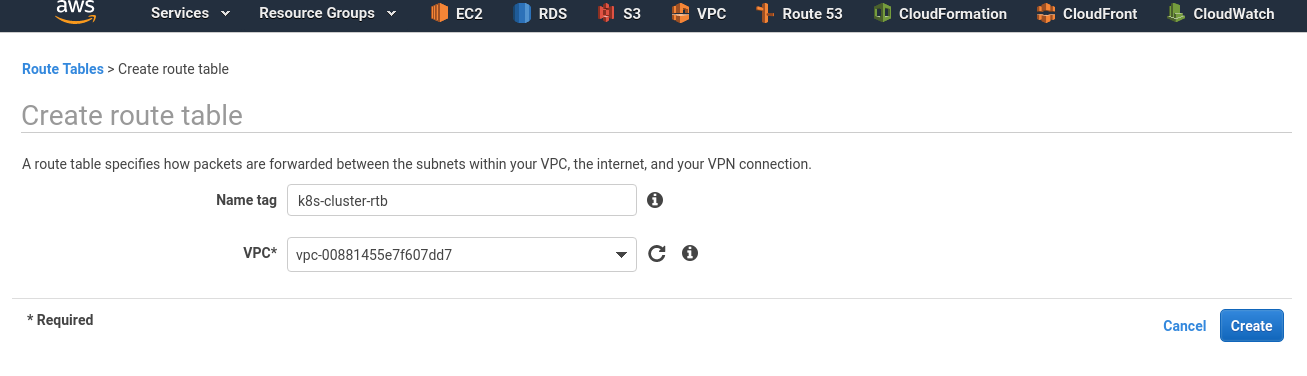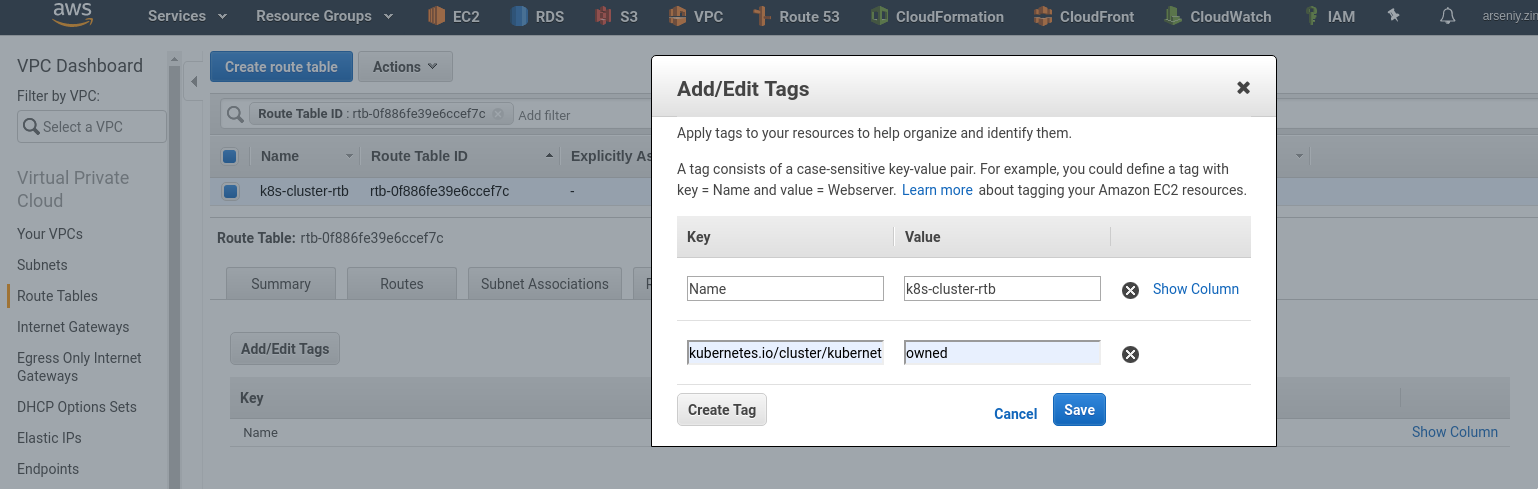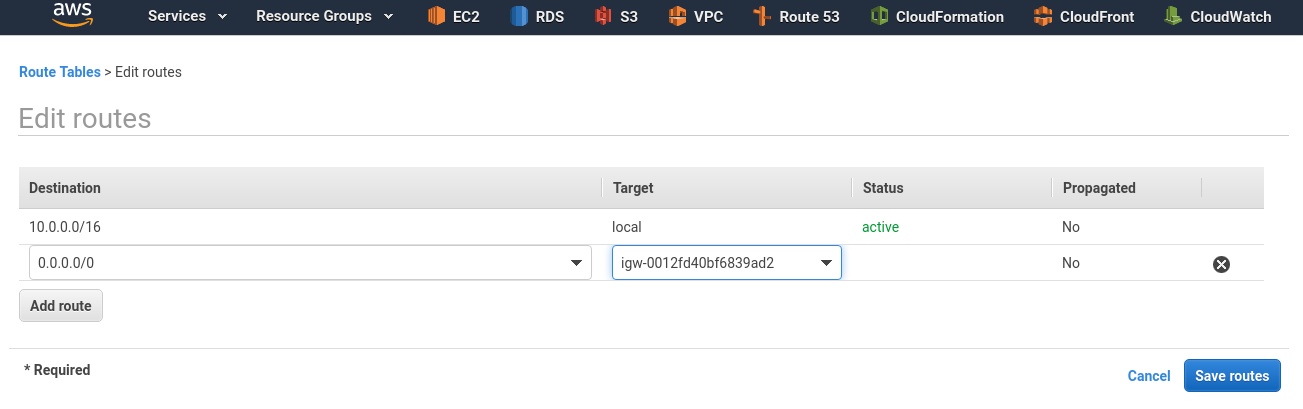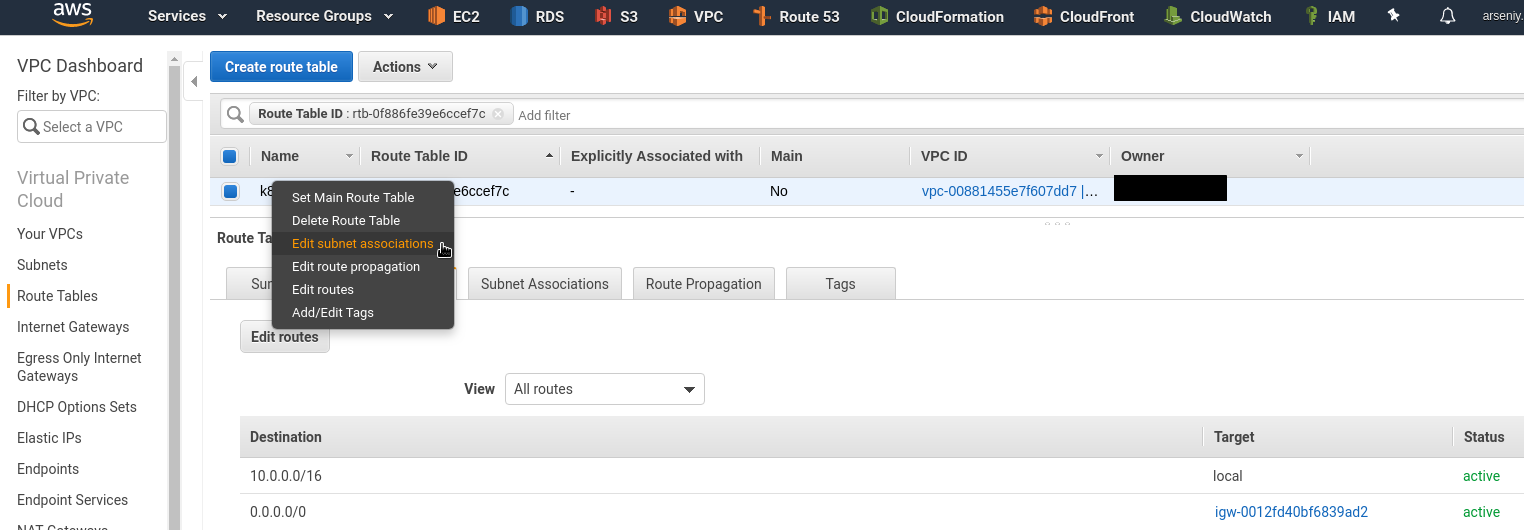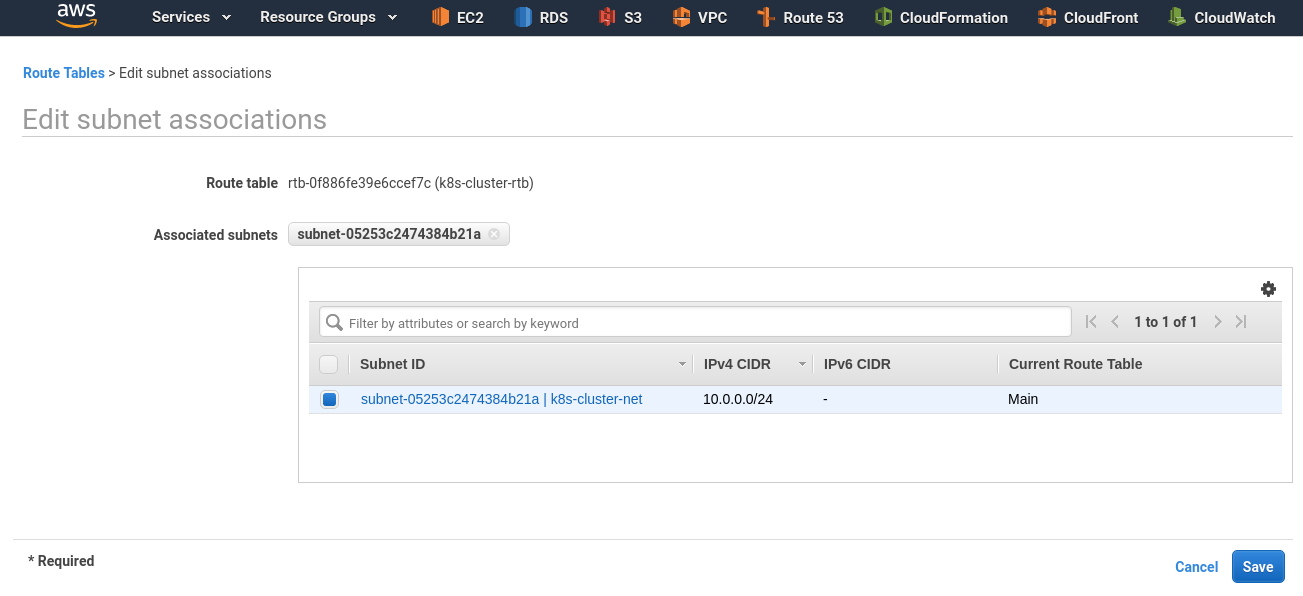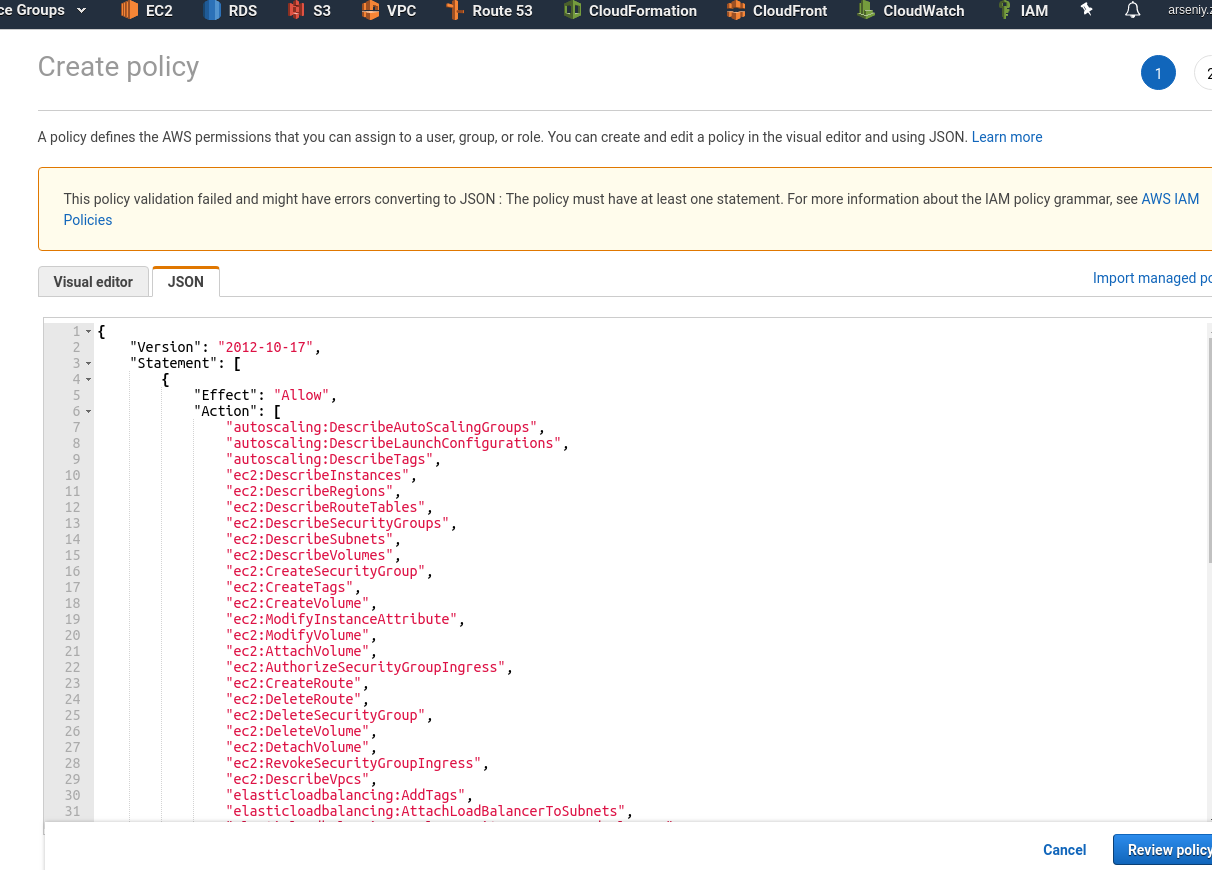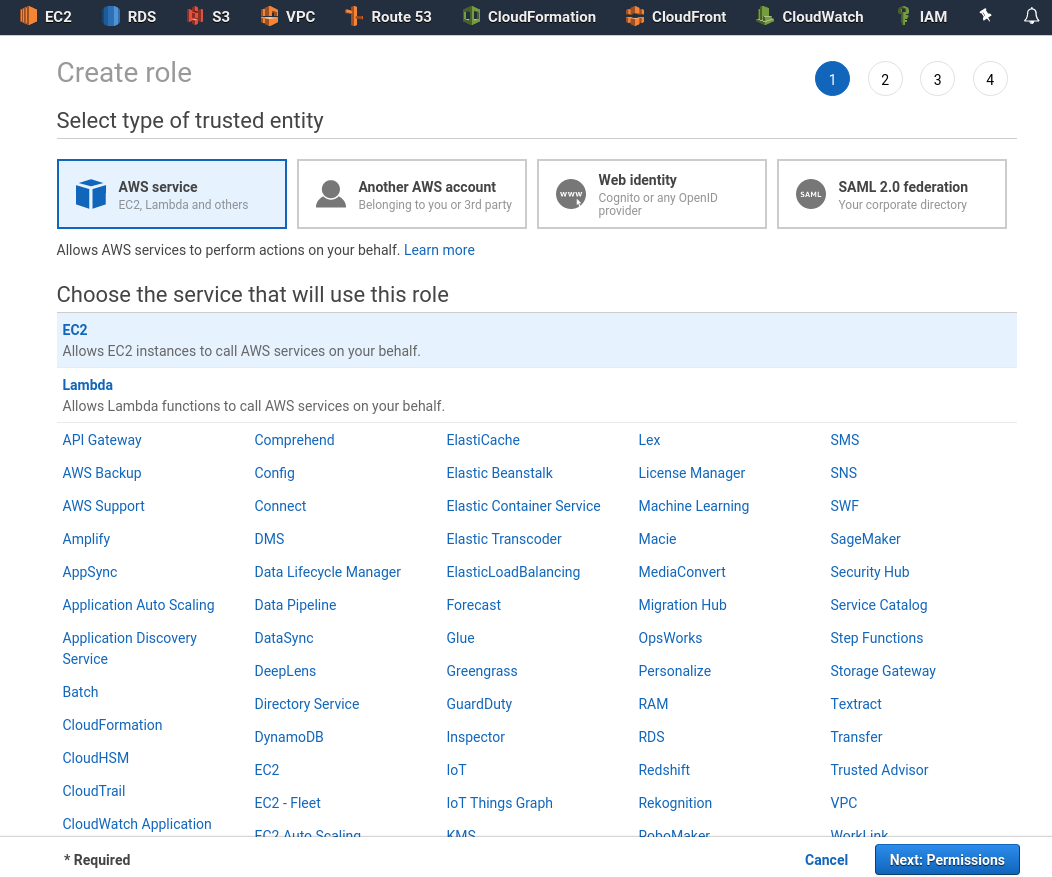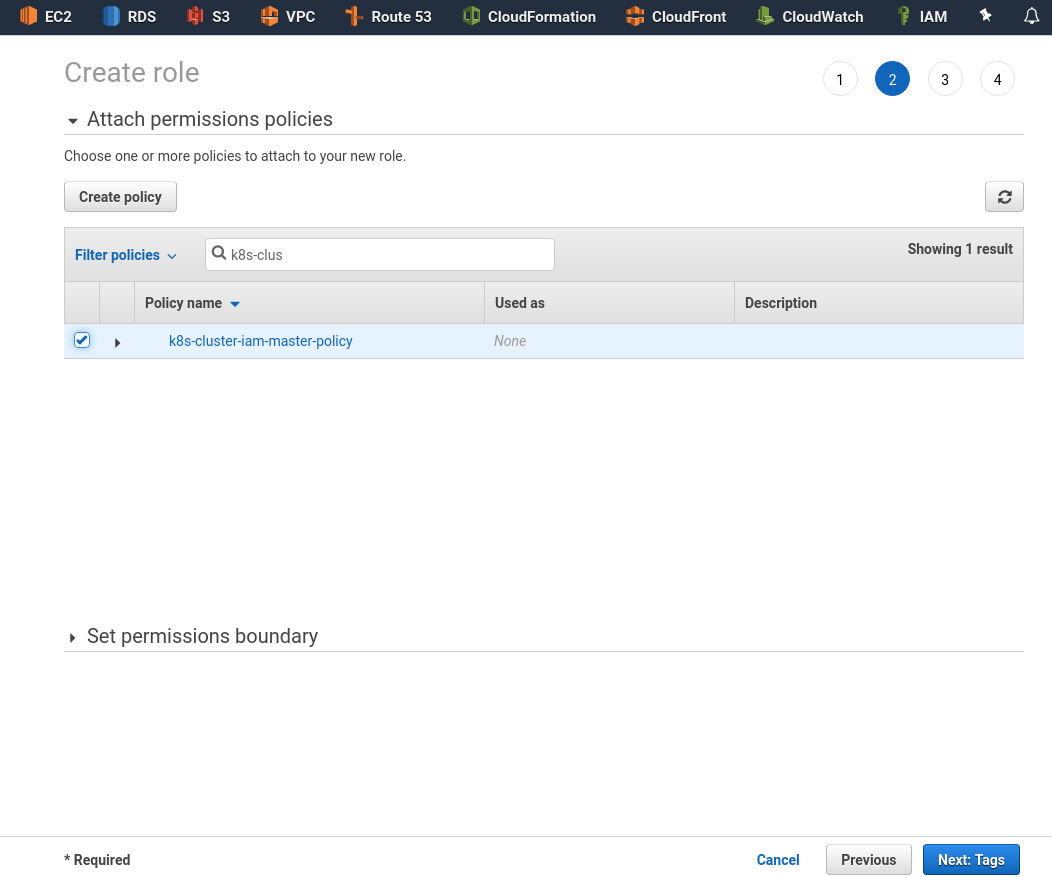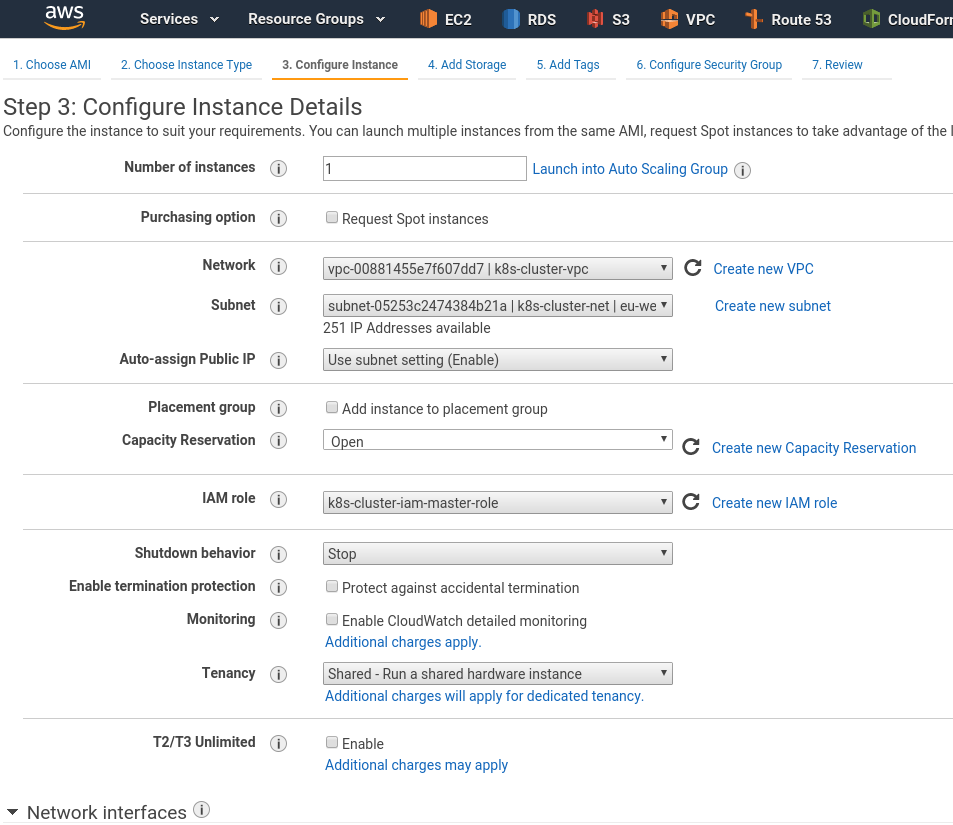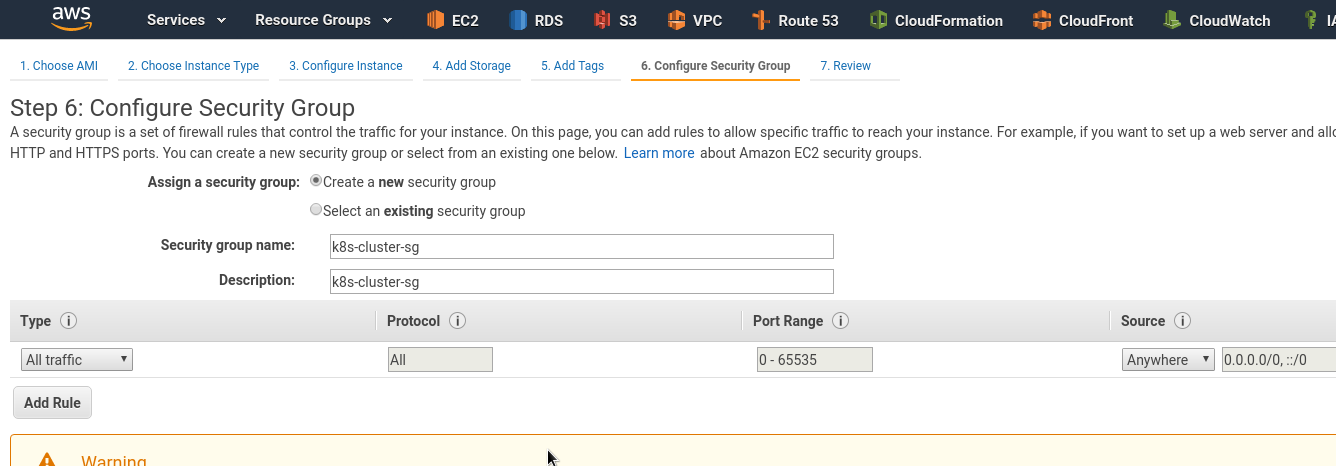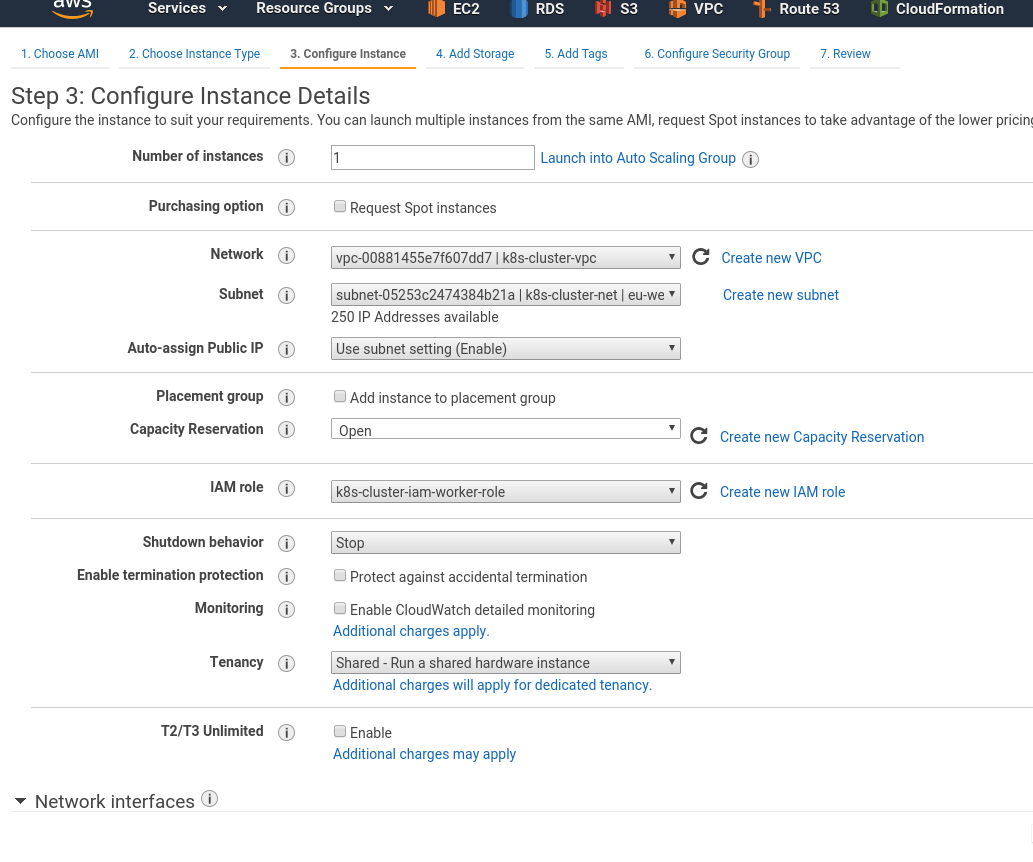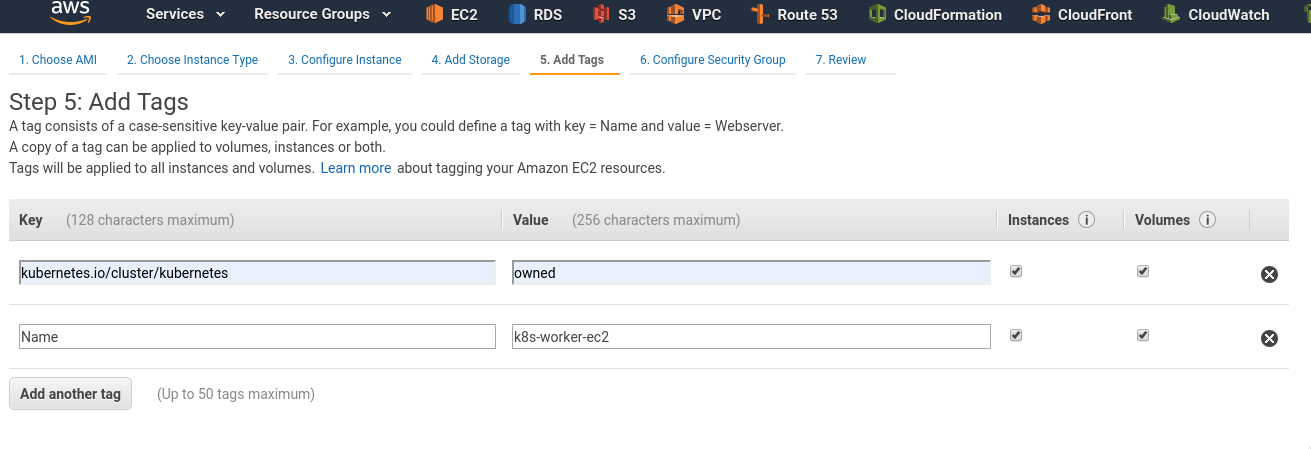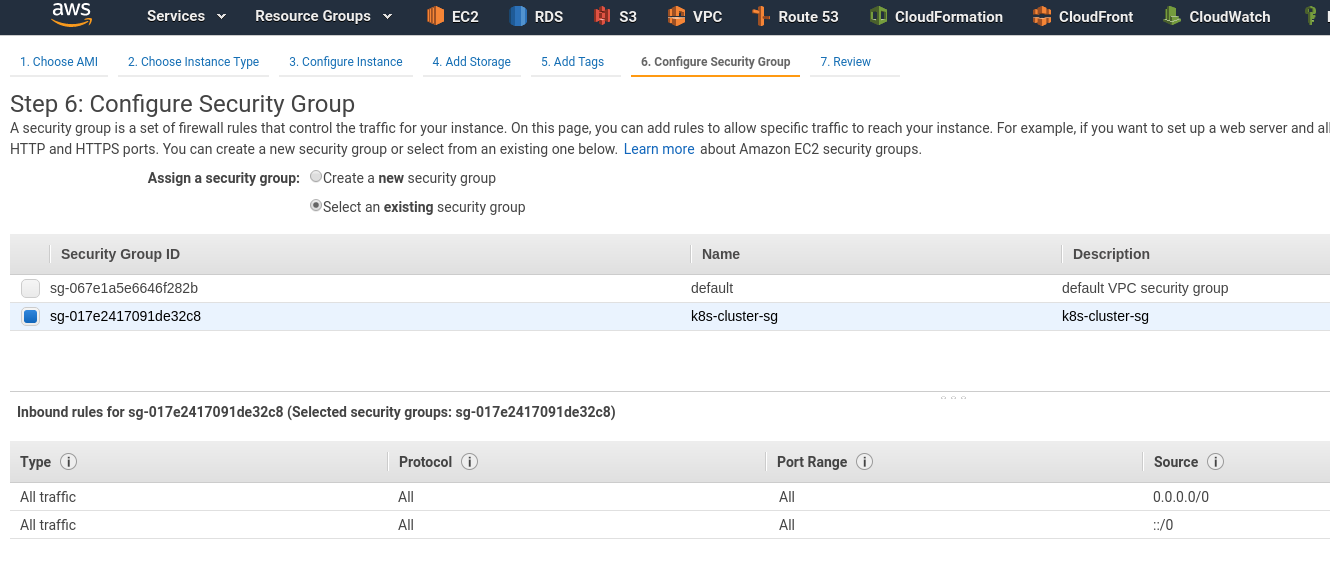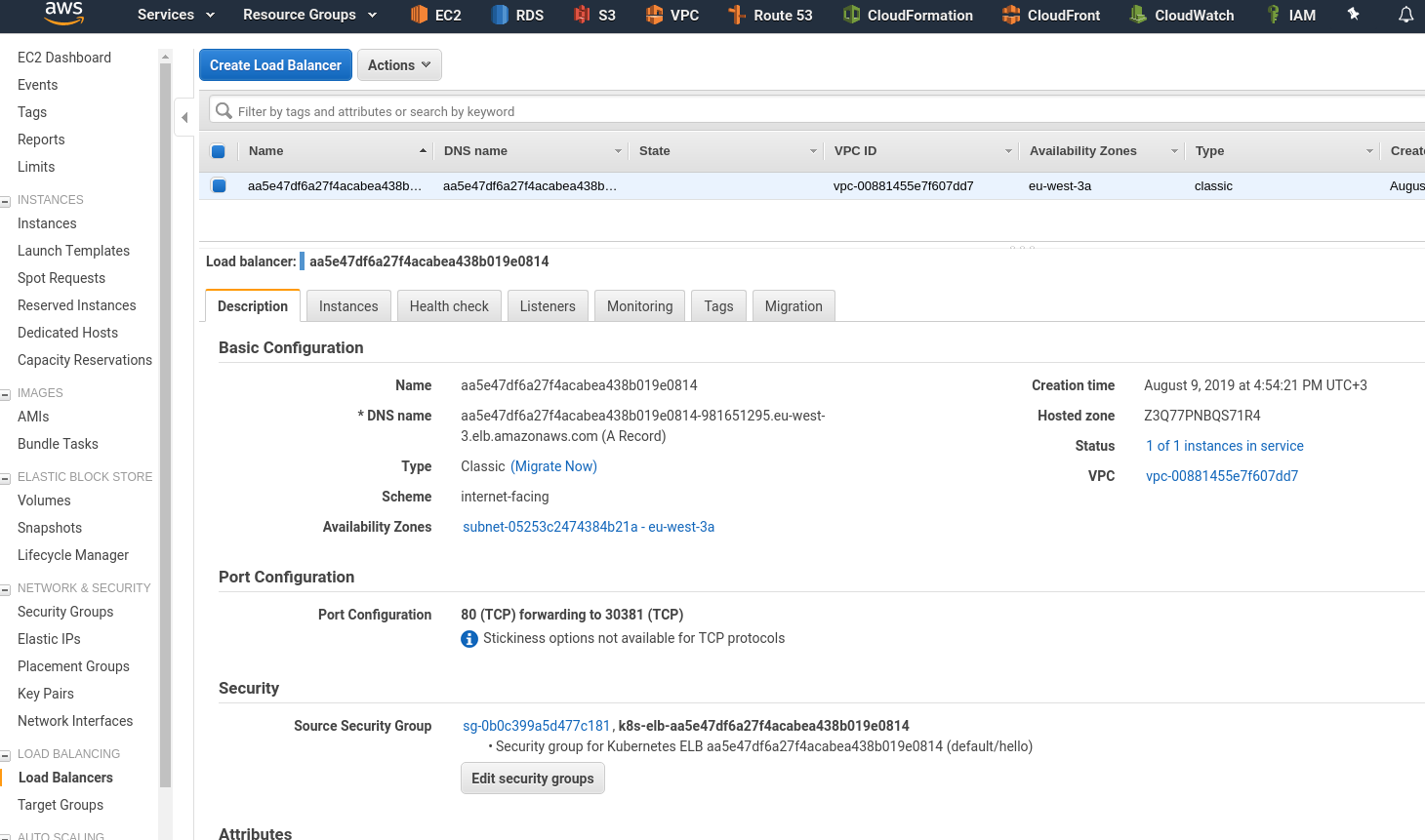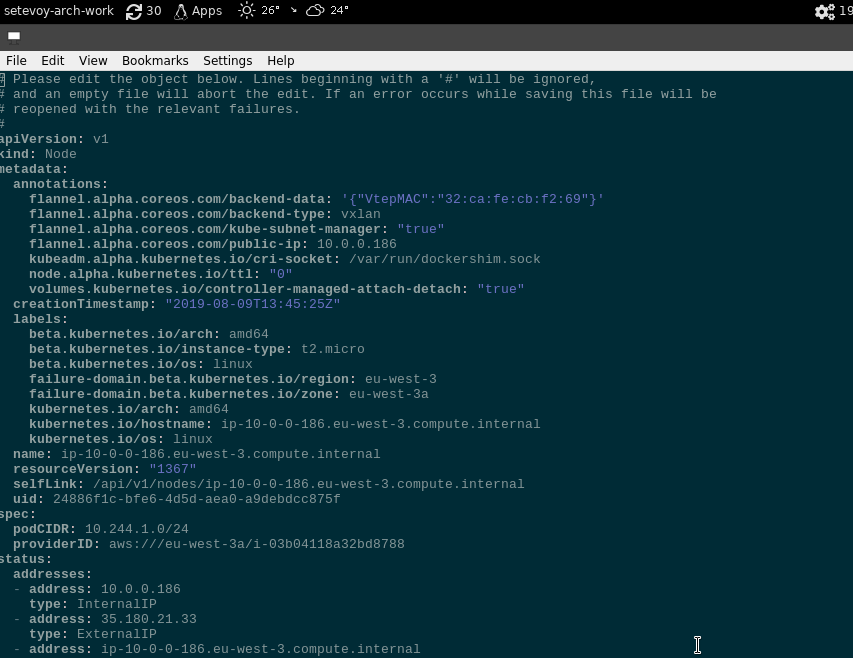In the first part – Kubernetes: part 1 – architecture and main components overview – we did a quick glance about Kubernetes.
In the first part – Kubernetes: part 1 – architecture and main components overview – we did a quick glance about Kubernetes.
Also, check the third part – Kubernetes: part 3 – AWS EKS overview and manual EKS cluster set up.
The next thing I’d like to play with is to manually create a cluster using kubeadm, run a simple web-service there and access it via AWS LoadBalancer.
The main issue I faced with during this set up was lack of full-fledged documentation and up to date examples, thus had to do almost everything by the cut-and-try method.
Just to finally see a message saying:
WARNING: aws built-in cloud provider is now deprecated. The AWS provider is deprecated and will be removed in a future release
The example below uses the Kubernetes version: v1.15.2. and ЕС2 with OS Ubuntu 18.04
Contents
Preparing AWS
VPC
Create a VPC with the 10.0.0.0/16 CIDR:
Add a tag named kubernetes.io/cluster/kubernetes with the owned value – it will be used by K8s for AWS resources auto-discovery related to the Kubernetes stack, also it will add such a tag itself during creating new resources:
Enable DNS hostnames:
Subnet
Create a new subnet in this VPC:
Enable Public IPs for EC2 instances which will be placed in this subnet:
Add the tag:
Internet Gateway
Create an IGW to route traffic from the subnet into the Internet:
For IGW add the tag as well, just in case:
Attached this IGW to your VPC:
Route Table
Create a routing table:
Add the tag here:
Click on the Routes tab, add a new route to the 0.0.0.0/0 network via the IGW we created above:
Attach this table to the subnet – Edit subnet association:
Choose your subnet created earlier:
IAM role
To make Kubernetes working with AWS need to create two IAM EC2 roles – for master and slaves.
You can also use ACCESS/SECRET instead.
IAM Master role
Go to the IAM > Policies, click Create policy, into the JSON add a new policy description (see cloud-provider-aws):
{
"Version": "2012-10-17",
"Statement": [
{
"Effect": "Allow",
"Action": [
"autoscaling:DescribeAutoScalingGroups",
"autoscaling:DescribeLaunchConfigurations",
"autoscaling:DescribeTags",
"ec2:DescribeInstances",
"ec2:DescribeRegions",
"ec2:DescribeRouteTables",
"ec2:DescribeSecurityGroups",
"ec2:DescribeSubnets",
"ec2:DescribeVolumes",
"ec2:CreateSecurityGroup",
"ec2:CreateTags",
"ec2:CreateVolume",
"ec2:ModifyInstanceAttribute",
"ec2:ModifyVolume",
"ec2:AttachVolume",
"ec2:AuthorizeSecurityGroupIngress",
"ec2:CreateRoute",
"ec2:DeleteRoute",
"ec2:DeleteSecurityGroup",
"ec2:DeleteVolume",
"ec2:DetachVolume",
"ec2:RevokeSecurityGroupIngress",
"ec2:DescribeVpcs",
"elasticloadbalancing:AddTags",
"elasticloadbalancing:AttachLoadBalancerToSubnets",
"elasticloadbalancing:ApplySecurityGroupsToLoadBalancer",
"elasticloadbalancing:CreateLoadBalancer",
"elasticloadbalancing:CreateLoadBalancerPolicy",
"elasticloadbalancing:CreateLoadBalancerListeners",
"elasticloadbalancing:ConfigureHealthCheck",
"elasticloadbalancing:DeleteLoadBalancer",
"elasticloadbalancing:DeleteLoadBalancerListeners",
"elasticloadbalancing:DescribeLoadBalancers",
"elasticloadbalancing:DescribeLoadBalancerAttributes",
"elasticloadbalancing:DetachLoadBalancerFromSubnets",
"elasticloadbalancing:DeregisterInstancesFromLoadBalancer",
"elasticloadbalancing:ModifyLoadBalancerAttributes",
"elasticloadbalancing:RegisterInstancesWithLoadBalancer",
"elasticloadbalancing:SetLoadBalancerPoliciesForBackendServer",
"elasticloadbalancing:AddTags",
"elasticloadbalancing:CreateListener",
"elasticloadbalancing:CreateTargetGroup",
"elasticloadbalancing:DeleteListener",
"elasticloadbalancing:DeleteTargetGroup",
"elasticloadbalancing:DescribeListeners",
"elasticloadbalancing:DescribeLoadBalancerPolicies",
"elasticloadbalancing:DescribeTargetGroups",
"elasticloadbalancing:DescribeTargetHealth",
"elasticloadbalancing:ModifyListener",
"elasticloadbalancing:ModifyTargetGroup",
"elasticloadbalancing:RegisterTargets",
"elasticloadbalancing:SetLoadBalancerPoliciesOfListener",
"iam:CreateServiceLinkedRole",
"kms:DescribeKey"
],
"Resource": [
"*"
]
}
]
}
Save it:
Go to the Roles, create a role using the EC2 type:
Click on the Permissions, find and attach the policy added above:
IAM Worker role
In the same way, create another policy for worker nodes:
{
"Version": "2012-10-17",
"Statement": [
{
"Effect": "Allow",
"Action": [
"ec2:DescribeInstances",
"ec2:DescribeRegions",
"ecr:GetAuthorizationToken",
"ecr:BatchCheckLayerAvailability",
"ecr:GetDownloadUrlForLayer",
"ecr:GetRepositoryPolicy",
"ecr:DescribeRepositories",
"ecr:ListImages",
"ecr:BatchGetImage"
],
"Resource": "*"
}
]
}
Save it as k8s-cluster-iam-worker-policy (can be used any name obviously):
And create a k8s-cluster-iam-master-role:
Running EC2
Create an EC2 using t2.medium type (minimal type as cKubernetes master needs to have at least 2 CPU cores), using your VPC and set k8s-cluster-iam-master-role as the IAM role:
Add tags:
Create a Security Group:
Wile Master is spinning up – creat a Worker Node in the same way just using the k8s-cluster-iam-worker-role:
Tags:
Attach existing SG:
Connect to any instances and check if the network is working:
[simterm]
$ ssh -i k8s-cluster-eu-west-3-key.pem ubuntu@35.***.***.117 'ping -c 1 1.1.1.1' PING 1.1.1.1 (1.1.1.1) 56(84) bytes of data. 64 bytes from 1.1.1.1: icmp_seq=1 ttl=54 time=1.08 ms
[/simterm]
Good.
A Kubernetes cluster set up
Kubernetes installation
Perform the next steps on both EC2.
Update packages list and installed packages:
[simterm]
root@ip-10-0-0-112:~# apt update && apt -y upgrade
[/simterm]
Add Docker and Kubernetes repositories:
[simterm]
root@ip-10-0-0-112:~# curl -fsSL https://download.docker.com/linux/ubuntu/gpg | sudo apt-key add - OK root@ip-10-0-0-112:~# add-apt-repository "deb [arch=amd64] https://download.docker.com/linux/ubuntu $(lsb_release -cs) stable" root@ip-10-0-0-112:~# curl -s https://packages.cloud.google.com/apt/doc/apt-key.gpg | sudo apt-key add - OK root@ip-10-0-0-112:~# echo "deb https://apt.kubernetes.io/ kubernetes-xenial main" > /etc/apt/sources.list.d/kubernetes.list root@ip-10-0-0-112:~# apt update root@ip-10-0-0-112:~# apt install -y docker-ce kubelet kubeadm kubectl
[/simterm]
Or do everything just be one command:
[simterm]
root@ip-10-0-0-112:~# apt update && apt -y upgrade && curl -fsSL https://download.docker.com/linux/ubuntu/gpg | sudo apt-key add - && add-apt-repository "deb [arch=amd64] https://download.docker.com/linux/ubuntu $(lsb_release -cs) stable" && curl -s https://packages.cloud.google.com/apt/doc/apt-key.gpg | sudo apt-key add - && echo "deb https://apt.kubernetes.io/ kubernetes-xenial main" > /etc/apt/sources.list.d/kubernetes.list && apt update && apt install -y docker-ce kubelet kubeadm kubectl
[/simterm]
Hostname
Perform the next steps on both EC2.
Afaik the next changes need to be done on Ubuntu only, and you can’t change a hostname which was set by AWS (the ip-10-0-0-102 in this example).
Check a hostname now:
[simterm]
root@ip-10-0-0-102:~# hostname ip-10-0-0-102
[/simterm]
Get it as a fully qualified domain name (FQDN):
[simterm]
root@ip-10-0-0-102:~# curl http://169.254.169.254/latest/meta-data/local-hostname ip-10-0-0-102.eu-west-3.compute.internal
[/simterm]
Set the hostname as FQDN:
[simterm]
root@ip-10-0-0-102:~# hostnamectl set-hostname ip-10-0-0-102.eu-west-3.compute.internal
[/simterm]
Check now:
[simterm]
root@ip-10-0-0-102:~# hostname ip-10-0-0-102.eu-west-3.compute.internal
[/simterm]
Repeat on the worker node.
Cluster set up
Create file /etc/kubernetes/aws.yml:
---
apiVersion: kubeadm.k8s.io/v1beta2
kind: ClusterConfiguration
networking:
serviceSubnet: "10.100.0.0/16"
podSubnet: "10.244.0.0/16"
apiServer:
extraArgs:
cloud-provider: "aws"
controllerManager:
extraArgs:
cloud-provider: "aws"
Initialize cluster using this config:
[simterm]
root@ip-10-0-0-102:~# kubeadm init --config /etc/kubernetes/aws.yml
[init] Using Kubernetes version: v1.15.2
[preflight] Running pre-flight checks
[WARNING IsDockerSystemdCheck]: detected "cgroupfs" as the Docker cgroup driver. The recommended driver is "systemd". Please follow the guide at https://kubernetes.io/docs/setup/cri/
[WARNING SystemVerification]: this Docker version is not on the list of validated versions: 19.03.1. Latest validated version: 18.09
...
[kubelet-start] Writing kubelet environment file with flags to file "/var/lib/kubelet/kubeadm-flags.env"
[kubelet-start] Writing kubelet configuration to file "/var/lib/kubelet/config.yaml"
[kubelet-start] Activating the kubelet service
[certs] Using certificateDir folder "/etc/kubernetes/pki"
[certs] Generating "ca" certificate and key
[certs] Generating "apiserver" certificate and key
[certs] apiserver serving cert is signed for DNS names [ip-10-0-0-102.eu-west-3.compute.internal kubernetes kubernetes.default kubernetes.default.svc kubernetes.default.svc.cluster.local] and IPs [10.100.0.1 10.0.0.102]
...
[kubeconfig] Using kubeconfig folder "/etc/kubernetes"
[kubeconfig] Writing "admin.conf" kubeconfig file
[kubeconfig] Writing "kubelet.conf" kubeconfig file
[kubeconfig] Writing "controller-manager.conf" kubeconfig file
[kubeconfig] Writing "scheduler.conf" kubeconfig file
[control-plane] Using manifest folder "/etc/kubernetes/manifests"
[control-plane] Creating static Pod manifest for "kube-apiserver"
[control-plane] Creating static Pod manifest for "kube-controller-manager"
[control-plane] Creating static Pod manifest for "kube-scheduler"
[etcd] Creating static Pod manifest for local etcd in "/etc/kubernetes/manifests"
[wait-control-plane] Waiting for the kubelet to boot up the control plane as static Pods from directory "/etc/kubernetes/manifests". This can take up to 4m0s
[apiclient] All control plane components are healthy after 23.502303 seconds
[upload-config] Storing the configuration used in ConfigMap "kubeadm-config" in the "kube-system" Namespace
[kubelet] Creating a ConfigMap "kubelet-config-1.15" in namespace kube-system with the configuration for the kubelets in the cluster
...
[mark-control-plane] Marking the node ip-10-0-0-102.eu-west-3.compute.internal as control-plane by adding the label "node-role.kubernetes.io/master=''"
[mark-control-plane] Marking the node ip-10-0-0-102.eu-west-3.compute.internal as control-plane by adding the taints [node-role.kubernetes.io/master:NoSchedule]
...
Your Kubernetes control-plane has initialized successfully!
...
Then you can join any number of worker nodes by running the following on each as root:
kubeadm join 10.0.0.102:6443 --token rat2th.qzmvv988e3pz9ywa \
--discovery-token-ca-cert-hash sha256:ce983b5fbf4f067176c4641a48dc6f7203d8bef972cb9d2d9bd34831a864d744
[/simterm]
Create a kubelet config file:
[simterm]
root@ip-10-0-0-102:~# mkdir -p $HOME/.kube root@ip-10-0-0-102:~# cp -i /etc/kubernetes/admin.conf $HOME/.kube/config root@ip-10-0-0-102:~# chown ubuntu:ubuntu $HOME/.kube/config
[/simterm]
Check nodes:
[simterm]
root@ip-10-0-0-102:~# kubectl get nodes -o wide NAME STATUS ROLES AGE VERSION INTERNAL-IP EXTERNAL-IP OS-IMAGE KERNEL-VERSION CONTAINER-RUNTIME ip-10-0-0-102.eu-west-3.compute.internal NotReady master 55s v1.15.2 10.0.0.102 <none> Ubuntu 18.04.3 LTS 4.15.0-1044-aws docker://19.3.1
[/simterm]
You can get your cluster-info using the config view:
[simterm]
root@ip-10-0-0-102:~# kubeadm config view
apiServer:
extraArgs:
authorization-mode: Node,RBAC
cloud-provider: aws
timeoutForControlPlane: 4m0s
apiVersion: kubeadm.k8s.io/v1beta2
certificatesDir: /etc/kubernetes/pki
clusterName: kubernetes
controllerManager:
extraArgs:
cloud-provider: aws
dns:
type: CoreDNS
etcd:
local:
dataDir: /var/lib/etcd
imageRepository: k8s.gcr.io
kind: ClusterConfiguration
kubernetesVersion: v1.15.2
networking:
dnsDomain: cluster.local
podSubnet: 10.244.0.0/16
serviceSubnet: 10.100.0.0/16
scheduler: {}
[/simterm]
kubeadm reset
In case you want to fully destroy your cluster to run set up it from the scratch – use reset:
[simterm]
root@ip-10-0-0-102:~# kubeadm reset
[/simterm]
And reset IPTABLES rules:
[simterm]
root@ip-10-0-0-102:~# iptables -F && iptables -t nat -F && iptables -t mangle -F && iptables -X
[/simterm]
Flannel CNI installation
From the Master node execute:
[simterm]
root@ip-10-0-0-102:~# kubectl apply -f https://raw.githubusercontent.com/coreos/flannel/master/Documentation/kube-flannel.yml podsecuritypolicy.policy/psp.flannel.unprivileged created clusterrole.rbac.authorization.k8s.io/flannel created clusterrolebinding.rbac.authorization.k8s.io/flannel created serviceaccount/flannel created configmap/kube-flannel-cfg created daemonset.apps/kube-flannel-ds-amd64 created daemonset.apps/kube-flannel-ds-arm64 created daemonset.apps/kube-flannel-ds-arm created daemonset.apps/kube-flannel-ds-ppc64le created daemonset.apps/kube-flannel-ds-s390x created
[/simterm]
Wait a minute and check nodes again:
[simterm]
root@ip-10-0-0-102:~# kubectl get nodes NAME STATUS ROLES AGE VERSION ip-10-0-0-102.eu-west-3.compute.internal Ready master 3m26s v1.15.2
[/simterm]
STATUS == Ready, Okay.
Attaching the Worker Node
On the Worker node create a /etc/kubernetes/node.yml file with the JoinConfiguration:
---
apiVersion: kubeadm.k8s.io/v1beta1
kind: JoinConfiguration
discovery:
bootstrapToken:
token: "rat2th.qzmvv988e3pz9ywa"
apiServerEndpoint: "10.0.0.102:6443"
caCertHashes:
- "sha256:ce983b5fbf4f067176c4641a48dc6f7203d8bef972cb9d2d9bd34831a864d744"
nodeRegistration:
name: ip-10-0-0-186.eu-west-3.compute.internal
kubeletExtraArgs:
cloud-provider: aws
Join this node to the cluster:
[simterm]
root@ip-10-0-0-186:~# kubeadm join --config /etc/kubernetes/node.yml
[preflight] Running pre-flight checks
[WARNING IsDockerSystemdCheck]: detected "cgroupfs" as the Docker cgroup driver. The recommended driver is "systemd". Please follow the guide at https://kubernetes.io/docs/setup/cri/
[WARNING SystemVerification]: this Docker version is not on the list of validated versions: 19.03.1. Latest validated version: 18.09
[preflight] Reading configuration from the cluster...
[preflight] FYI: You can look at this config file with 'kubectl -n kube-system get cm kubeadm-config -oyaml'
[kubelet-start] Downloading configuration for the kubelet from the "kubelet-config-1.15" ConfigMap in the kube-system namespace
[kubelet-start] Writing kubelet configuration to file "/var/lib/kubelet/config.yaml"
[kubelet-start] Writing kubelet environment file with flags to file "/var/lib/kubelet/kubeadm-flags.env"
[kubelet-start] Activating the kubelet service
[kubelet-start] Waiting for the kubelet to perform the TLS Bootstrap...
...
[/simterm]
Go back to the Master, check nodes one more time:
[simterm]
root@ip-10-0-0-102:~# kubectl get nodes NAME STATUS ROLES AGE VERSION ip-10-0-0-102.eu-west-3.compute.internal Ready master 7m37s v1.15.2 ip-10-0-0-186.eu-west-3.compute.internal Ready <none> 27s v1.15.2
[/simterm]
Load Balancer creation
And the last thing is to run a web-service, let’s use a simple NGINX container and to place a LoadBalancer Service:
kind: Service
apiVersion: v1
metadata:
name: hello
spec:
type: LoadBalancer
selector:
app: hello
ports:
- name: http
protocol: TCP
# ELB's port
port: 80
---
apiVersion: apps/v1
kind: Deployment
metadata:
name: hello
spec:
replicas: 1
selector:
matchLabels:
app: hello
template:
metadata:
labels:
app: hello
spec:
containers:
- name: hello
image: nginx
Apply it:
[simterm]
root@ip-10-0-0-102:~# kubectl apply -f elb-example.yml service/hello created deployment.apps/hello created
[/simterm]
Check Deployment:
[simterm]
root@ip-10-0-0-102:~# kubectl get deploy -o wide NAME READY UP-TO-DATE AVAILABLE AGE CONTAINERS IMAGES SELECTOR hello 1/1 1 1 22s hello nginx app=hello
[/simterm]
[simterm]
root@ip-10-0-0-102:~# kubectl get rs -o wide NAME DESIRED CURRENT READY AGE CONTAINERS IMAGES SELECTOR hello-5bfb6b69f 1 1 1 39s hello nginx app=hello,pod-template-hash=5bfb6b69f
[/simterm]
Pod:
[simterm]
root@ip-10-0-0-102:~# kubectl get pod -o wide NAME READY STATUS RESTARTS AGE IP NODE NOMINATED NODE READINESS GATES hello-5bfb6b69f-4pklx 1/1 Running 0 62s 10.244.1.2 ip-10-0-0-186.eu-west-3.compute.internal <none> <none>
[/simterm]
And Services:
[simterm]
root@ip-10-0-0-102:~# kubectl get svc -o wide NAME TYPE CLUSTER-IP EXTERNAL-IP PORT(S) AGE SELECTOR hello LoadBalancer 10.100.102.37 aa5***295.eu-west-3.elb.amazonaws.com 80:30381/TCP 83s app=hello kubernetes ClusterIP 10.100.0.1 <none> 443/TCP 17m <none>
[/simterm]
Check an ELB in the AWS Console:
Instances – here is our Worker node:
Let’s recall how it’s working:
- AWS ELB will route traffic to the Worker Node (
NodePortService) - on the Worker node via a
NodePortservice it will be routed to the Pod’s port (TargetPort) - on the Pod with the
TargetPorttraffic will be routed to a container’s port (containerPort)
In the LoadBalancer description above we see the next setting:
Port Configuration
80 (TCP) forwarding to 30381 (TCP)
Check the Kubernetes cluster services:
[simterm]
root@ip-10-0-0-102:~# kk describe svc hello
Name: hello
Namespace: default
Labels: <none>
Annotations: kubectl.kubernetes.io/last-applied-configuration:
{"apiVersion":"v1","kind":"Service","metadata":{"annotations":{},"name":"hello","namespace":"default"},"spec":{"ports":[{"name":"http","po...
Selector: app=hello
Type: LoadBalancer
IP: 10.100.102.37
LoadBalancer Ingress: aa5***295.eu-west-3.elb.amazonaws.com
Port: http 80/TCP
TargetPort: 80/TCP
NodePort: http 30381/TCP
Endpoints: 10.244.1.2:80
...
[/simterm]
Наш NodePort: http 30381/TCP
You can send a request directly to the Node.
Find a Worker node’s address:
[simterm]
root@ip-10-0-0-102:~# kk get node | grep -v master NAME STATUS ROLES AGE VERSION ip-10-0-0-186.eu-west-3.compute.internal Ready <none> 51m v1.15.2
[/simterm]
And connect to the 30381 port:
[simterm]
root@ip-10-0-0-102:~# curl ip-10-0-0-186.eu-west-3.compute.internal:30381 <!DOCTYPE html> <html> <head> <title>Welcome to nginx!</title> ...
[/simterm]
Check if ELB is working:
[simterm]
root@ip-10-0-0-102:~# curl aa5***295.eu-west-3.elb.amazonaws.com <!DOCTYPE html> <html> <head> <title>Welcome to nginx!</title> ...
[/simterm]
A pod’s logs:
[simterm]
root@ip-10-0-0-102:~# kubectl logs hello-5bfb6b69f-4pklx 10.244.1.1 - - [09/Aug/2019:13:57:10 +0000] "GET / HTTP/1.1" 200 612 "-" "curl/7.58.0" "-"
[/simterm]
AWS Load Balancer – no Worker Node added
While I tried to setup this cluster and ELB faced with the issue when Worker Nodes wasn’t added to an AWS LoadBalancer when creating a LoadBalancer Kubernetes service.
In such a case try to check if the ProviderID (--provider-id) is present in a node’s settings:
[simterm]
root@ip-10-0-0-102:~# kubectl describe node ip-10-0-0-186.eu-west-3.compute.internal | grep ProviderID ProviderID: aws:///eu-west-3a/i-03b04118a32bd8788
[/simterm]
If there is no ProviderID add it using the kubectl edit node <NODE_NAME> as a ProviderID: aws:///eu-west-3a/<EC2_INSTANCE_ID>:
But it must be set when you are joining a node using /etc/kubernetes/node.yml file with the JoinConfiguration with the cloud-provider: aws is set.
Done.
Useful links
Common
AWS
- Kubernetes Cloud Controller Manager
- Cloud Providers
- How to create a k8s cluster with kubeadm on Azure
- Setting up the Kubernetes AWS Cloud Provider
- Using Kubeadm to Add New Control Plane Nodes with AWS Integration
- Kubernetes Cluster Setup with AWS Cloud Provider
- Kubernetes on AWS
- Rancher: AWS Cloud Provider
LoadBalancer, network
- Services of type LoadBalancer and Multiple Ingress Controllers
- Kubernetes and AWS ELB — What to do when you reach the Security Group limit in AWS
- Using Kubernetes LoadBalancer Services on AWS
- Deploy an app behind a Load Balancer on Kubernetes
- Load Balancing and Reverse Proxying for Kubernetes Services
- How to Add Load Balancers to Kubernetes Clusters
- AWS ALB Ingress Controller for Kubernetes