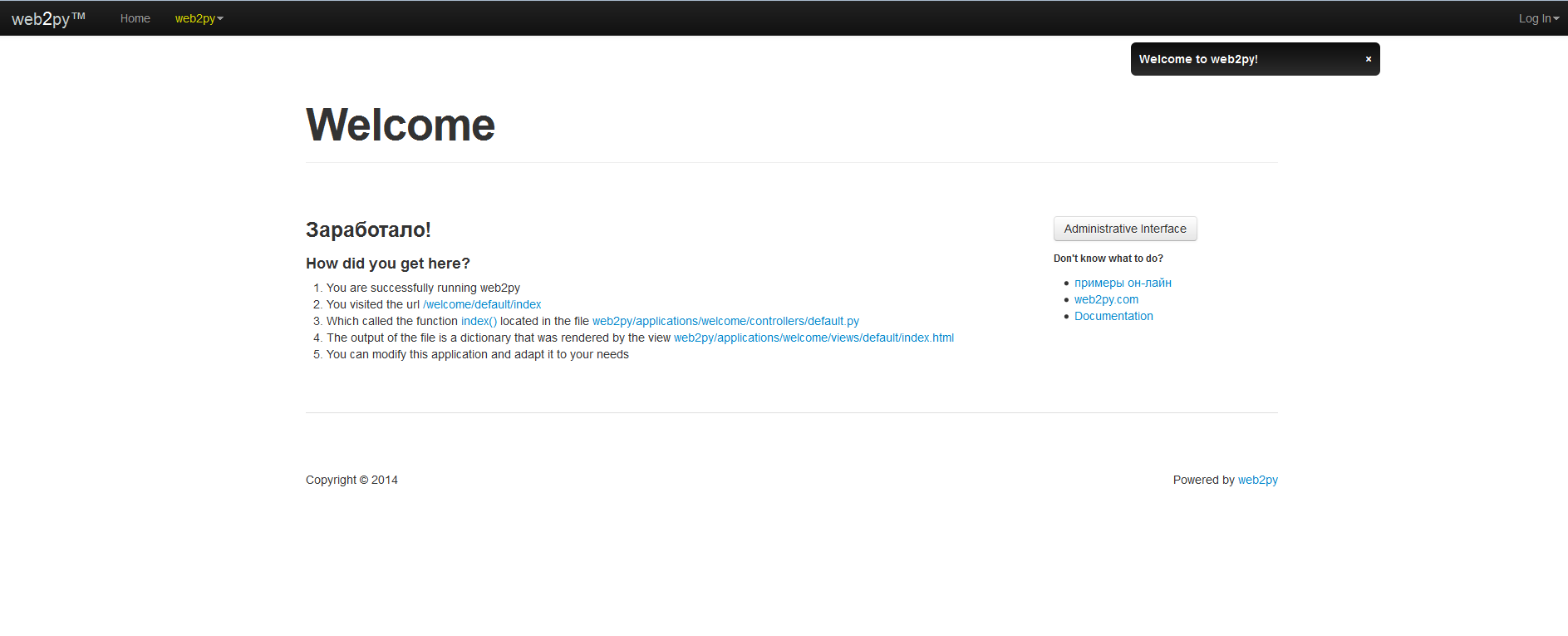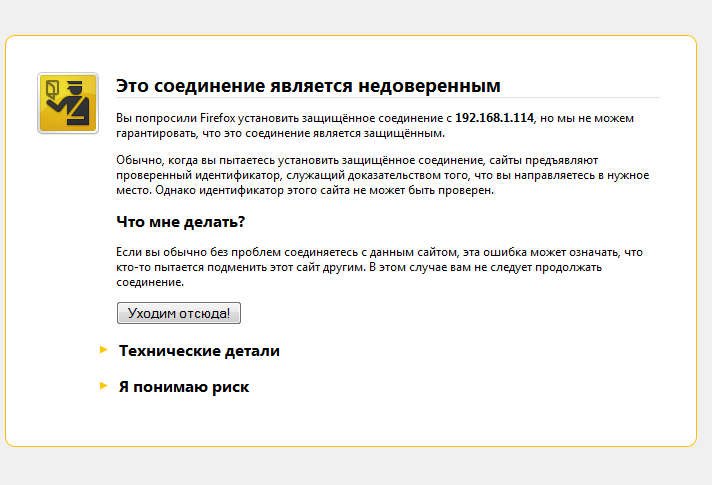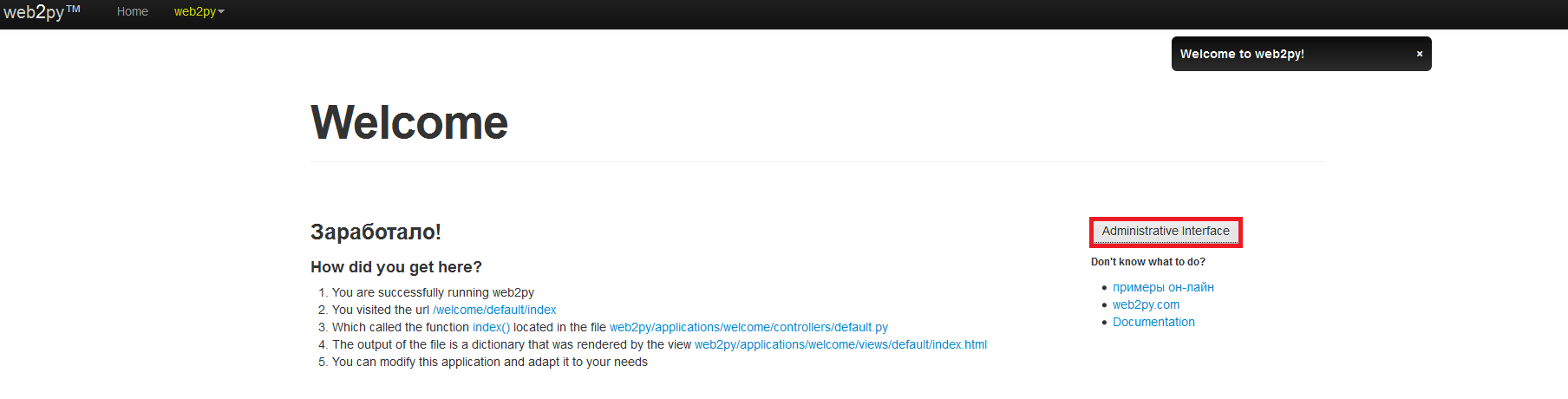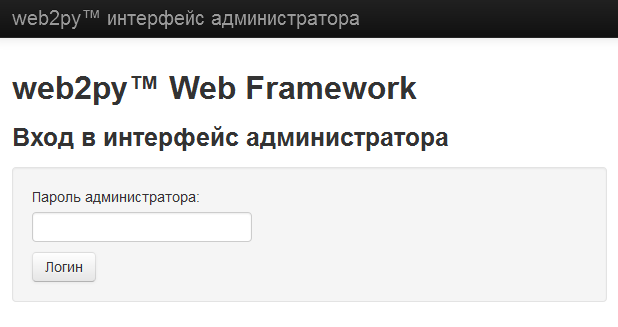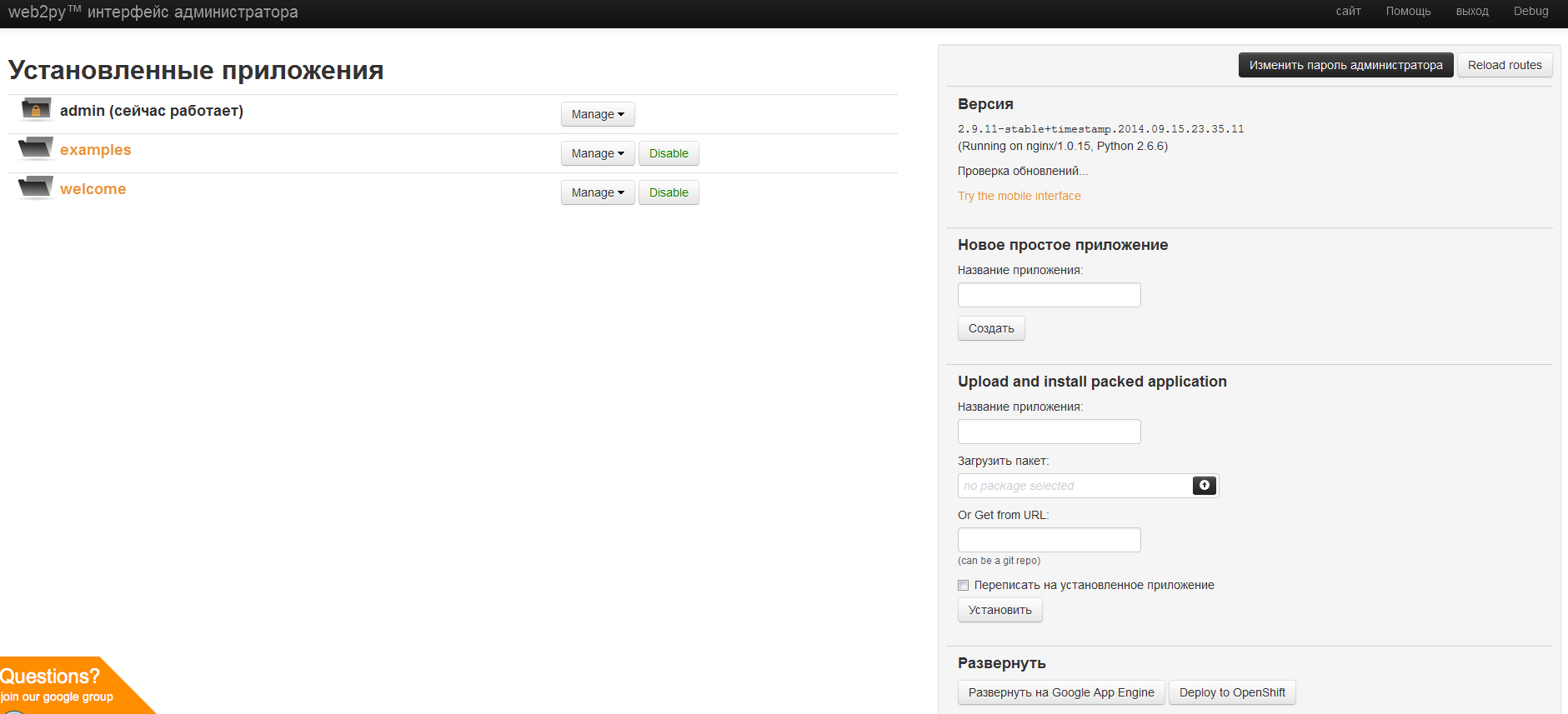Click to rate this post!
[Total: 0 Average: 0]
![]() Домашняя страница проекта — тут>>>.
Домашняя страница проекта — тут>>>.
Содержание
Установка web2py
Создаём директорию:
# mkdir /var/www && cd /var/www
Загружаем архив:
# wget http://web2py.com/examples/static/web2py_src.zip
Устанавливаем:
# unzip web2py_src.zip && rm -rf web2py_src.zip
# ls -l total 4 drwxr-xr-x 9 root root 4096 Nov 8 20:12 web2py
# curl --output /var/www/web2py/scripts/sessions2trash.py http://web2py.googlecode.com/hg/scripts/sessions2trash.py
# chown -R nginx:nginx web2py
# cp -p web2py/handlers/wsgihandler.py web2py/
Устанавливаем пароль администратора:
# cd web2py
# sudo -u nginx python -c "from gluon.main import save_password; save_password(raw_input('admin password: '),443)"
admin password:
Запускаем:
# python web2py.py -a '<ask>' -i 192.168.1.114 -p 8080 web2py Web Framework Created by Massimo Di Pierro, Copyright 2007-2014 Version 2.9.11-stable+timestamp.2014.09.15.23.35.11 Database drivers available: SQLite(sqlite3), MySQL(pymysql), PostgreSQL(pg8000), IMAP(imaplib) WARNING:web2py:GUI not available because Tk library is not installed choose a password: please visit: http://192.168.1.114:8080/ use "kill -SIGTERM 3595" to shutdown the web2py server
Проверяем:
Проверили, работает. Останавливаем по Ctrl+С.
Предполагается, что NGINX и uWSGI уже установлены по этой>>> статье.
Настройка NGINX
# cd /etc/nginx/conf.d
Создаём файл web2py.conf:
server {
listen 80 default_server;
server_name web2py.com www.web2py.com;
access_log /var/log/nginx/web2py-access.log;
error_log /var/log/nginx/web2py-error.log;
location ~* /(w+)/static/ {
root /var/www/web2py/applications/;
}
location / {
uwsgi_pass 127.0.0.1:9091;
include /etc/nginx/uwsgi_params;
uwsgi_param UWSGI_SCHEME $scheme;
uwsgi_param SERVER_SOFTWARE nginx/$nginx_version;
}
}
# SSL требуется для работы админ-панели
server {
listen 443 ssl;
server_name web2py.com www.web2py.com;
ssl_certificate /etc/nginx/ssl/web2py.crt;
ssl_certificate_key /etc/nginx/ssl/web2py.key;
ssl_prefer_server_ciphers on;
ssl_session_cache shared:SSL:10m;
ssl_session_timeout 10m;
ssl_ciphers ECDHE-RSA-AES256-SHA:DHE-RSA-AES256-SHA:DHE-DSS-AES256-SHA:DHE-RSA-AES128-SHA:DHE-DSS-AES128-SHA;
ssl_protocols SSLv3 TLSv1;
keepalive_timeout 70;
location / {
root /var/www/web2py/applications/;
uwsgi_pass 127.0.0.1:9091;
include /etc/nginx/uwsgi_params;
uwsgi_param UWSGI_SCHEME $scheme;
uwsgi_param SERVER_SOFTWARE nginx/$nginx_version;
}
}
Создаём сертификаты:
# mkdir /etc/nginx/ssl/
# cd /etc/nginx/ssl/
# openssl genrsa -out server.key 2048 Generating RSA private key, 2048 bit long modulus .......................................................................+++ ................................+++ e is 65537 (0x10001
Так как установка тестовая — просто жмём Enter:
# openssl req -new -key server.key -out server.csr You are about to be asked to enter information that will be incorporated into your certificate request. What you are about to enter is what is called a Distinguished Name or a DN. There are quite a few fields but you can leave some blank For some fields there will be a default value, If you enter '.', the field will be left blank. ----- Country Name (2 letter code) [XX]: State or Province Name (full name) []: Locality Name (eg, city) [Default City]: Organization Name (eg, company) [Default Company Ltd]: Organizational Unit Name (eg, section) []: Common Name (eg, your name or your server's hostname) []: Email Address []: Please enter the following 'extra' attributes to be sent with your certificate request A challenge password []: An optional company name []:
# openssl x509 -req -days 365 -in server.csr -signkey server.key -out server.crt Signature ok subject=/C=XX/L=Default City/O=Default Company Ltd Getting Private key
# ls -l total 12 -rw-r--r-- 1 root root 1103 Nov 8 20:44 server.crt -rw-r--r-- 1 root root 952 Nov 8 20:44 server.csr -rw-r--r-- 1 root root 1679 Nov 8 20:44 server.key
Проверяем, перезапускаем:
# nginx -t nginx: the configuration file /etc/nginx/nginx.conf syntax is ok nginx: configuration file /etc/nginx/nginx.conf test is successful
# service nginx restart Stopping nginx: [ OK ] Starting nginx: [ OK ]
Настройка uWSGI
# mkdir /etc/uwsgi
Создаём файл настроек /etc/uwsgi/web2py.ini:
[uwsgi] socket = 127.0.0.1:9091 pythonpath = /var/www/web2py/ mount = /=wsgihandler:application processes = 4 master = true harakiri = 60 reload-mercy = 8 cpu-affinity = 1 max-requests = 2000 limit-as = 512 reload-on-as = 256 reload-on-rss = 192 uid = nginx gid = nginx cron = 0 0 -1 -1 -1 python /var/www/web2py/web2py.py -Q -S welcome -M -R scripts/sessions2trash.py -A -o no-orphans = true
Создаём пользователя:
# useradd -M -r --shell /bin/sh --home-dir /opt/uwsgi uwsgi
Создаём файл лога:
# touch /var/log/uwsgi.log
# chown uwsgi /var/log/uwsgi.log
Создаём файл управления uWSGI /etc/init.d/uwsgi:
#!/bin/bash
### BEGIN INIT INFO
# Provides: uwsgi
# Required-Start: $syslog $remote_fs
# Should-Start: $time ypbind smtp
# Required-Stop: $syslog $remote_fs
# Should-Stop: ypbind smtp
# Default-Start: 3 5
# Default-Stop: 0 1 2 6
### END INIT INFO
# Source function library.
. /etc/rc.d/init.d/functions
# Check for missing binaries (stale symlinks should not happen)
UWSGI_BIN=`which uwsgi`
test -x $UWSGI_BIN || { echo "$UWSGI_BIN not installed";
if [ "$1" = "stop" ]; then exit 0;
else exit 5; fi; }
UWSGI_EMPEROR_MODE=true
UWSGI_VASSALS="/etc/uwsgi/"
UWSGI_OPTIONS="--enable-threads --logto /var/log/uwsgi.log"
lockfile=/var/lock/subsys/uwsgi
UWSGI_OPTIONS="$UWSGI_OPTIONS --autoload"
if [ "$UWSGI_EMPEROR_MODE" = "true" ] ; then
UWSGI_OPTIONS="$UWSGI_OPTIONS --emperor $UWSGI_VASSALS"
fi
case "$1" in
start)
echo "Starting uWSGI "
daemon $UWSGI_BIN $UWSGI_OPTIONS &
;;
stop)
echo "Shutting down uWSGI "
killproc $UWSGI_BIN
;;
restart)
$0 stop
$0 start
;;
status)
echo "Checking for service uWSGI "
status $UWSGI_BIN
;;
*)
echo "Usage: $0 {start|stop|status|restart}"
exit 1
;;
esac
exit 0
# chmod +x /etc/init.d/uwsgi
# chkconfig uwsgi on
# chkconfig nginx on
Запускаем:
# service uwsgi start Starting uWSGI
Проверяем:
# service uwsgi status Checking for service uWSGI uwsgi (pid 3834 3833 3832 3831 3815 3813) is running...
Заходим по адресу https://<ВАШ_IP>/, соглашаемся с риском :-):
И переходим в панель администрирования:
Указываем пароль, который мы вводили в начале установки:
Готово:
![]()