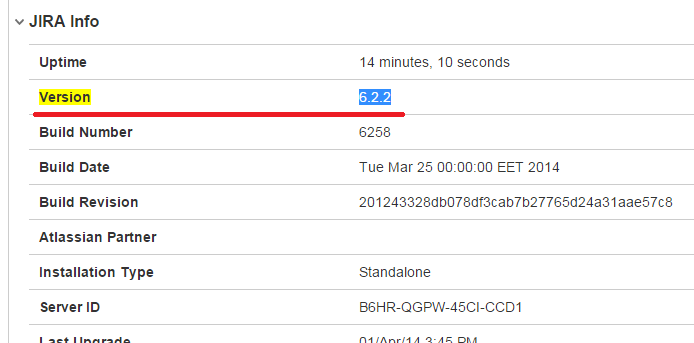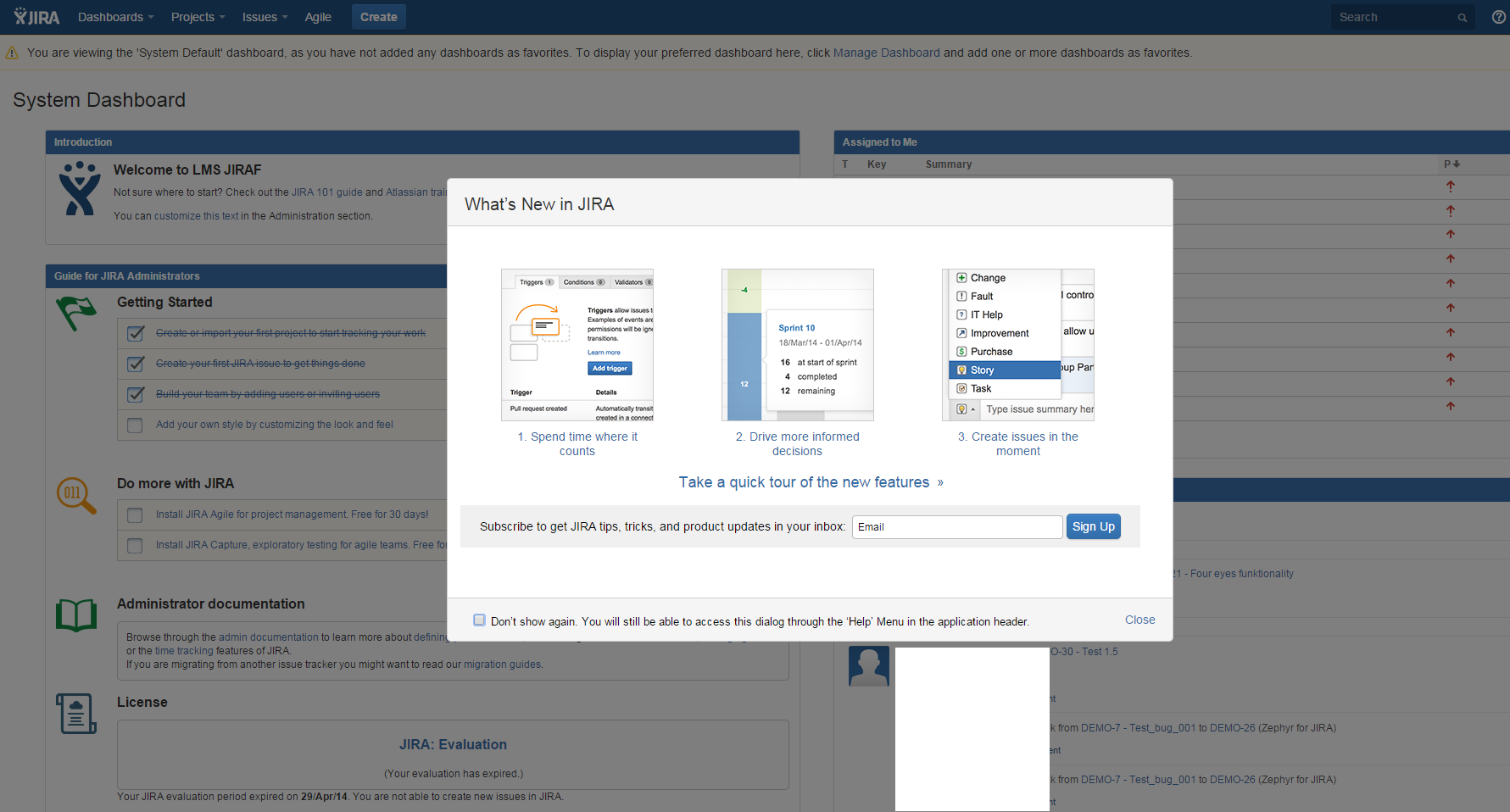Что бы найти текущую версию JIRA – переходим в ‘Administration’ > ‘System’ > ‘Troubleshooting and Support’ > ‘System Info’:
Что бы найти текущую версию JIRA – переходим в ‘Administration’ > ‘System’ > ‘Troubleshooting and Support’ > ‘System Info’:
Список последних версий можно найти тут>>>.
Там же находим и записываем catalina.base – это каталог Jira installation, в котором размещены все файлы JIRA. В данном случае это будет /home/jira/atlassian/jira.
Для JIRA имеется несколько типов обновлений, о которых можно почитать тут>>>.
В данном примере будет выполнено “быстрое” обновление.
Останавливаем JIRA:
$ ./atlassian/jira/bin/stop-jira.sh
Находим базу данных JIRA:
$ mysql -u root -p -e "show databases" | grep jira Enter password: jiradb
Создаём резервную копию базы данных:
$ mysqldump -u root -p jiradb | bzip2 > /home/jira/backup/jiradb-$(date +%Y-%m-%d).sql.bz2 Enter password:
Проверяем:
$ ls -l ../backup/ | grep 2015 -rw-rw-r-- 1 jira jira 39456 Mar 17 11:29 jiradb-2015-03-17.sql.bz2
Во временную диреткорию загружаем новую версию со страницы загрузок JIRA (для загрузки версии для Linux – нажмите All JIRA download options):
$ cd ~/tmp/
$ wget https://www.atlassian.com/software/jira/downloads/binary/atlassian-jira-6.3.15-x64.bin
В случае ошибки:
ERROR: certificate common name “s1.wpc.edgecastcdn.net” doesn’t match requested host name “downloads.atlassian.com”.
Добавьте --no-check-certificate:
$ wget https://www.atlassian.com/software/jira/downloads/binary/atlassian-jira-6.3.15-x64.bin --no-check-certificate
$ chmod +x atlassian-jira-6.3.15-x64.bin
Запускаем установку новой версии:
$ ./atlassian-jira-6.3.15-x64.bin Unpacking JRE ... Starting Installer ... You do not have administrator rights to this machine and as such, some installation options will not be available. Are you sure you want to continue? Yes [y, Enter], No [n] y This will install JIRA 6.3.15 on your computer. OK [o, Enter], Cancel [c]
Далее выбираем Upgrade an existing JIRA installation:
Express Install (use default settings) [1], Custom Install (recommended for advanced users) [2], Upgrade an existing JIRA installation [3, Enter] 3
Тут установщик JIRA сам нашёл Installation directory:
Existing installation directory: [/home/jira/atlassian/jira]
Делаем резевруню копию домашней директории JIRA:
Back up JIRA home directory? Yes [y, Enter], No [n] ... Modified files: conf/server.xml Removed files: (none) Added files: lib/mysql-connector-java-5.1.27-bin.jar [Enter]
Запускаем обновление:
Your existing JIRA installation is about to be upgraded! Do you want to proceed? Upgrade [u, Enter], Exit [e] u
Your instance of JIRA is currently being upgraded. Checking if JIRA has been shutdown... Backing up the JIRA installation directory Backing up the JIRA home directory Deleting the previous JIRA installation directory... Extracting files ... atlassian-jira/WEB-INF/classes/com/atlassian/jira/bc/imports/project/Proj Please wait a few moments while JIRA starts up. Launching JIRA ... Installation of JIRA 6.3.15 is complete Your installation of JIRA 6.3.15 is now ready and can be accessed via your browser. Custom modifications Your previous JIRA installation contains customisations (eg server.xml) that must be manually transferred. Refer to our documentation more information: http://docs.atlassian.com/jira/docs-063/Upgrading+JIRA#UpgradingJIRA-custommodifications JIRA 6.3.15 can be accessed at http://localhost:8091 JIRA 6.3.15 may take several minutes to load on first start up. Finishing installation ...
Готово.
Перезапускаем JIRA:
$ ./atlassian/jira/bin/stop-jira.sh
$ ./atlassian/jira/bin/start-jira.sh
И заходим в неё: